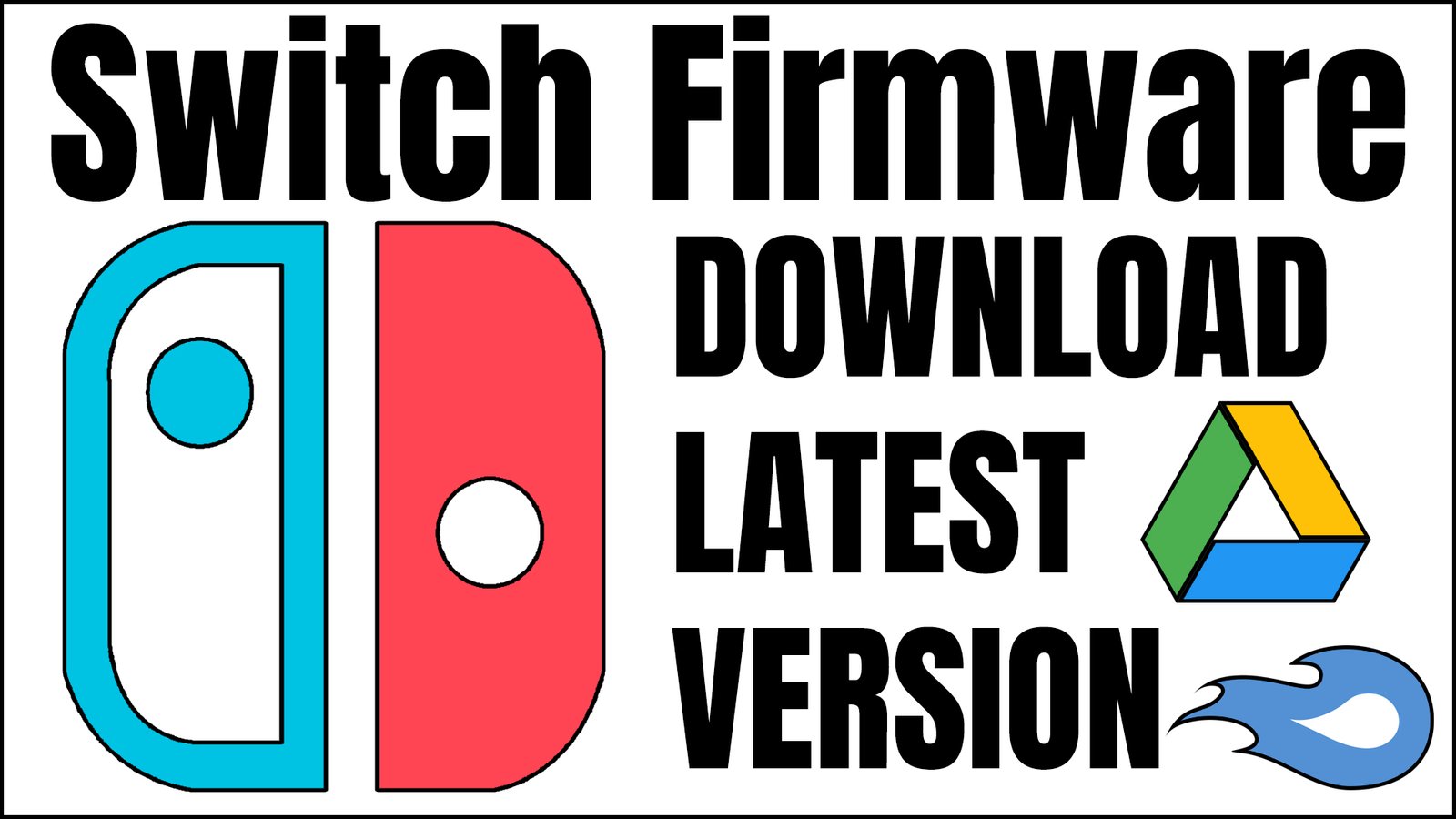Download the free latest version of Nintendo Switch Firmware for Yuzu Emulator and Ryujinx Emulator from Google Drive, MediaFire, OneDrive, and Mega.nz.
If you are using the Yuzu emulator to play a Switch game, You need to install Switch firmware on the Yuzu emulator, and Switch firmware can be also updated on Yuzu and Ryujinx. Although Switch games cannot be played through this emulator without Switch firmware and key files.
Ryujinx emulators cannot run Nintendo Switch games without using firmware and prod keys. If this emulator lacks firmware, Switch games cannot be played. That’s why, everyone will require firmware and prod keys.
Yuzu and Ryujinx Switch emulators always require Switch firmware and keys. Through this switch firmware, we can run many games on the switch emulator easily. Therefore, let’s talk about the most recent Switch Firmware.
The latest firmware has been released for the Switch emulators is 18.0.0
What is Switch Firmware?
The operating system and functionality that enable users to play games, access online features, and carry out various system-related tasks are provided by the system software that runs on the Nintendo Switch and is referred to as the Nintendo Switch firmware.
It ensures smooth operation, security, and compatibility with a wide range of games and applications such as the Nintendo Switch’s Console.
Switch Firmware Download
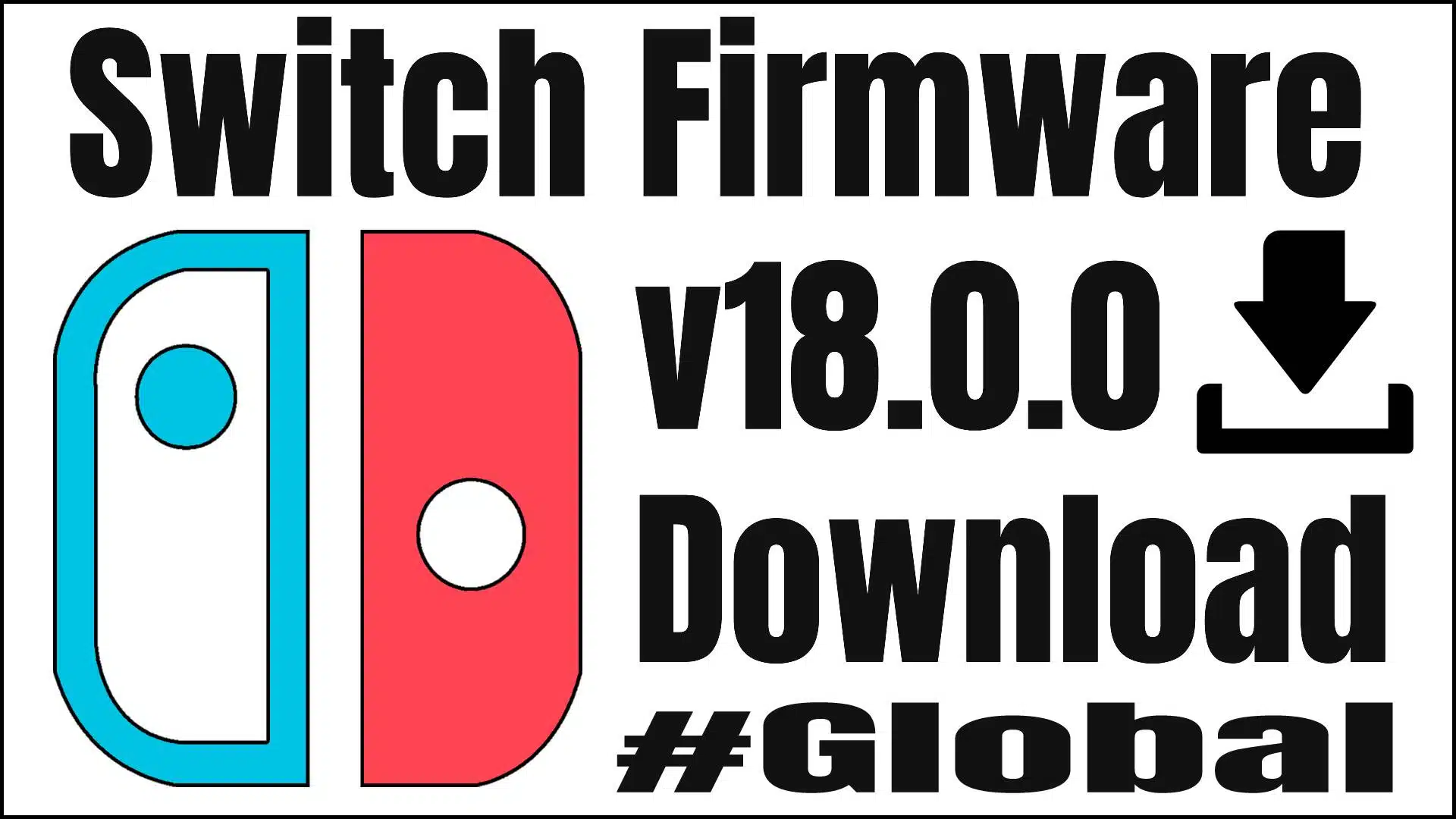
Download Firmware v18.0.0 (Rebootless Update) (Latest Version)
| File Name: Switch Firmware | Version: 18.0.0 (Latest) | File Type: Compressed (zipped) Folder (.zip) | File Size: 326MB |
Note: Download the “Firmware-18.0.0.zip” file and extract it using WinZip or any “.zip” file extractor tool or software to get Official Global Nintendo Switch Firmware files for Yuzu and Ryujinx Emulators.
| Versions: | MD5 HASH: | File Size: | Download Links: |
|---|---|---|---|
| Firmware 17.0.1 (Rebootless Update) | 5a56b448fcdf173aa0785ee95c3bbdad | 326MB | Megaupload/Archive |
| Firmware 17.0.1 | 107f55a13e35efc95c27eca693f93ab7 | 326MB | Megaupload/Archive |
| Firmware 17.0.0 (Rebootless Update) | 7b6e528486a013b035d9fbb4bd32b15e | 326MB | Google Drive/MediaFire |
| Firmware 17.0.0 | 907f7c99ba54ff84aba5dfc9e22df968 | 326MB | Google Drive/MediaFire |
| Firmware 16.1.0 | c32db52758a4bf6503869db531012e3d | 326MB | Google Drive/MediaFire |
| Firmware 16.0.3 (Rebootless Update 2) | 61e55a44e15f33bc79a80388fa82dd8a | 325MB | Google Drive/MediaFire |
| Firmware 16.0.3 (Rebootless Update) | 2c826b4df34a48660d923cc6f47ec949 | 325MB | Google Drive/MediaFire |
| Firmware 16.0.3 | ebb152b356b94eb95ed4a5ab9d4145f1 | 325MB | Google Drive/MediaFire |
| Firmware 16.0.2 | 462c6a0d29daa4170c37ad1b95899bd5 | 325MB | Google Drive/MediaFire |
| Firmware 16.0.1 | cb287286188dc3072352af2bb4830911 | 325MB | Google Drive/MediaFire |
| Firmware 16.0.0 | 9feda64cab86f851f1630979ae33a6d5 | 325MB | Google Drive/MediaFire |
| Firmware 15.0.1 (Rebootless Update) | 4fe164705b2392592553586f7cf9d03e | 322MB | Google Drive/MediaFire |
| Firmware 15.0.1 | 69735562cebf54ec61aad54cfefc9a5d | 322MB | Google Drive/MediaFire |
| Firmware 15.0.0 | a7023429f85fdd3a40b4661188f5b65a | 322MB | Google Drive/MediaFire |
| Firmware 14.1.2 (Rebootless Update 3) | 36808cdb78b5986d02817e6667dfe15b | 320MB | Google Drive/MediaFire |
| Firmware 14.1.2 (Rebootless Update 2) | 50f2564ce85a0818942c5fc1db20a89c | 320MB | Google Drive/MediaFire |
| Firmware 14.1.2 (Rebootless Update) | f21375202bc25d55733a41d7a2d8978c | 320MB | Google Drive/MediaFire |
| Firmware 14.1.2 | 522d3c4caf11d9874dbd830907f1f36a | 320MB | Google Drive/MediaFire |
| Firmware 14.1.1 | 4e864e134318aa80ac06e7a676eb96d8 | 320MB | Google Drive/MediaFire |
| Firmware 14.1.0 | 778b4e7854afa1a0baa98c44988e68ac | 320MB | Google Drive/MediaFire |
| Firmware 14.0.0 | 816010565838f30b047d0059efa8c3ea | 320MB | Google Drive/MediaFire |
| Firmware 13.2.1 | 881379299c1c9cd2a4b7a90c18c9ea82 | 320MB | Google Drive/MediaFire |
| Firmware 13.2.0 | f4f0a7e77d39e209d1be0ee8641c9afb | 320MB | Google Drive/MediaFire |
| Firmware 13.1.0 | ab837980ed2c83eedaecb28ebf667d9a | 320MB | Google Drive/MediaFire |
Yuzu Emulator: Switch Firmware + Prod keys Installation Guide
Ryujinx Emulator: Switch Firmware + Prod keys Installation Guide
Frequently Asked Questions
Q1. What are the benefits of updating Nintendo Switch firmware?
Ans. Updating the Nintendo Switch firmware offers a few advantages, including improved system stability, access to new features, enhanced security, and compatibility with the latest Switch games. To get the most out of your gaming experience, it is highly recommended that you keep the firmware up to date.
Q2. How do I update the Nintendo Switch firmware?
Ans. Follow these steps to update the Nintendo Switch firmware:
- Connect the internet to your Nintendo Switch.
- “System Settings” should be selected from the home menu.
- Select “System” from the drop-down menu.
- Follow the on-screen instructions to download and install the most recent firmware by selecting “System Update.”
Q3. Can I revert to an older version of the Nintendo Switch firmware?
Ans. No, the Nintendo Switch firmware cannot be restored to an older version after it has been updated. Nintendo only allows users to install the latest available firmware to ensure system stability, security, and compatibility with the most recent games and features.
Q4. How often does Nintendo release firmware updates?
Ans. The Switch’s firmware is updated regularly by Nintendo to address security issues, add new features, and improve the system. The frequency of these updates can vary, but Nintendo usually aims to release them regularly to keep the console current and improve the user experience.
Q5. Can I use the Nintendo Switch without updating the firmware?
Ans. Although it is technically possible to use the Nintendo Switch without updating the firmware, updating the firmware is highly recommended for optimal performance, security, and game and online feature compatibility. You can ensure that you have access to the most recent system enhancements and bug fixes by updating the firmware.
Q6. Can I update the Nintendo Switch firmware manually?
Ans. If you’d like, you can update the Nintendo Switch firmware manually. Follow these steps to update the firmware manually:
- Connect the internet to your Nintendo Switch.
- From the home menu, select “System Settings.”
- Select “System” from the drop-down menu.
- To download and install the most recent firmware, select “Via the Internet” and then “System Update.”
Final Thoughts
In conclusion, the operating system, features, and functionality required for a smooth gaming experience are provided by the Nintendo Switch firmware, an important console component.
Regularly updating the Switch firmware ensures system stability, access to new features, improved security, and compatibility with the latest games and online features. By understanding the importance of Nintendo Switch firmware and keeping it up to date, users can maximize their enjoyment of this remarkable gaming console.