The Nintendo Switch is a great console but what if you can play Switch games on your Android device?
This is where the Skyline Emulator comes into the picture and it allows you to play your favorite Switch games on your Android device.
In this blog post, we will give you easy steps on how to use Skyline Emulator.
How to use Skyline Emulator?
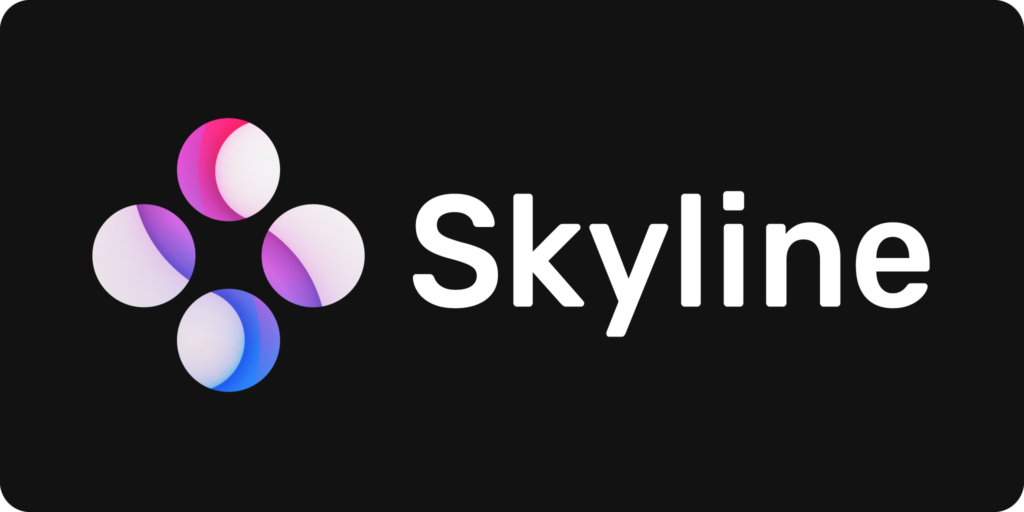
Here are general steps on how to use Skyline Emulator, from what you need to how you can get it running.
Requirements to use Skyline Emulator
- A Compatible Android Device: Skyline requires the latest model Android smartphone or tablet with a powerful processor and at least 4GB of RAM.
- Skyline Production Keys & Title Keys: These are keys needed to run the emulator and you should have them installed.
- Game ROMs: You must have Switch ROMs in a compatible format for Skyline such as NCP and XCI.
Note: This is a no-brainer and legally you shouldn’t download anything that you do not own but the ROMs from the games you have.
Easy steps on how to use Skyline Emulator
- Download the Skyline Emulator:
- Since it’s not on the Google Play Store, you’ll need to download the APK file.
- You can download it right here at oldroms – Skyline Edge v69 APK Download and Skyline Emulator Mr Purple v275 APK Download (Latest Version)
- Install the Emulator:
- Locate the downloaded APK file and tap it.
- Grant permissions to install from unknown sources.
- Follow the on-screen instructions to complete the setup.
- Get the latest Skyline Production Keys:
- You will need Skyline Production Keys
- You will need to find these online.
- Install Skyline Production Keys:
- Load Skyline Emulator and go to settings.
- In the settings screen, you should see Production Keys and Title keys, click on them and select the downloaded keys.
- Add Your Games:
- Skyline will prompt you to create a folder.
- Create a folder and put your Switch ROMs in that directory.
- Launch a Game:
- Skyline will automatically search the game directory and the game should appear right away for you.
- Click on the game and have fun playing it.
Important Notes:
- Compatibility: Skyline does not support every game and will not see any future updates due to being discontinued by the developers.
- Performance: Emulation tends to be demanding and if your device isn’t strong enough you could have performance issues in general.
- Updates: Make sure that your Skyline Emulator has the latest updates installed so you can benefit from added features and bug fixes.
Final Thoughts
Skyline Emulator allows you to play Nintendo Switch games on your Android device, but keep in mind that the emulator is no longer being worked on due to legal issues, and not every game runs perfectly.
Make sure your device meets the requirements, and refer to the official Skyline website or community for the latest information and troubleshooting tips.
Hopefully, our blog post on how to use Skyline Emulator has helped you out and you can enjoy playing your favorite Switch games.
Frequently Asked Questions
Q1. Is Skyline Emulator legal?
The Switch emulator itself, which is the software that makes it possible to play Switch games on your device, is, in fact, legal everywhere.
However downloading or sharing copyrighted game ROMs is done without the permission of the copyright owner, it is for sure illegal.
Q2. What are the minimum hardware requirements for Skyline?
These are the minimum requirements for using Skyline Emulator:
- Operating System: Android 9.0 or higher
- Processor: 4 cores (8 cores recommended)
- RAM: 2GB (4GB or more recommended)
- Storage: Enough space to store game ROMs (256GB +)
Q3. Which games work well with Skyline?
Some games may not work with Skyline and many will but it’s worth referring to a Skyline Compatibility list before you install any games on the emulator.
Q4. Where can I get help with Skyline Emulator?
Skyline community has active forums and Discord servers that help you tackle problems, find answers, and become aware of the latest news.
