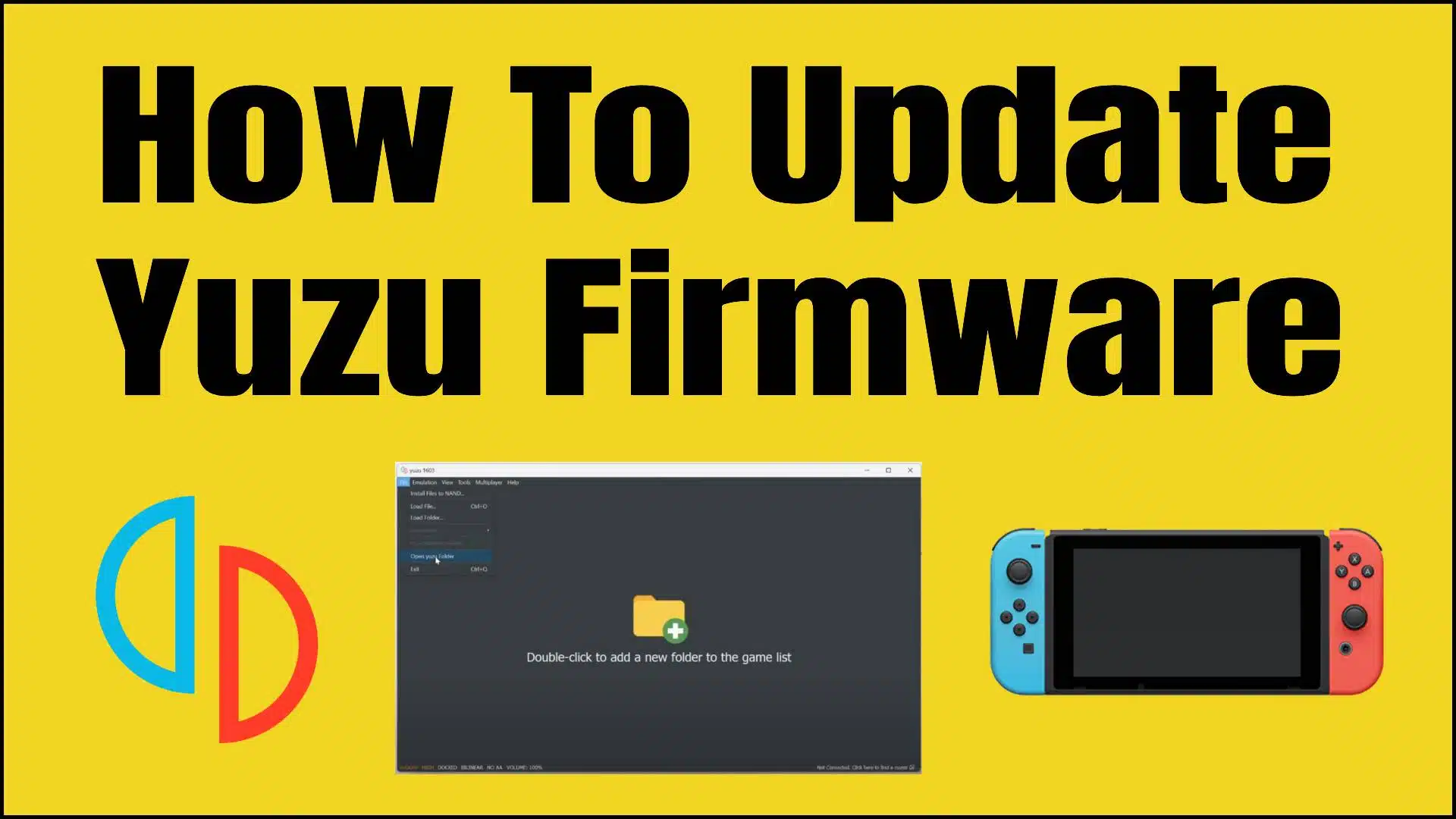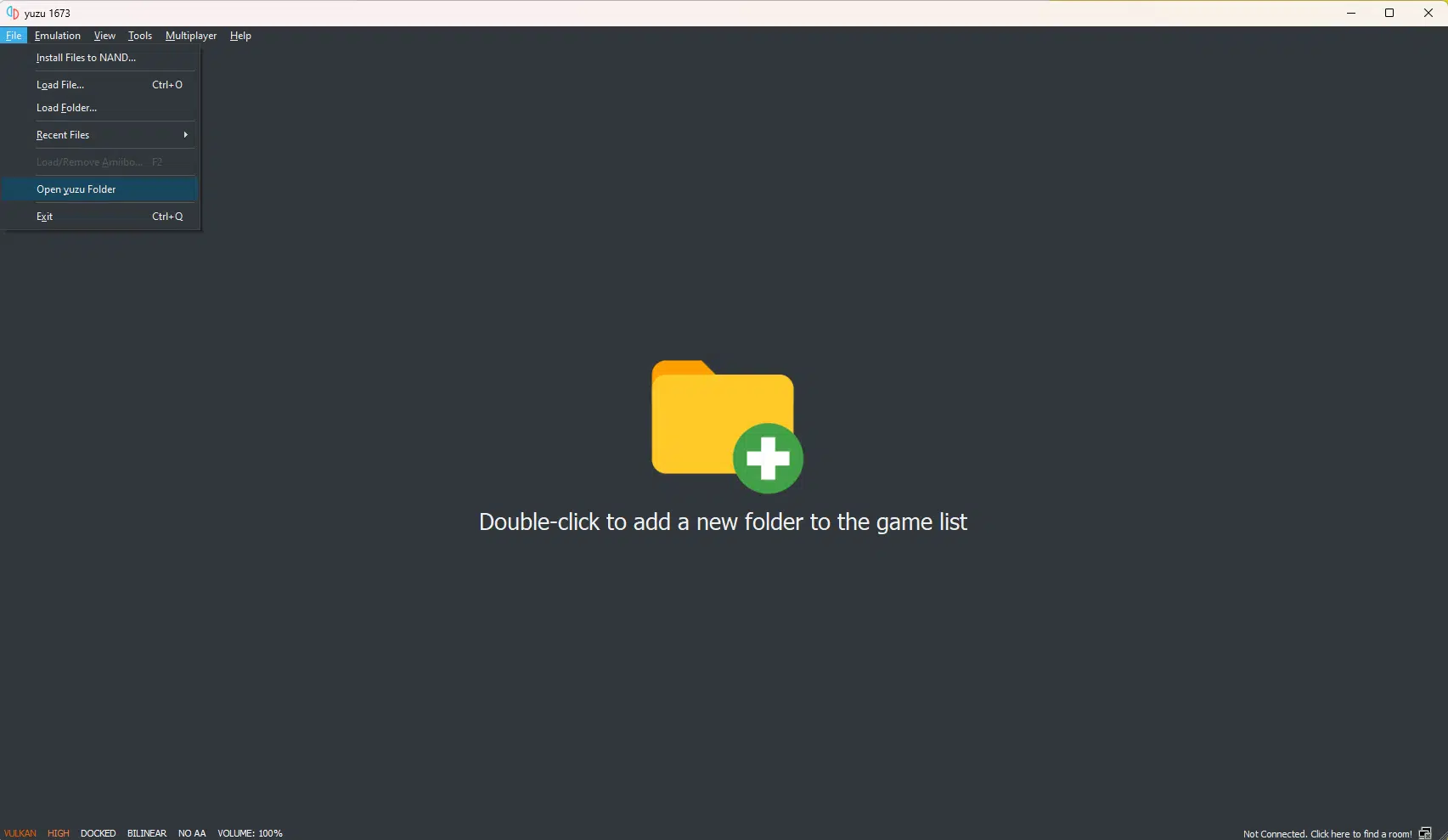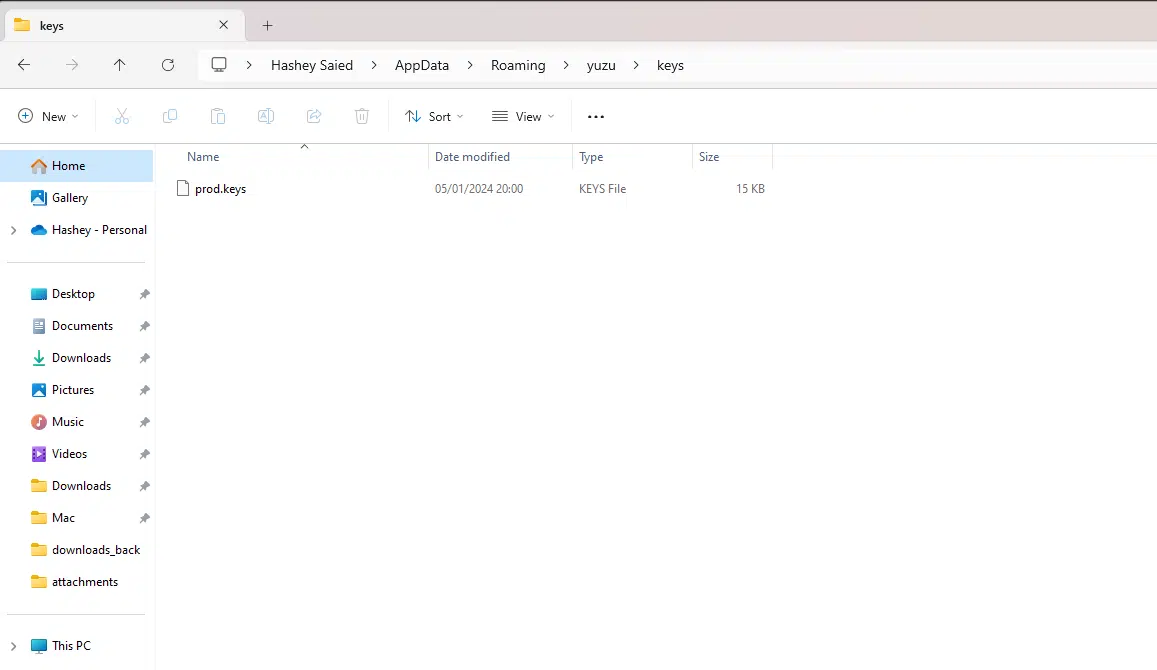Updating your Yuzu firmware is important to make sure it has all the latest updates, and better features and works with recent games. Firmware updates for devices often add error fixes, safety improvements, and speed boosts.
In this blog post, we will show you how to update Yuzu Firmware.
How to update Yuzu Firmware
To update your Yuzu Firmware, you need to have the latest title keys and prod keys installed.
Additionally, you need to make sure you have the most recent firmware in place.
Latest Prod Keys & Title Keys
You need to make sure you have the latest Yuzu Keys installed on your emulator to keep everything updated.
Here are easy steps on how to update Yuzu Firmware with prod keys and title keys:
- Get the required files:
Prod.keys: This file has important unlocking codes needed for the emulator.
Title.keys: This file is not a must for updating firmware, but it’s usually used to keep games working right and to use online features. - Open Yuzu and Locate the Keys Folder:
Go to File > Open Yuzu Folder.
This will open the folder where all the Yuzu files are stored. Inside the folder there should be a keys folder that contains the prod.keys and title.keys. (If this does not exist you can create one) - Copy over the Prod.keys & Title.keys File:
Copy the prod.keys & title.keys file into the keys folder you just created. - Restart Yuzu:
Close and reopen Yuzu for the changes to take effect.
We have a more in-depth guide on how to download and install the latest Yuzu prod & title keys, check it out.
Latest Yuzu Firmware
You should be sure to have the latest up-to-date version of the Yuzu Firmware that also matches the prod & title keys that you are using.
Here are some quick steps on how to update Yuzu Firmware.
- Download Latest Yuzu Firmware:
You can download the latest firmware directly from our website where it’s always updated. - Open the Yuzu Folder:
Go to File > Open Yuzu Folder. - Copy over the Yuzu Firmware files:
Copy over all the extracted Yuzu Firmware files into this folder – AppData/Roaming/yuzu/nand/system/contents/registered. - Restart Yuzu:
Simply close and reopen your Yuzu emulator.
You can find a more in-depth guide on how to install the latest Yuzu Firmware here.
Make a backup
Another suggestion before you update your Yuzu Firmware is to make a backup just in case something goes wrong and you end up losing all your saved files. You could simply just copy over the entire Yuzu Folder and store it on an SD card or simply put it in a ZIP file.
As mentioned above you can find the folder by opening Yuzu and going to File > Open Yuzu Folder.
Final Thoughts
Updating the firmware on your Yuzu emulator is easy and makes sure you have new features and better stuff, and it works with the most recent games. This post gives simple steps to update your emulator easily and stay current with the newest changes.
Hopefully this post has answered the question on How to update Yuzu Firmware and gave you a bit more clarity on how easy it is.
Frequently Asked Questions
Q1. Why should you update your Yuzu Firmware?
Keeping your Yuzu Firmware up-to-date is essential as it will give you Improved compatibility and performance, Bug fixes, New features, and security.
Q2. Do you need both title keys and prod keys for Yuzu?
No, you don’t have to get both title keys and prod keys for Yuzu. If you want to play a game and use Yuzu, what’s needed will depend on what version of the game and Yuzu are being used.
For example, Yuzu Firmware 17.0.0 only requires the prod.keys for games to run properly.
Q3. Is it safe to update your Yuzu Firmware?
Updating your Yuzu software can be safe, but there are some risks you should think about. It might not work right with certain games and may cause new problems in Yuzu.
Q4. Does Yuzu have an official website?
Yuzu does have an official website where you can find out more information such as the compatibility of games and much more.