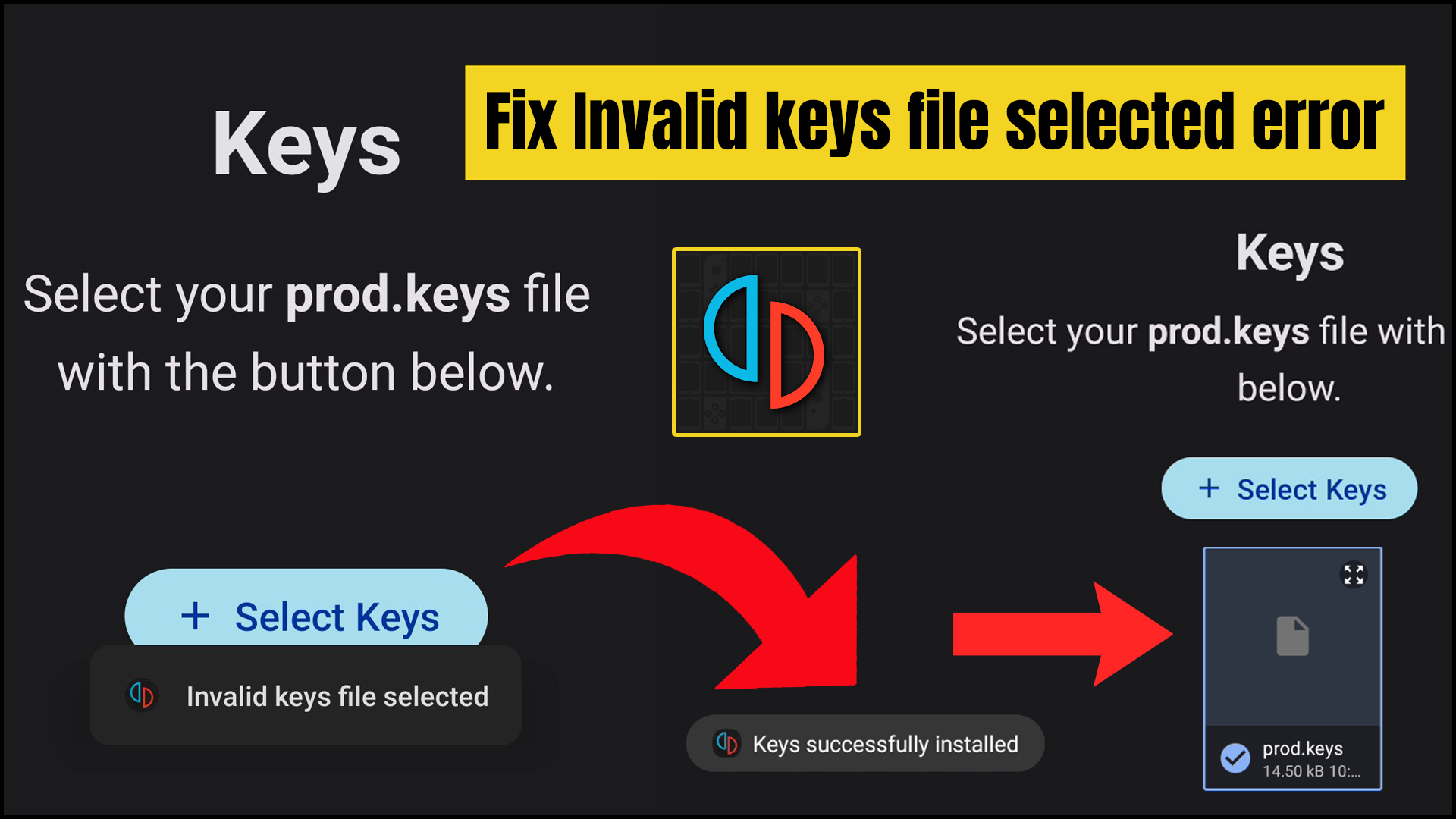The Yuzu Android Emulator fails to recognize or validate the keys file required to run Nintendo Switch games, resulting in the “Invalid Keys File Selected” error. The essential encryption keys needed to decrypt and run these games are contained in the keys file. The “Invalid Keys File Selected” error is raised by the emulator if it is unable to locate or verify the keys file.
Reasons for Invalid Keys File Selected Error:
You might get the error “Invalid Keys File Selected” for one of the following reasons:
- Incorrect Keys: The emulator will fail to validate the keys file, resulting in the error, if it contains incorrect data in prod.keys.
- Outdated Keys: Using an outdated version of the Yuzu Emulator can cause compatibility issues with the prod.keys file, leading to the error.
Method #1: Yuzu Android Setup Guide without Getting Invalid Keys File Selected Error.
Step 1 – First you need to get the latest version of working prod.keys file.
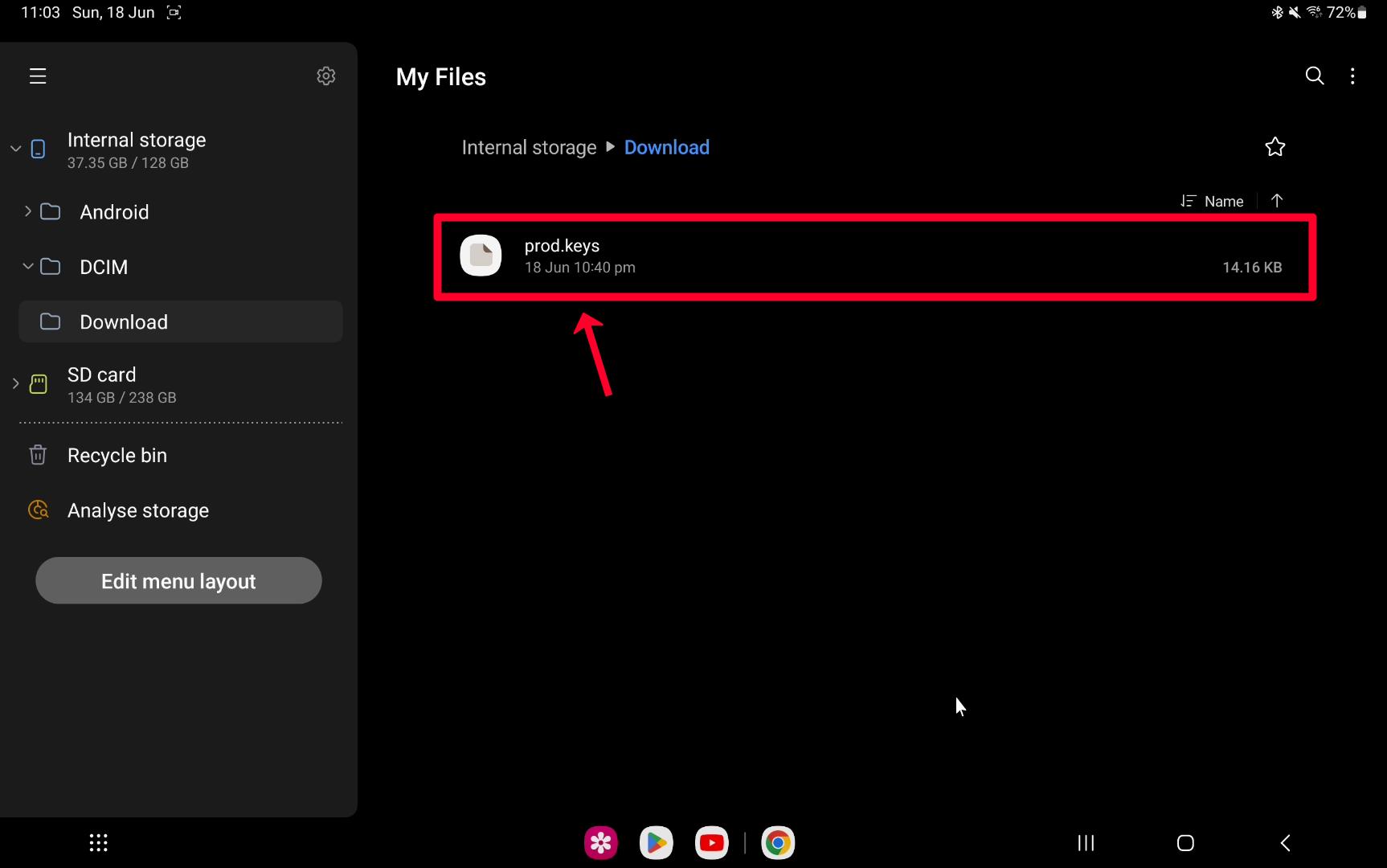
Step 2 – Download prod.keys file from the Old ROMs website.
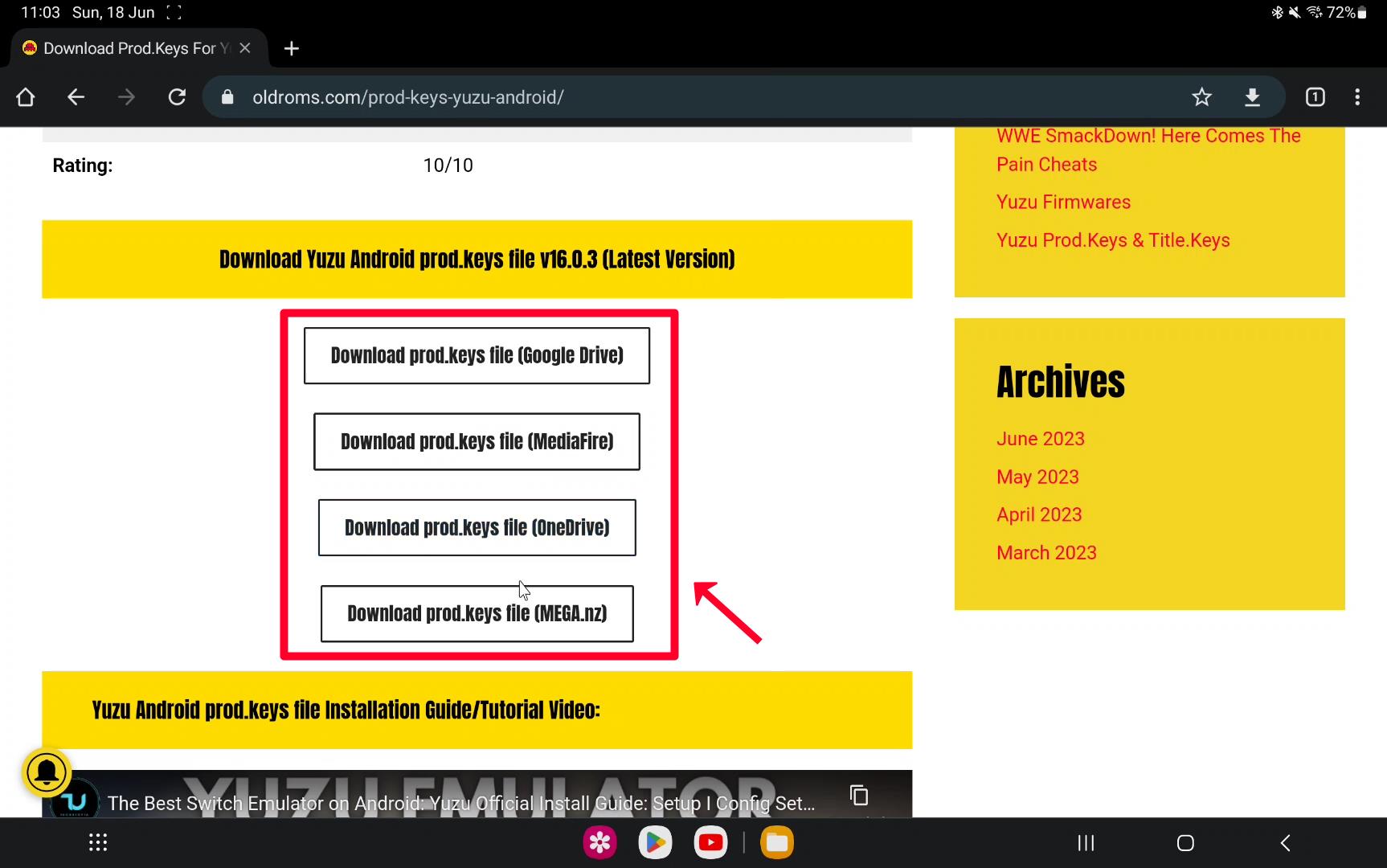
Step 3 – Open Yuzu Emulator.
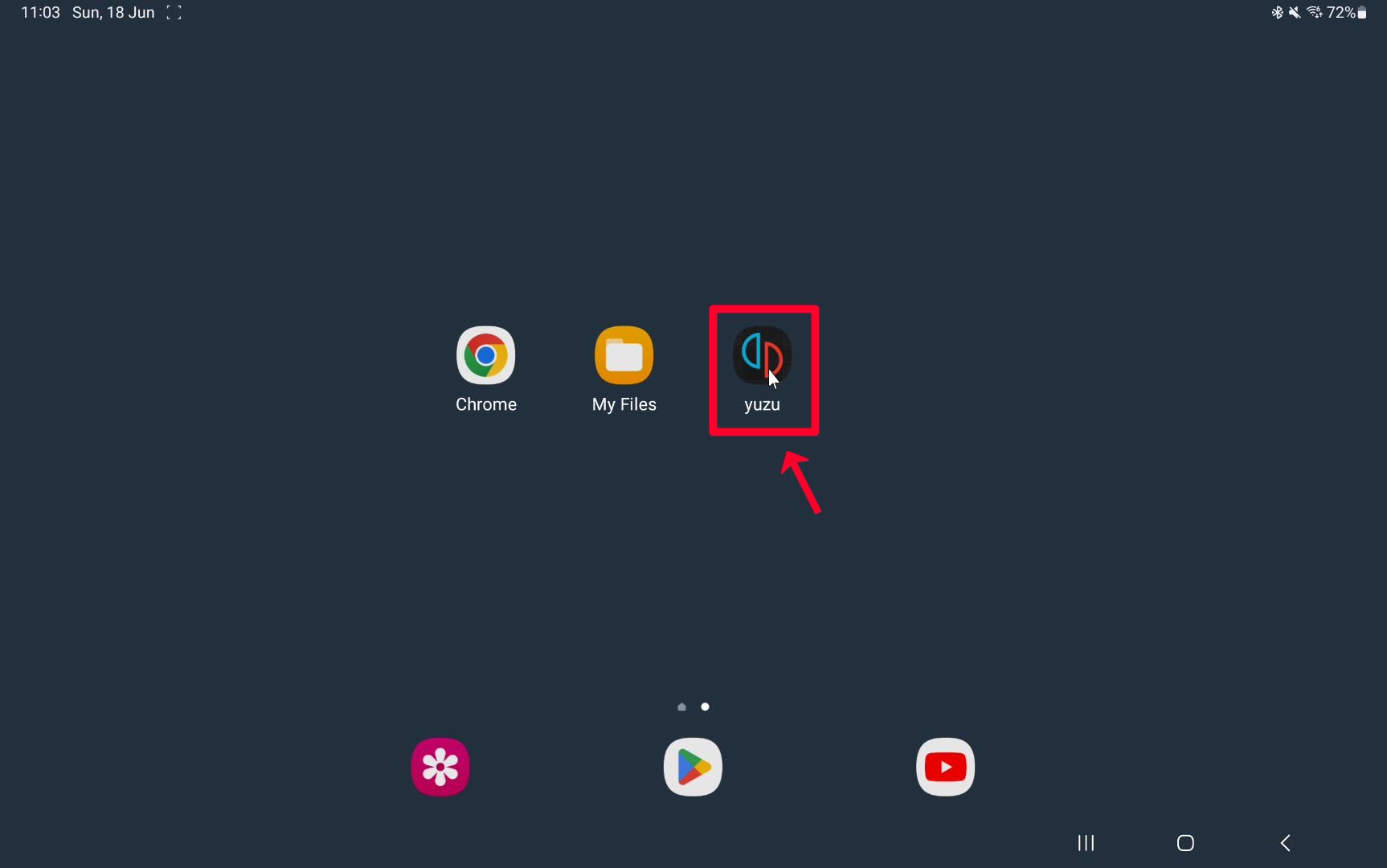
Step 4 – Click on the Get Started button.
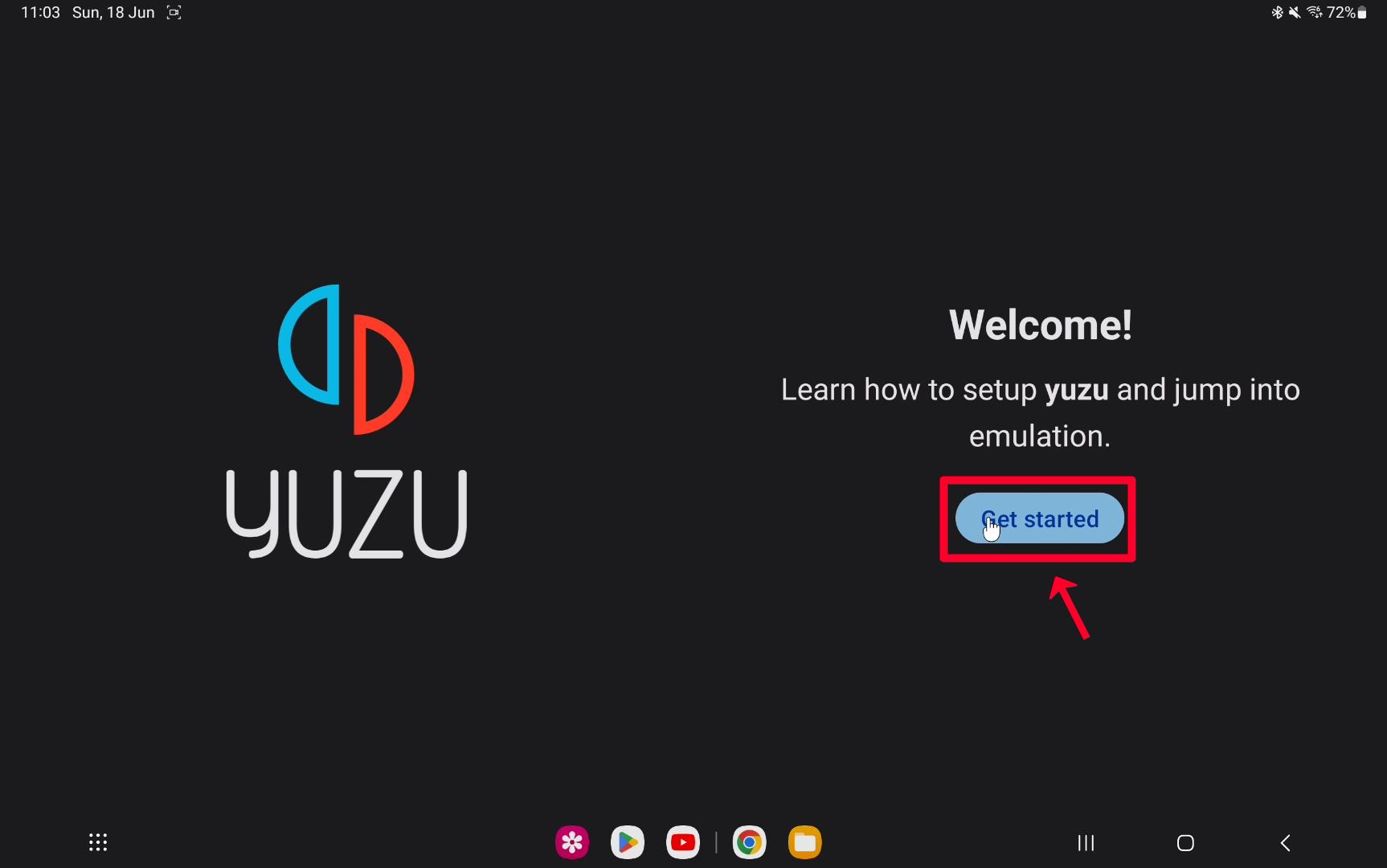
Step 5 – Click on the Grant permission button.
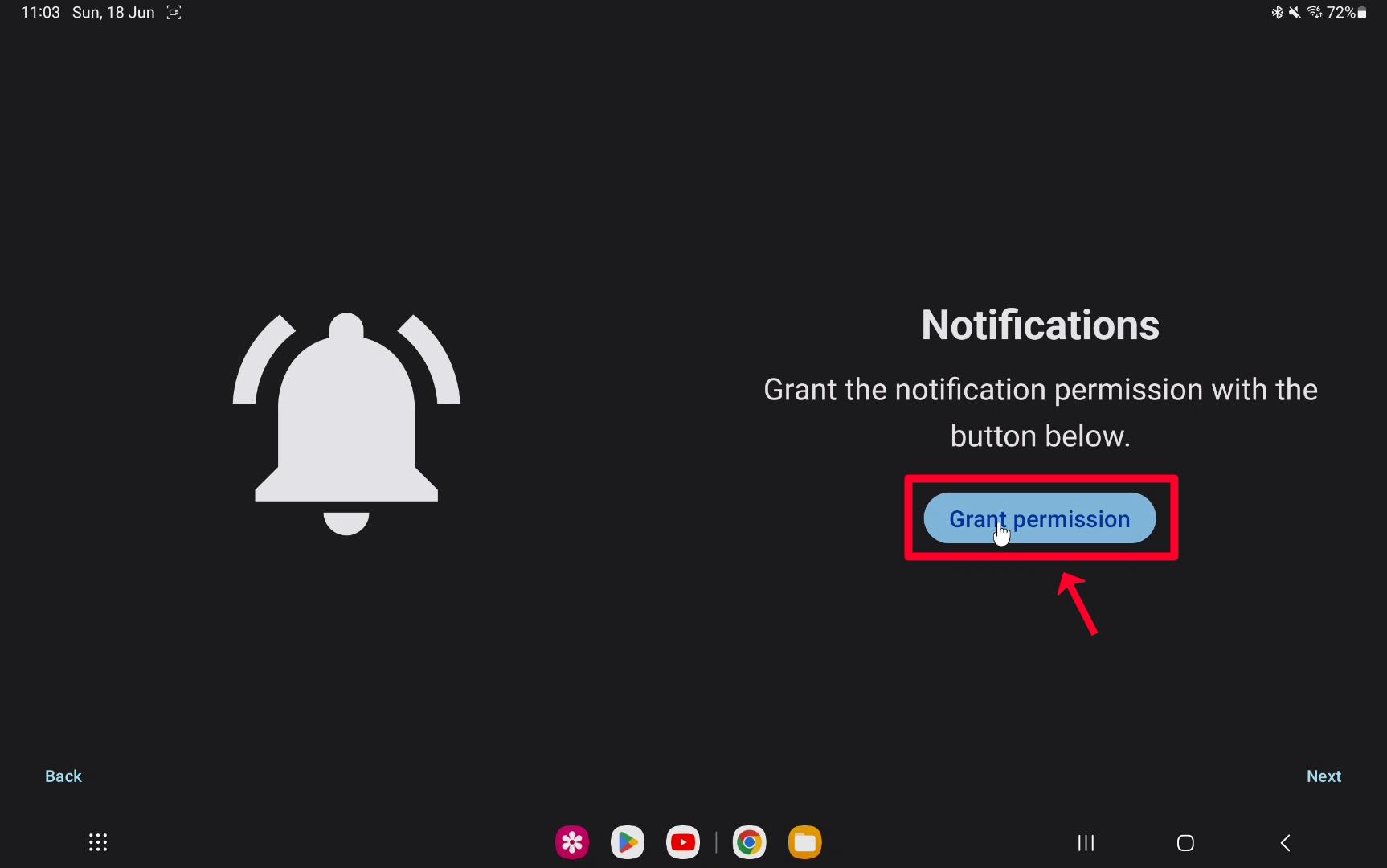
Step 6 – Click on the Allow option.
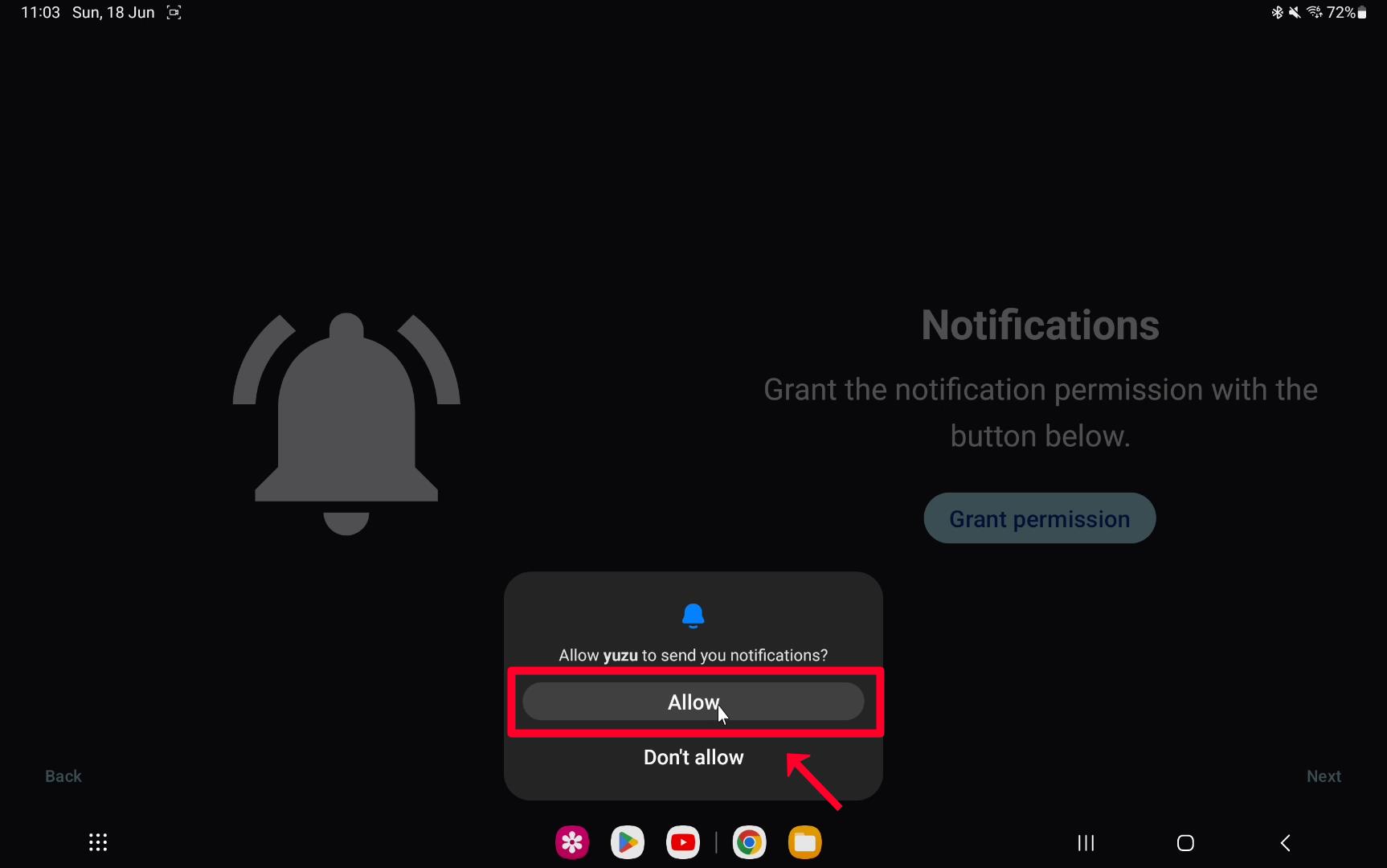
Step 7 – Click on the Next button.
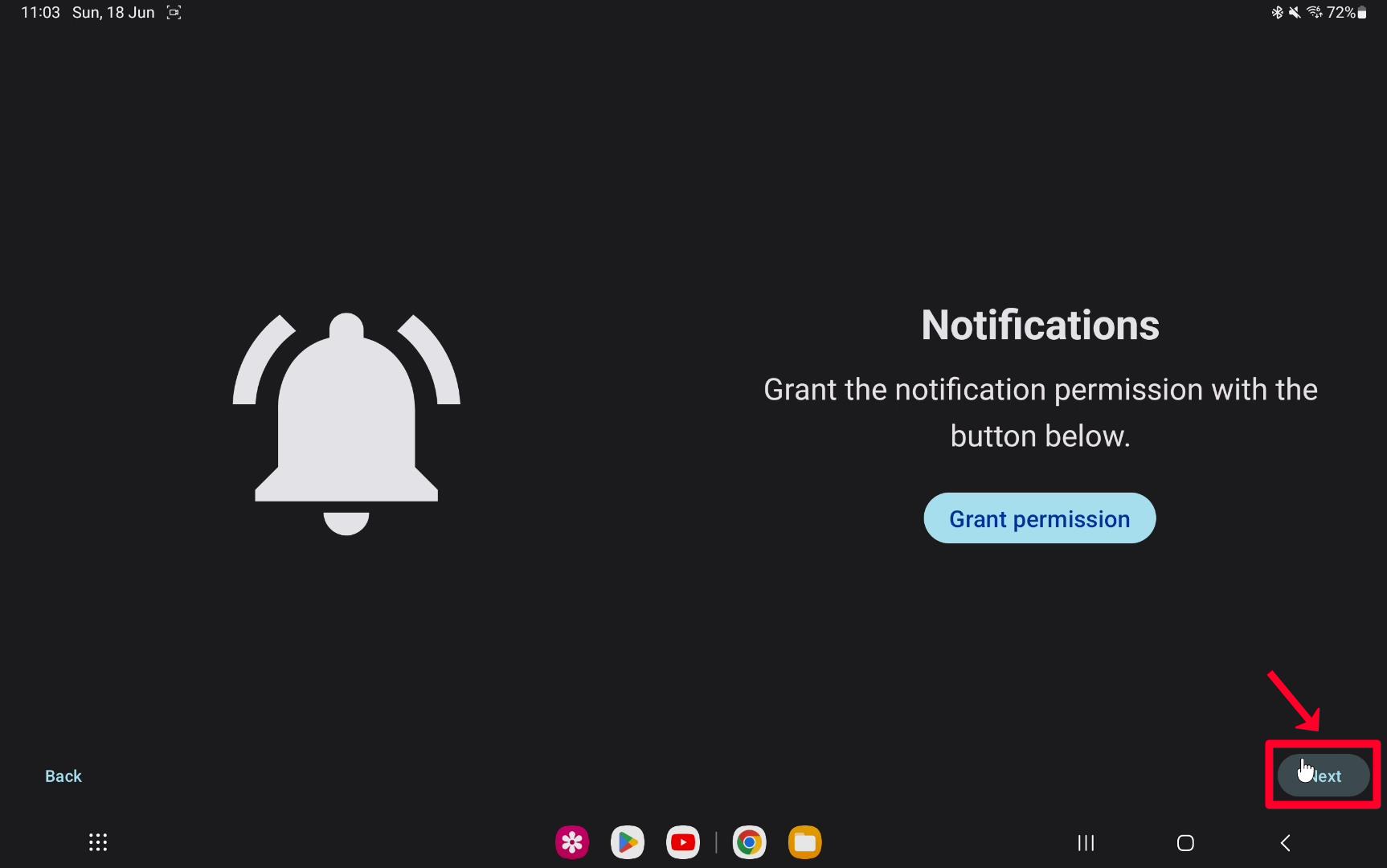
Step 8 – Click on the Select Keys button.
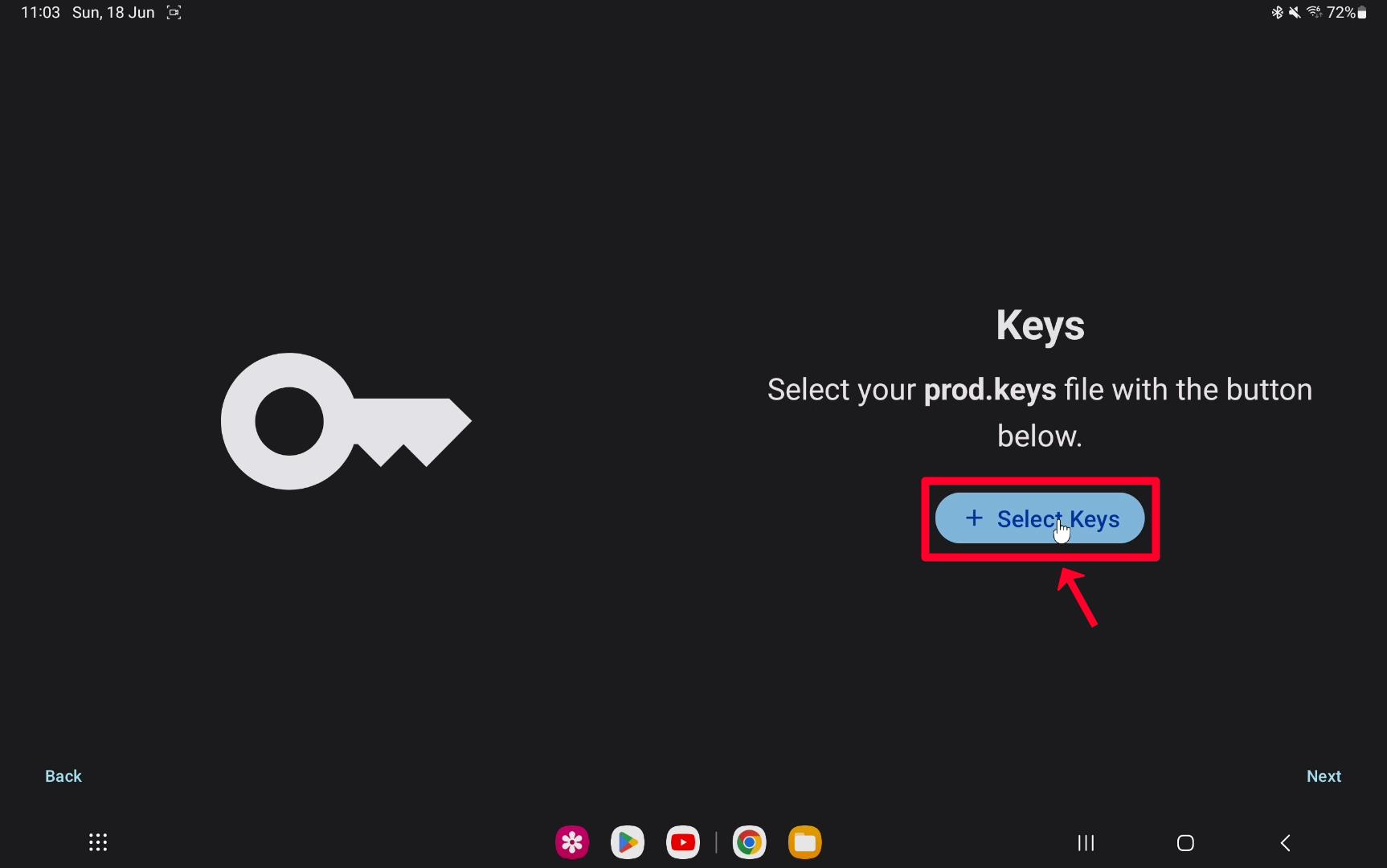
Step 9 – Selected latest version working prod.keys file, (which you downloaded from the Old ROMs website).

Step 10 – Click on the Select option.
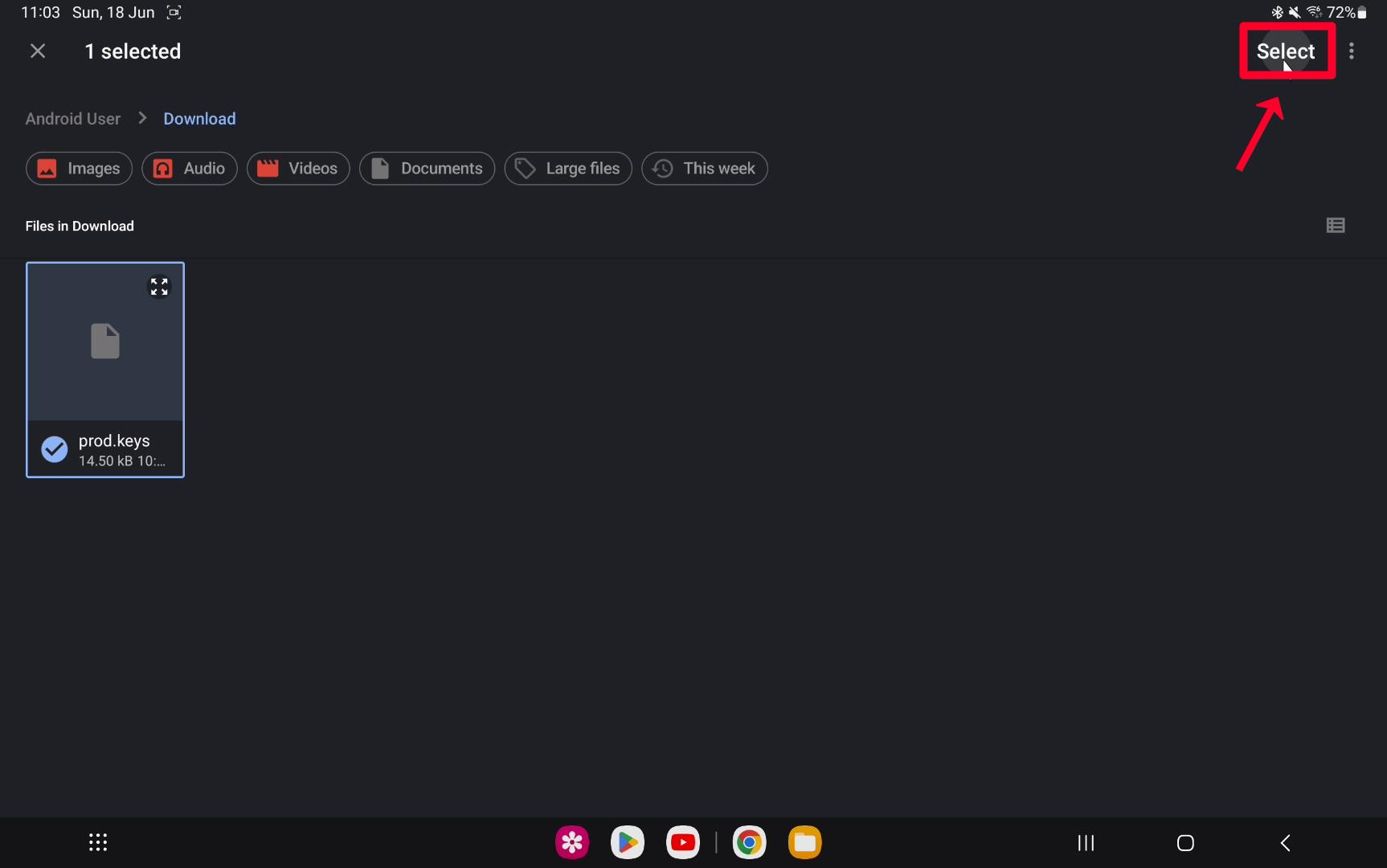
Step 11 – Keys successfully installed on Yuzu, enjoy.
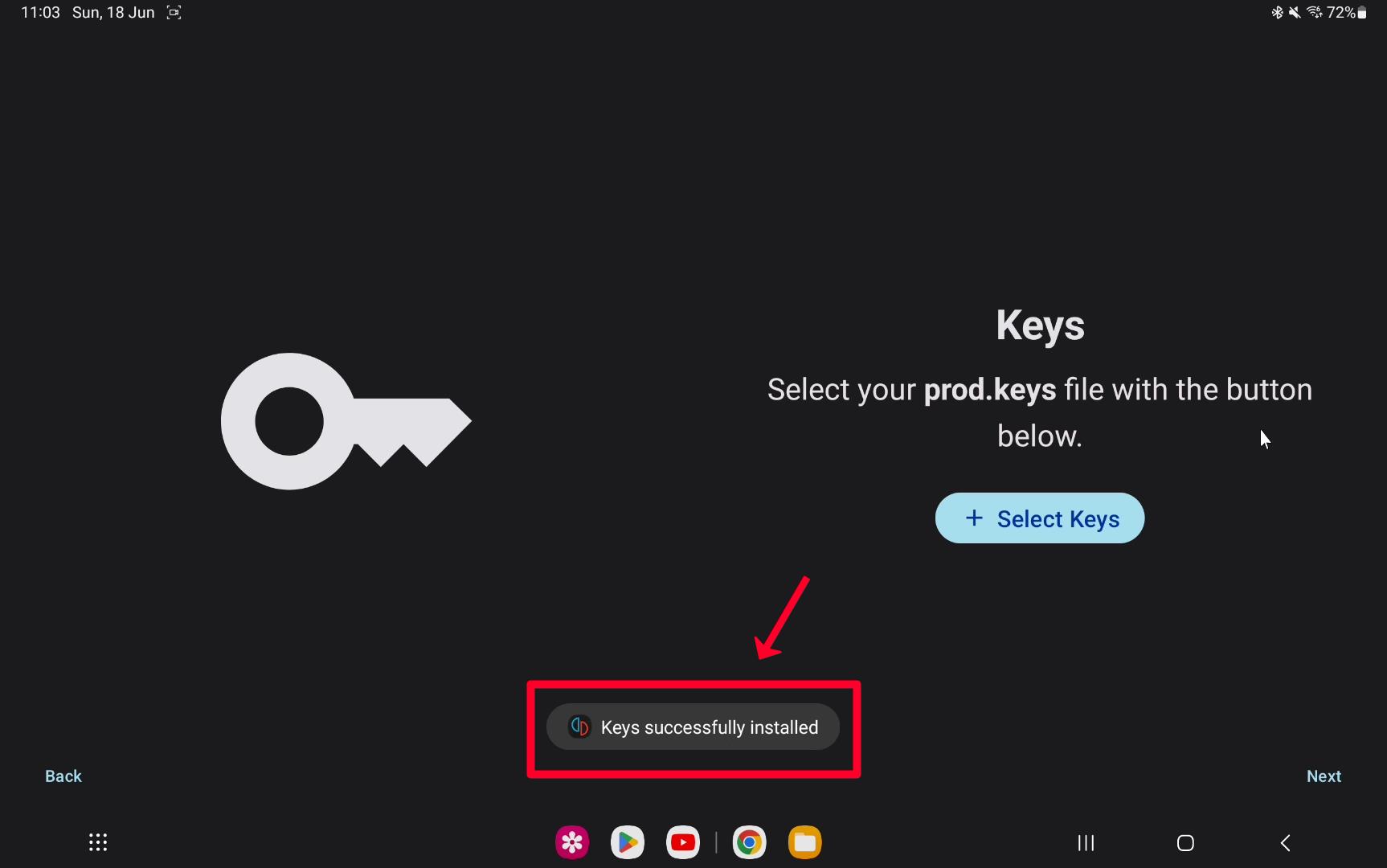
Step 12 – Click on the Next button.
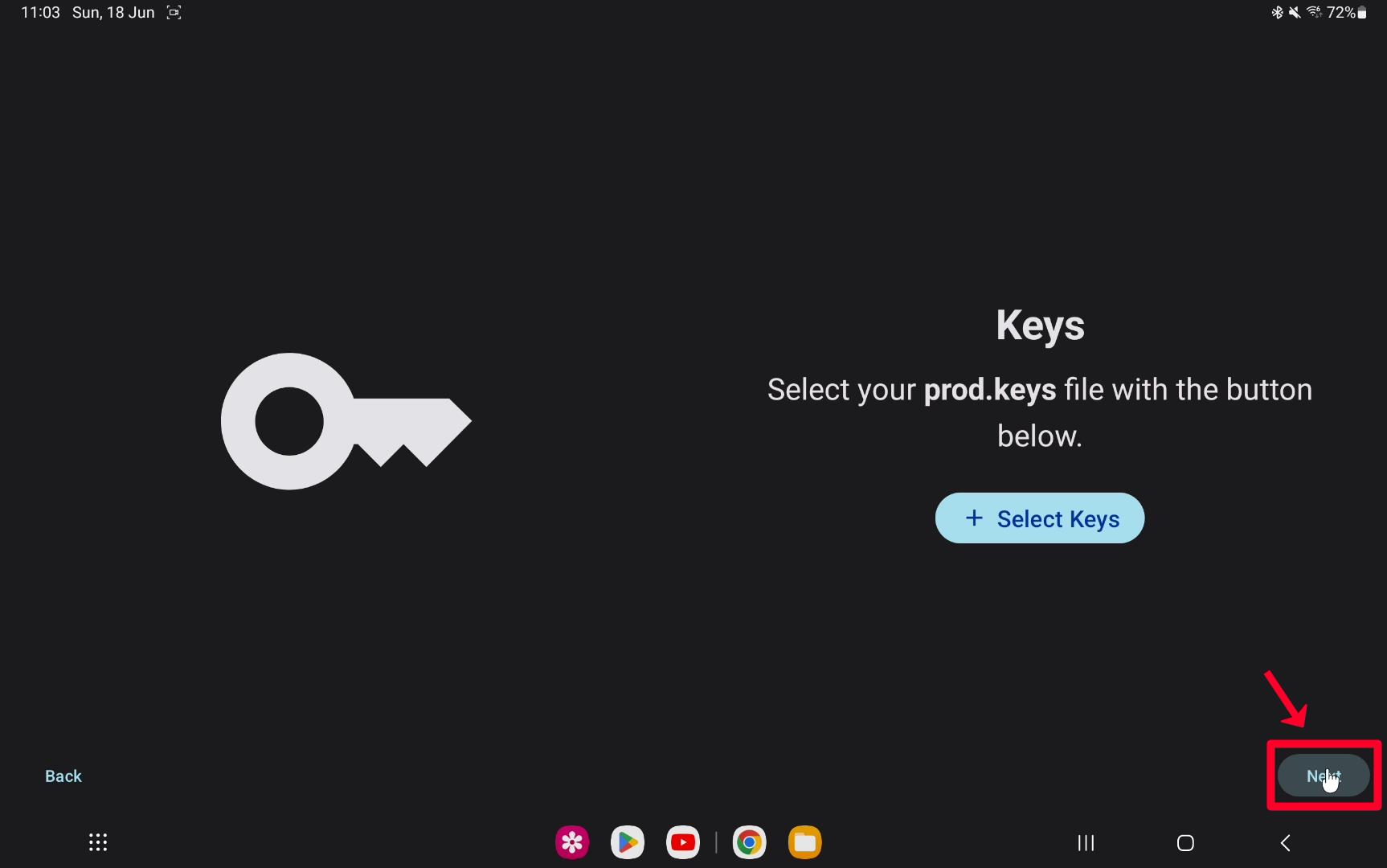
Step 13 – Select your Games folder to Add Games in Yuzu Emulator.
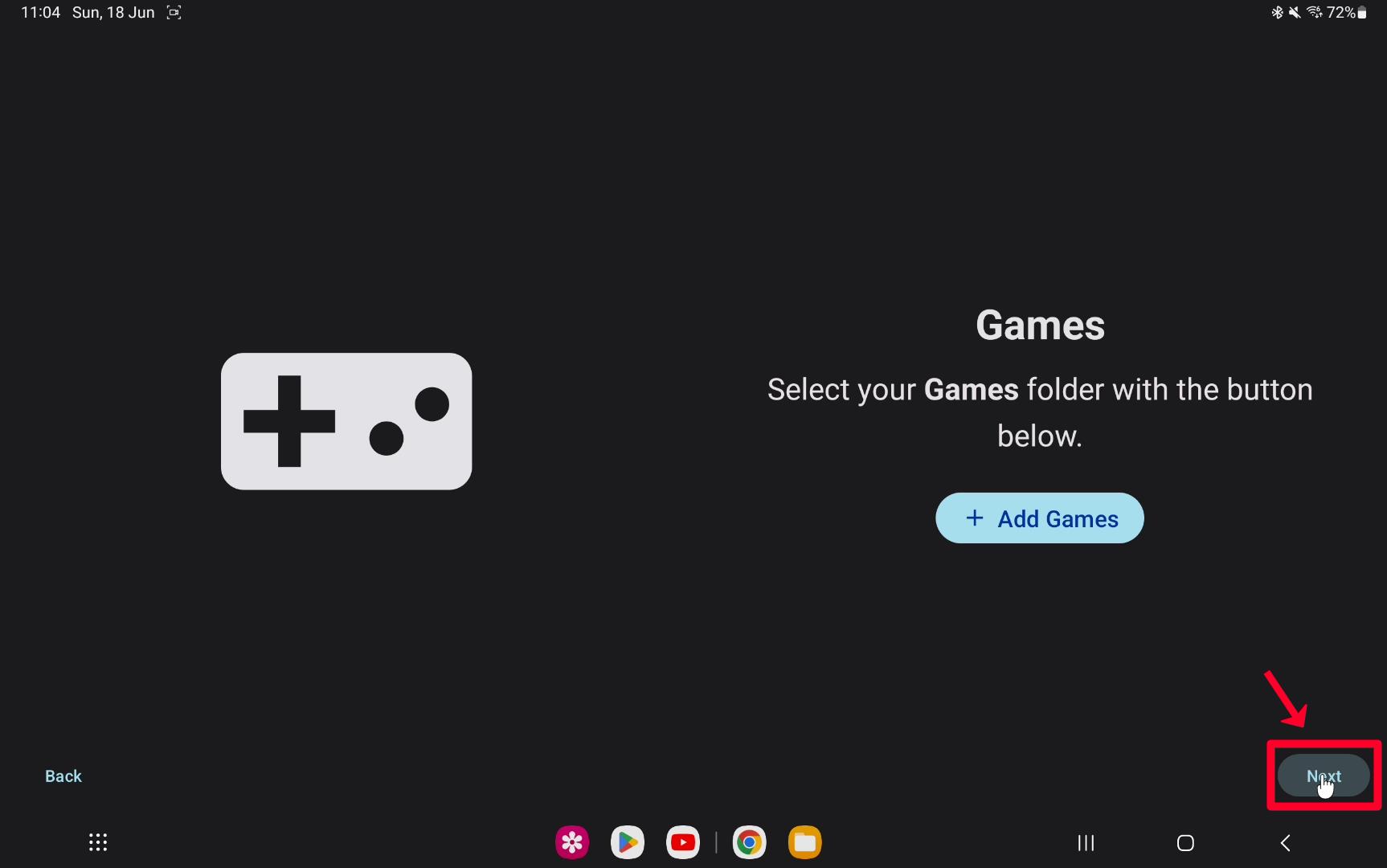
Step 14 – If you don’t want to add games on Yuzu at this time, Click the Next button and then click on the Skip option.
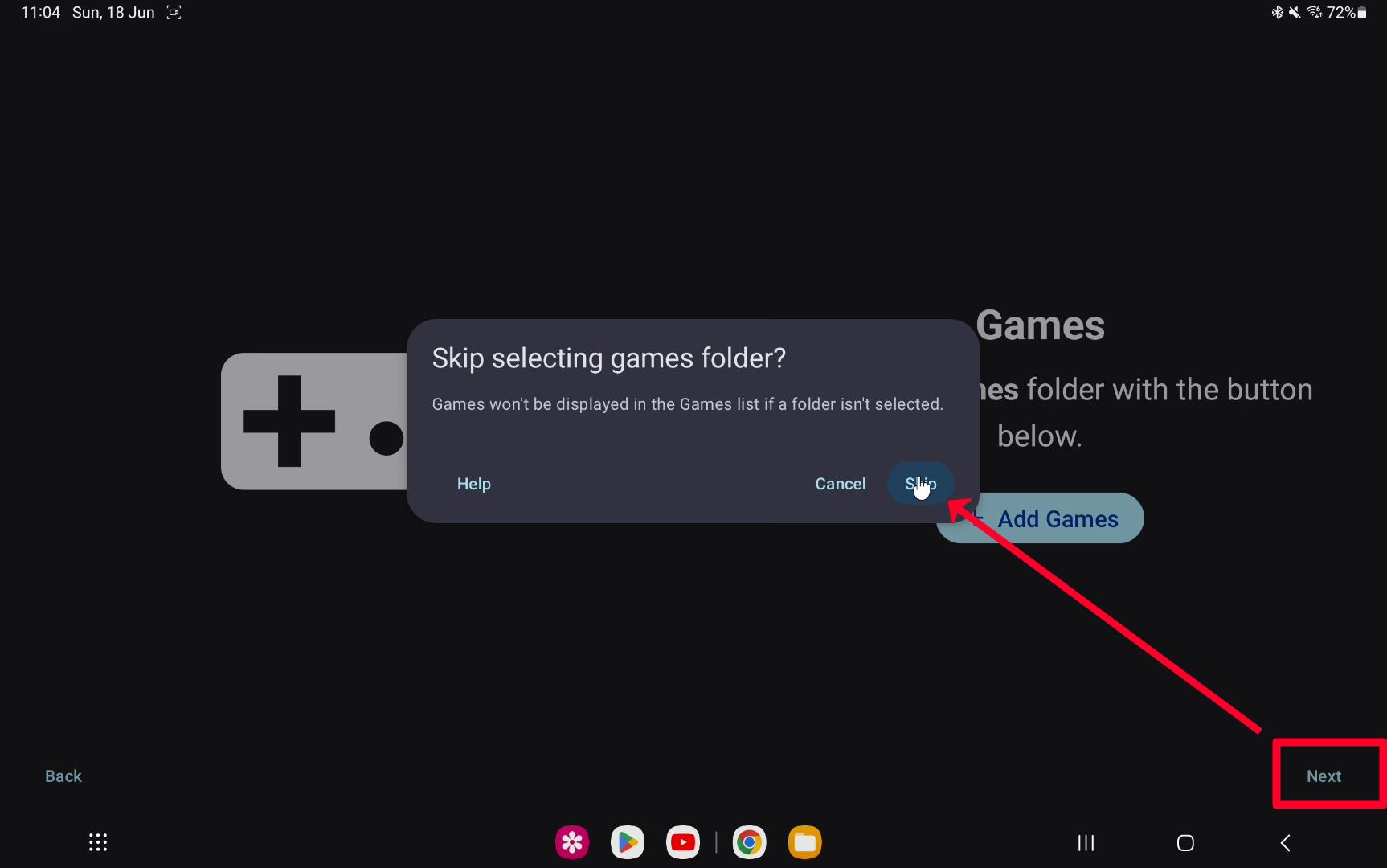
Step 15 – Click on Continue.
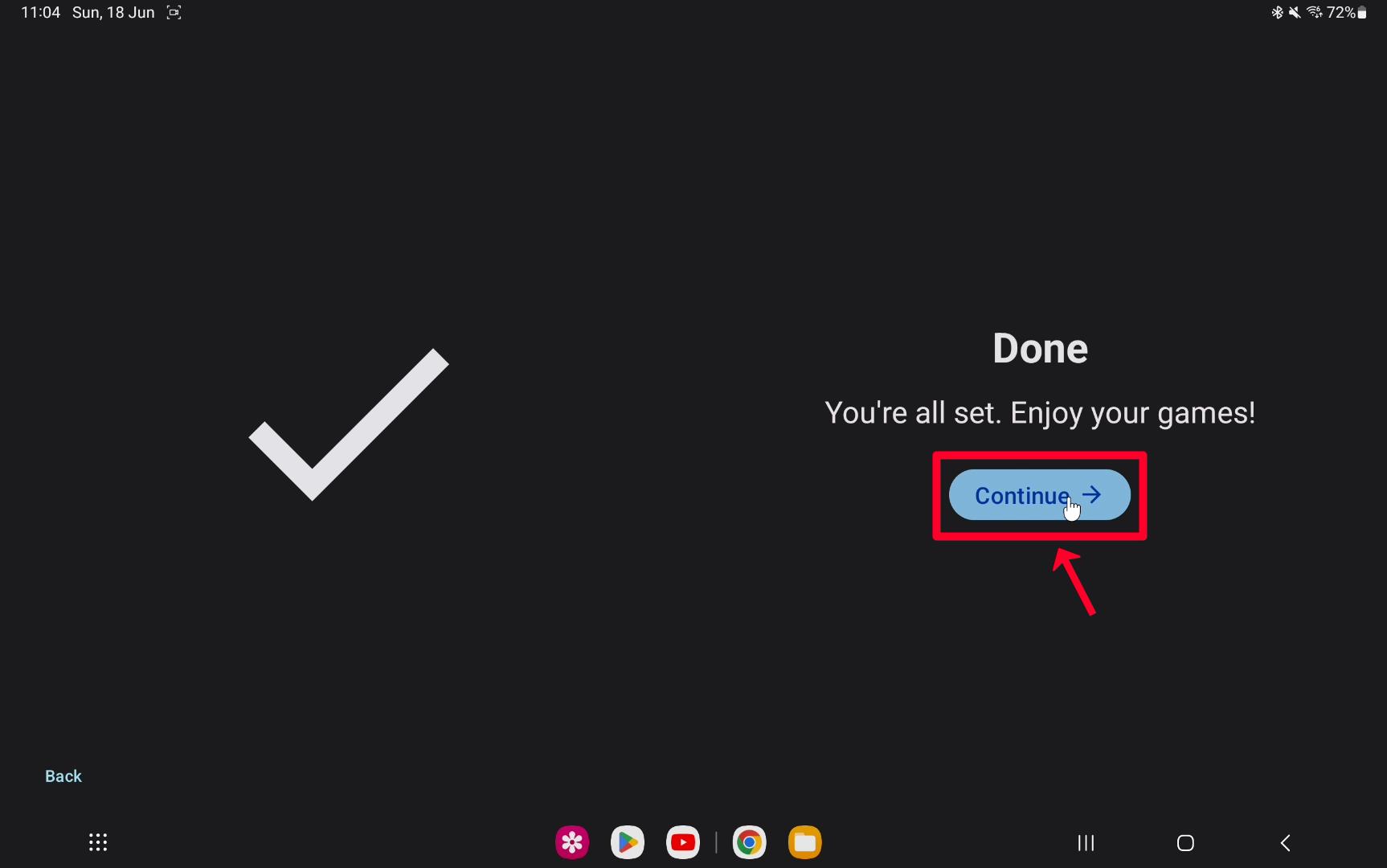
Done You’re all set. Enjoy your games on Yuzu Emulator.
Method #2: Solve/Fix Invalid Keys File Selected Error on Yuzu Emulator.
Step 1 – Open Yuzu Emulator.
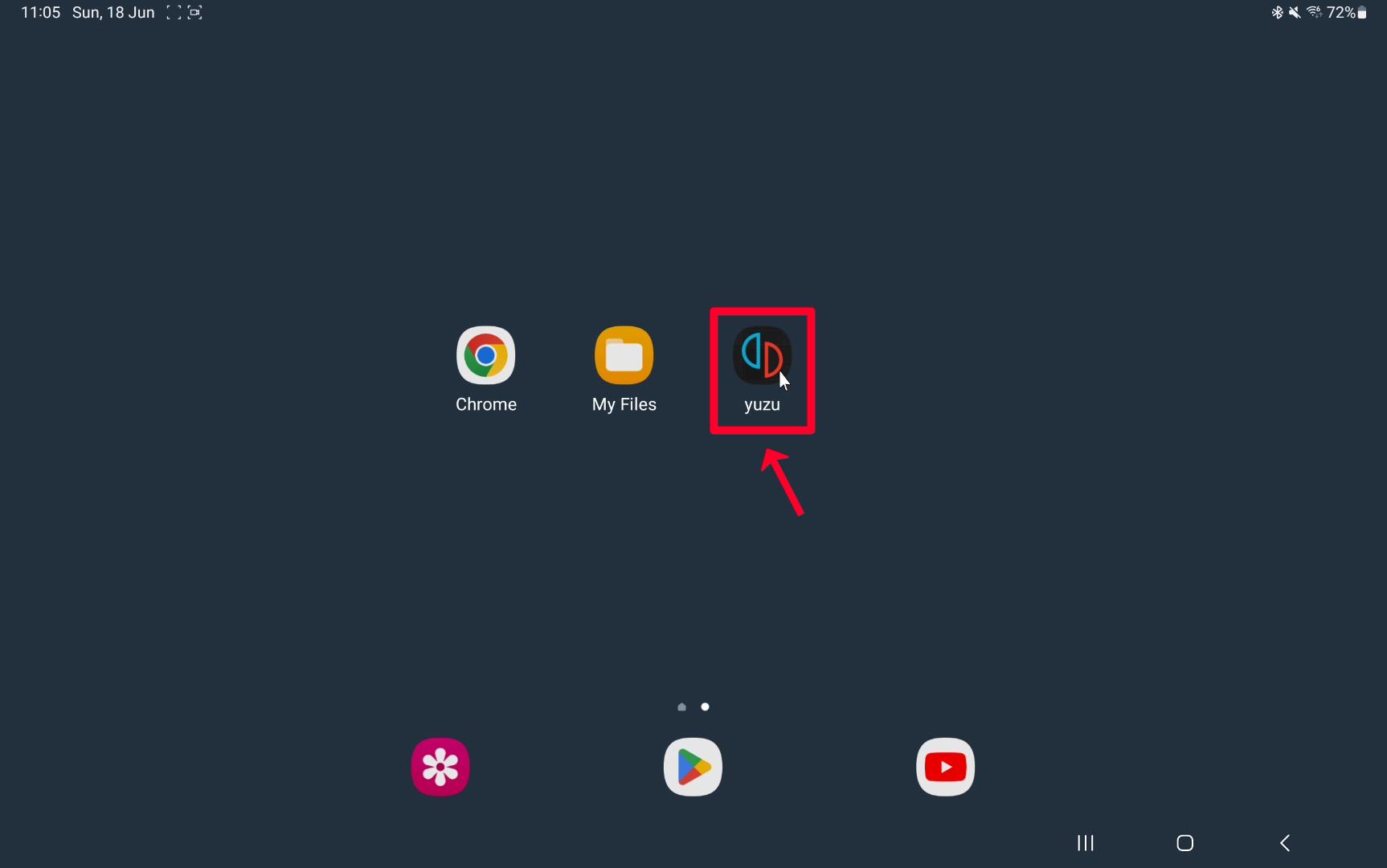
Step 2 – Go to Settings.
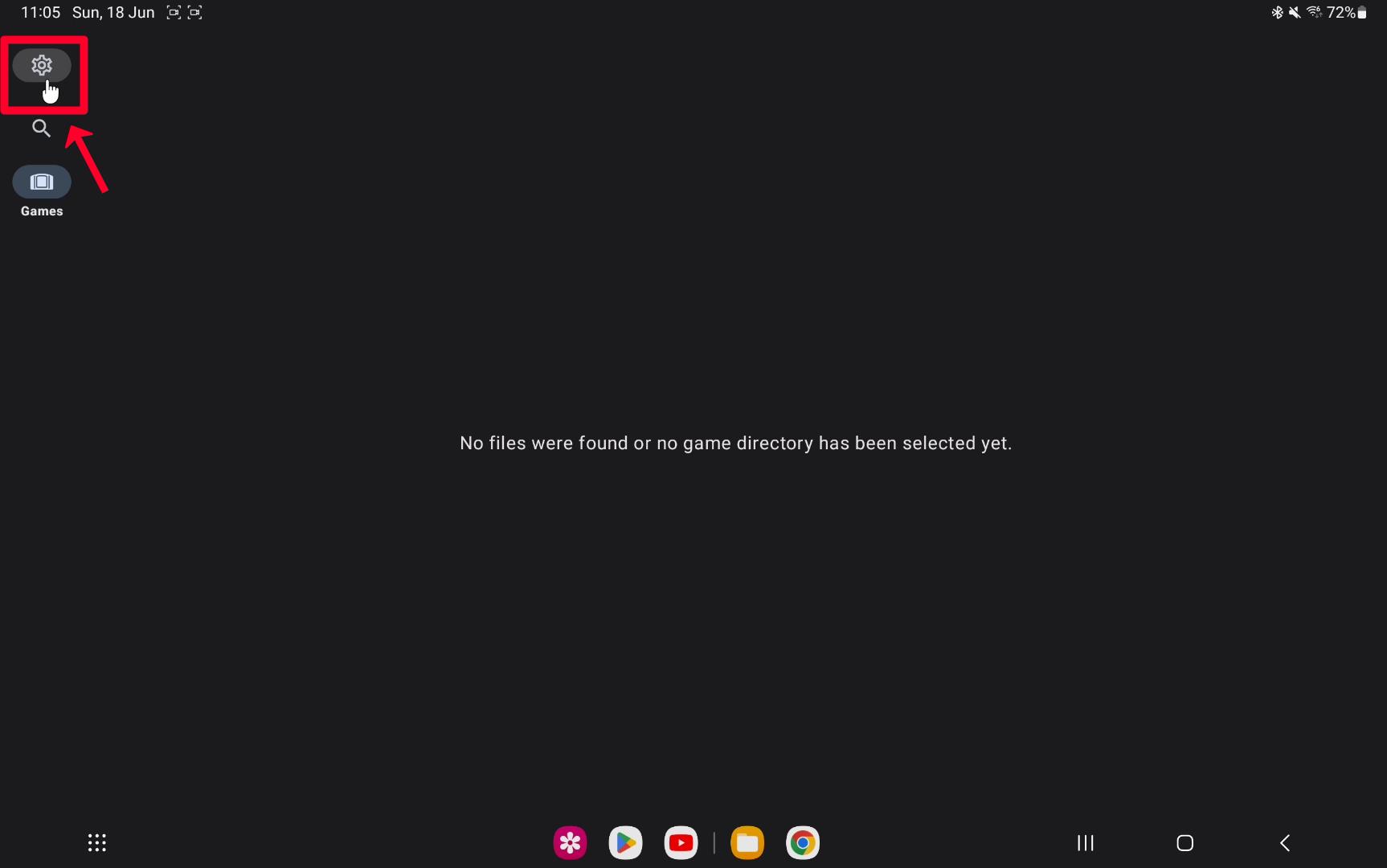
Step 3 – Click on Install prod.keys option.
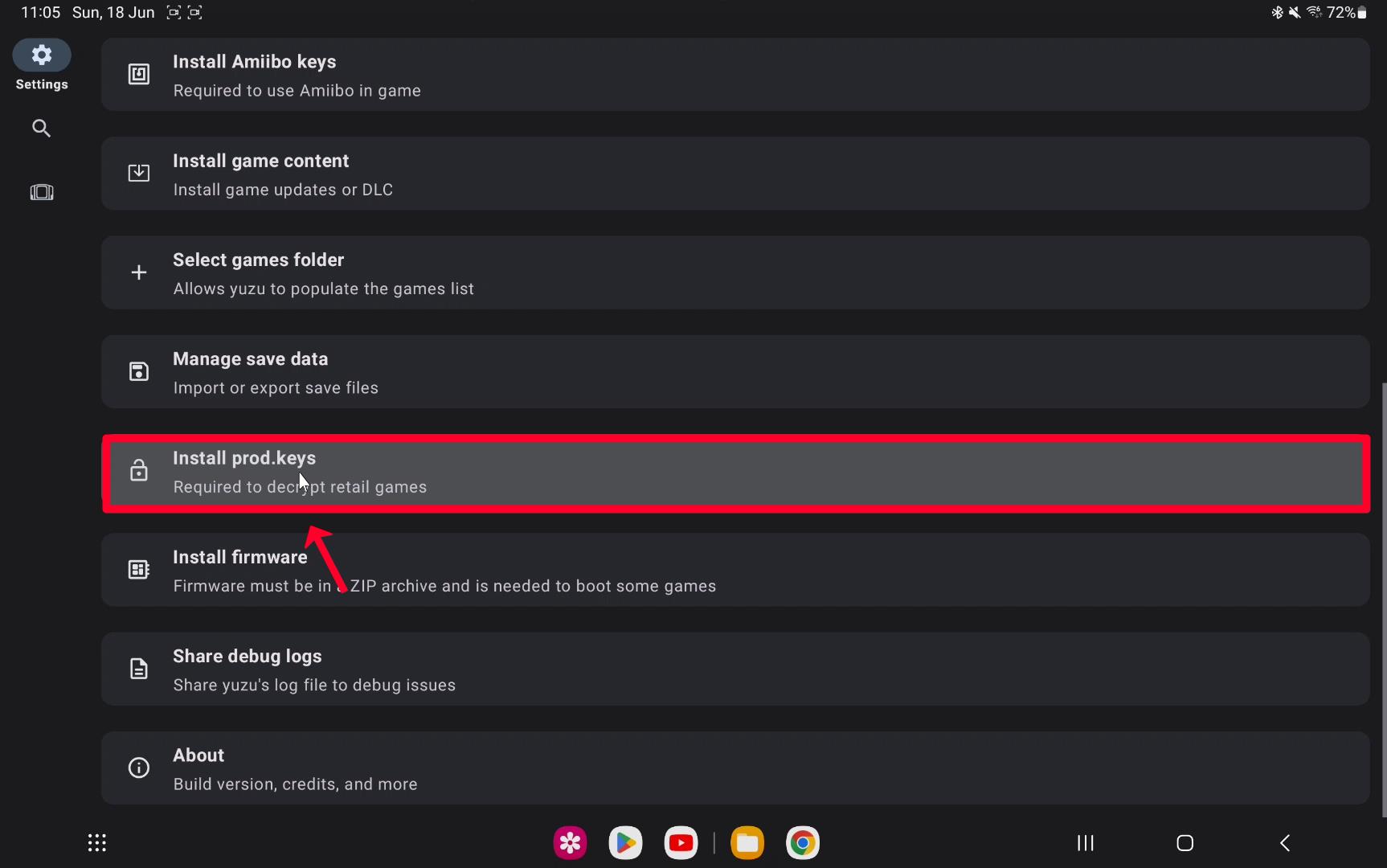
Step 4 – Select the latest version working prod.keys file.
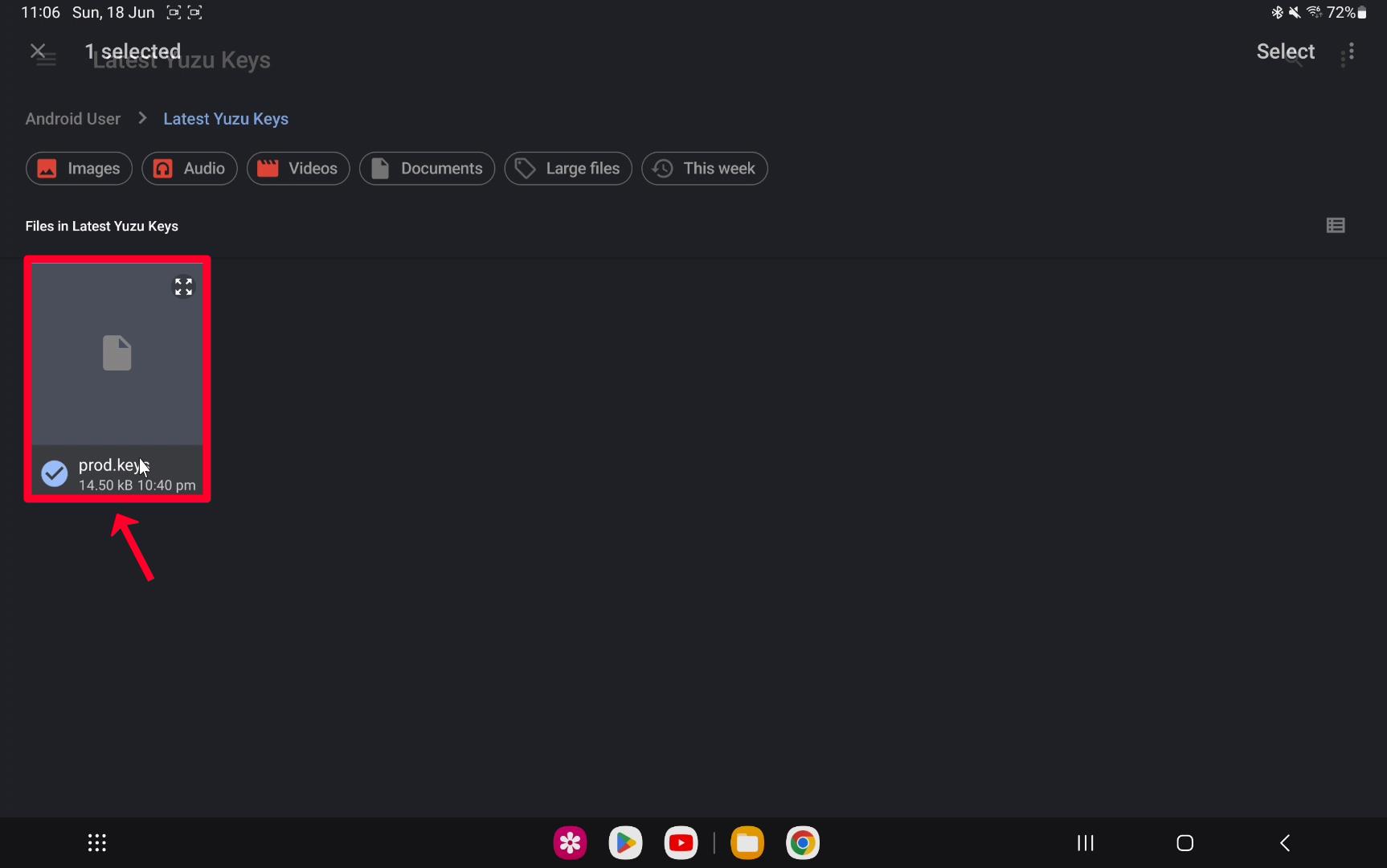
Step 5 – Click on the Select option.
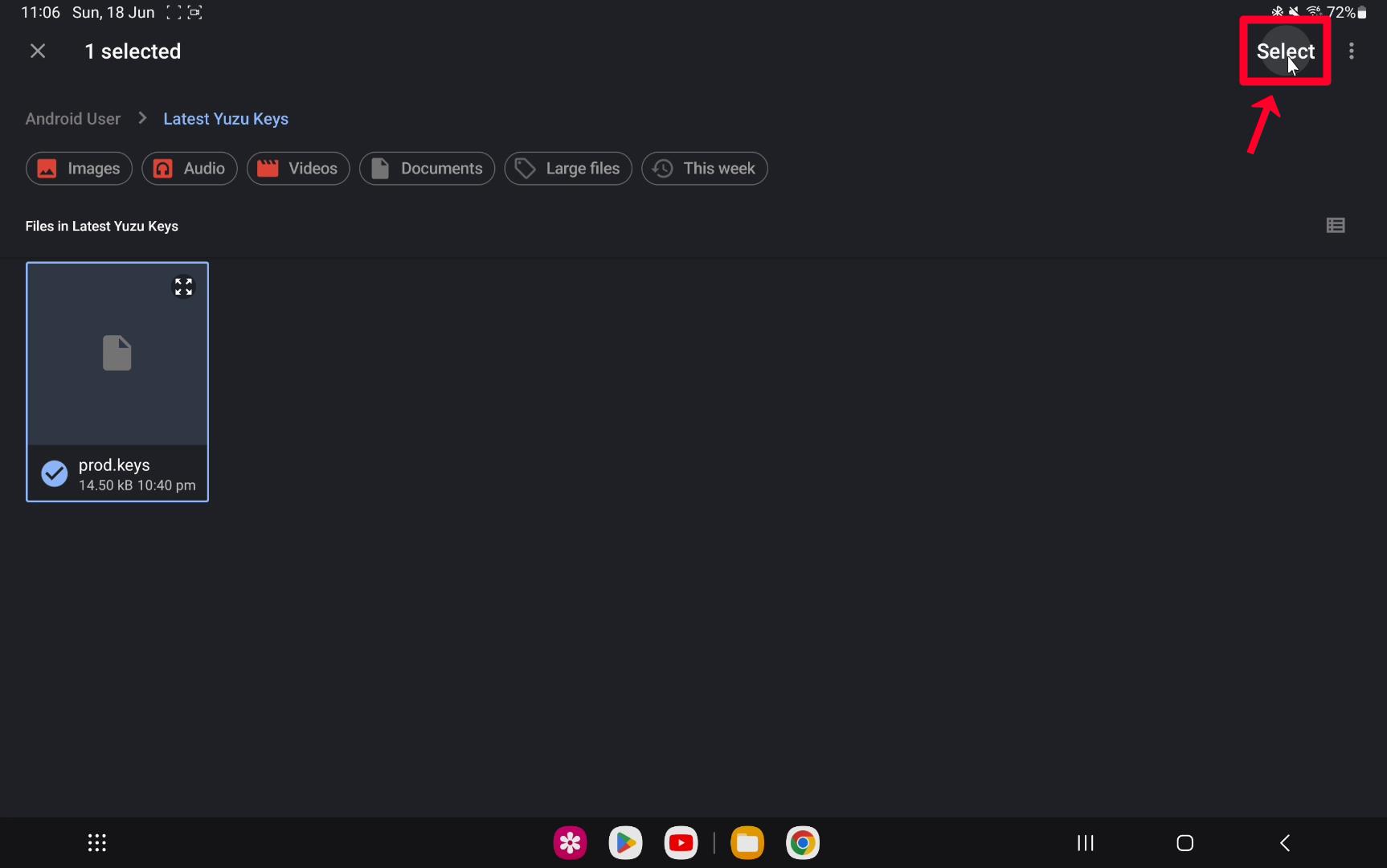
Step 6 – Keys successfully installed, enjoy.
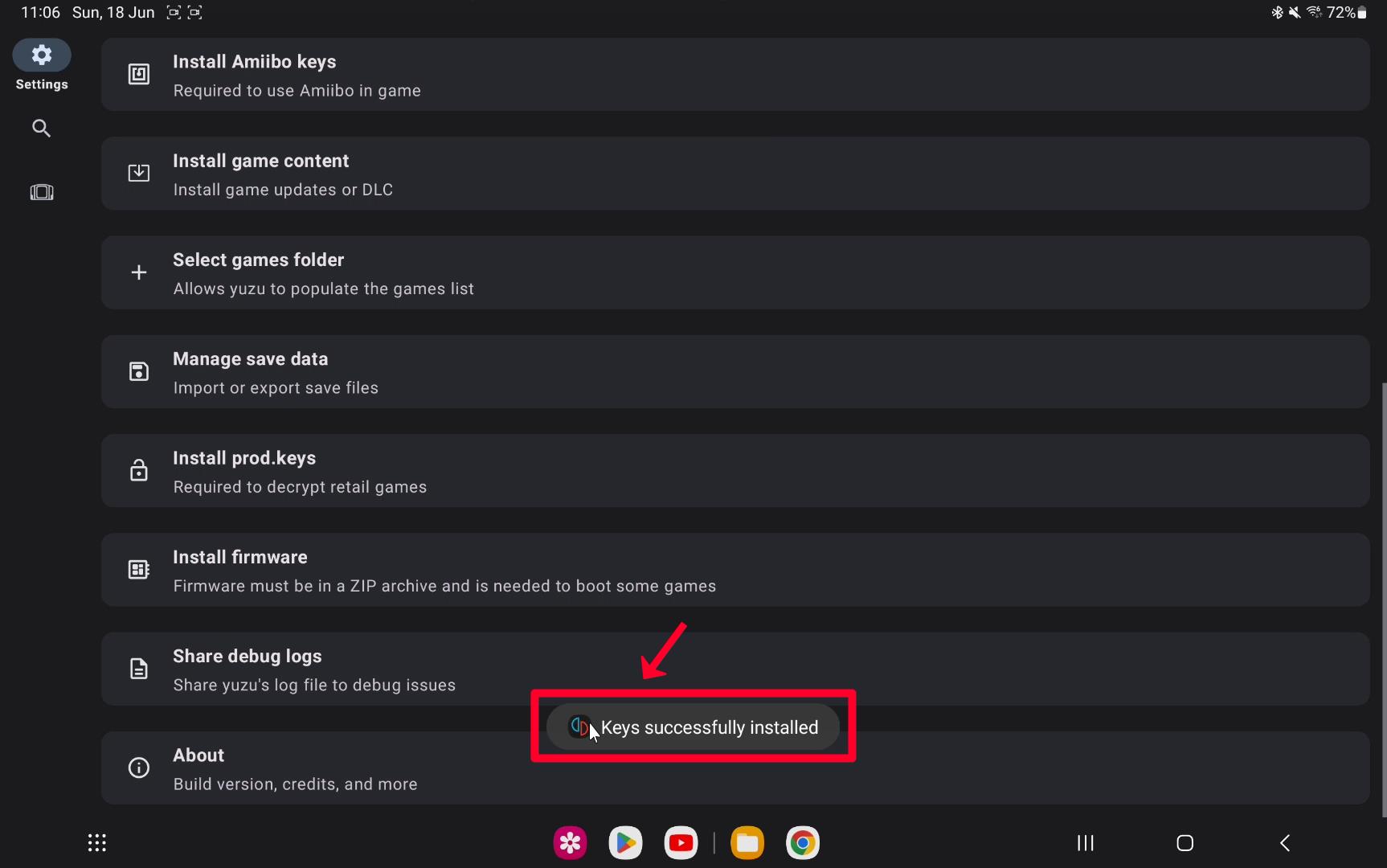
Video Tutorial: How to Solve/Fix Invalid Keys File Selected Error on Yuzu Emulator (Android)
The Yuzu Emulator’s “Invalid Keys File Selected” error can be frustrating, but you can fix it by following the steps in this article’s troubleshooting guide. You can increase your chances of resolving the error and enjoying Nintendo Switch games on your Android device without any hassle by verifying the keys file and updating the prod.keys on the emulator.
To avoid future compatibility issues, always ensure that your Yuzu Emulator and prod.keys file are up to date.
Have fun gaming!
Frequently Asked Questions (FAQs):-
Q1. Can I use any key files for the Yuzu Emulator?
Ans. No, you must ensure that the keys file is accurate and valid. The “Invalid Keys File Selected” error can be caused by using a keys file that has been altered or is incorrect.
Q2. How do I update the Yuzu Emulator?
Ans. Open the Google Play Store and check updates for Yuzu Emulator. Update the most recent version by clicking on the Update button.
Q3. I have a low-end Android device. Can I still run the Yuzu Emulator?
Ans. To run games smoothly, Yuzu Emulator needs an Android phone or tablet with Android 5.0 or greater. Performance issues and errors like the “Invalid Keys File Selected” error may occur if your Android device doesn’t have an accurate keys file.
Q4. Where can I find a reliable keys file for the Yuzu Emulator?
Ans. The prod.keys file should be obtained from trusted and legitimate sources. The Yuzu Emulator community forums and old roms websites can provide guidance on obtaining the correct keys file.
Q5. What should I do if none of the troubleshooting steps resolve the error?
Ans. Ask the Yuzu Emulator community for assistance if you have tried every troubleshooting method without success. Go to the official forums.