Yuzu is a popular Nintendo Switch emulator that runs many games on Windows, Android, and Linux. Yuzu is now at 18.0.0 (Febuary 2024). The update adds brand-new Switch Firmware, performance enhancements, and bug fixes.
This blog post is going to walk you through installing the Yuzu Firmware v18.1.0 and also how to download links for the latest Yuzu Firmware.
What is Yuzu?
Yuzu is a free and open-source emulator for Nintendo Switch that runs on any PC, Linux, or Mac. It is recognized as one of the best and most performant Switch emulators currently out right now.
Additionally, it is updated regularly to bring new features and bug fixes.
The Key features of Yuzu include:
- Compatibility: Yuzu can play a growing library of Switch games, with some even running flawlessly or close to it.
- Cross-platform availability: Yuzu works on Windows, Linux, and Android devices.
- User-friendly interface: The Yuzu interface is pretty straightforward, making it accessible to newcomers.
- Controller support: Yuzu supports many control pads including Xbox, PlayStation, and Switch Pro.
- Active development: The Yuzu team constantly improves compatibility, performance, and features.
What is Yuzu Firmware?
Yuzu Firmware is a set of system files that the Yuzu emulator uses to simulate the Nintendo Switch’s firmware. These files act like an instruction manual to the emulator that helps it to run Switch games well and interact effectively with game cartridges and the Switch.
The Yuzu Firmware is regularly upgraded to allow the emulators to support the latest games and features.
Yuzu Firmware Download v18.1.0 (Latest Version)
| File Name: Firmware | Version: 18.1.0 (Latest) | File Type: Compressed (zipped) Folder (.zip) | File Size: 326MB |
Note: Download the “Firmware-18.1.0.zip” file and extract it using WinZip or any “.zip” file extractor tool or software to get Official Firmware files for the Yuzu Emulator.
| Versions: | MD5 HASH: | File Size: | Download Links: |
|---|---|---|---|
| Firmware 18.0.1 | 70b1e47e6148974e6f35ccb32042d80e | 323MB | Megaupload |
| Firmware 18.0.0 | 8dbacdbaa4e90be98ed0706f7e90a241 | 326MB | Megaupload/Archive |
| Firmware 17.0.1 (Rebootless Update) | 5a56b448fcdf173aa0785ee95c3bbdad | 326MB | Megaupload/Archive |
| Firmware 17.0.1 | 107f55a13e35efc95c27eca693f93ab7 | 326MB | Megaupload/Archive |
| Firmware 17.0.0 (Rebootless Update) | 7b6e528486a013b035d9fbb4bd32b15e | 326MB | Google Drive/MediaFire |
| Firmware 17.0.0 | 907f7c99ba54ff84aba5dfc9e22df968 | 326MB | Google Drive/MediaFire |
| Firmware 16.1.0 | c32db52758a4bf6503869db531012e3d | 326MB | Google Drive/MediaFire |
| Firmware 16.0.3 (Rebootless Update 2) | 61e55a44e15f33bc79a80388fa82dd8a | 325MB | Google Drive/MediaFire |
| Firmware 16.0.3 (Rebootless Update) | 2c826b4df34a48660d923cc6f47ec949 | 325MB | Google Drive/MediaFire |
| Firmware 16.0.3 | ebb152b356b94eb95ed4a5ab9d4145f1 | 325MB | Google Drive/MediaFire |
| Firmware 16.0.2 | 462c6a0d29daa4170c37ad1b95899bd5 | 325MB | Google Drive/MediaFire |
| Firmware 16.0.1 | cb287286188dc3072352af2bb4830911 | 325MB | Google Drive/MediaFire |
| Firmware 16.0.0 | 9feda64cab86f851f1630979ae33a6d5 | 325MB | Google Drive/MediaFire |
| Firmware 15.0.1 (Rebootless Update) | 4fe164705b2392592553586f7cf9d03e | 322MB | Google Drive/MediaFire |
| Firmware 15.0.1 | 69735562cebf54ec61aad54cfefc9a5d | 322MB | Google Drive/MediaFire |
| Firmware 15.0.0 | a7023429f85fdd3a40b4661188f5b65a | 322MB | Google Drive/MediaFire |
| Firmware 14.1.2 (Rebootless Update 3) | 36808cdb78b5986d02817e6667dfe15b | 320MB | Google Drive/MediaFire |
| Firmware 14.1.2 (Rebootless Update 2) | 50f2564ce85a0818942c5fc1db20a89c | 320MB | Google Drive/MediaFire |
| Firmware 14.1.2 (Rebootless Update) | f21375202bc25d55733a41d7a2d8978c | 320MB | Google Drive/MediaFire |
| Firmware 14.1.2 | 522d3c4caf11d9874dbd830907f1f36a | 320MB | Google Drive/MediaFire |
| Firmware 14.1.1 | 4e864e134318aa80ac06e7a676eb96d8 | 320MB | Google Drive/MediaFire |
| Firmware 14.1.0 | 778b4e7854afa1a0baa98c44988e68ac | 320MB | Google Drive/MediaFire |
| Firmware 14.0.0 | 816010565838f30b047d0059efa8c3ea | 320MB | Google Drive/MediaFire |
| Firmware 13.2.1 | 881379299c1c9cd2a4b7a90c18c9ea82 | 320MB | Google Drive/MediaFire |
| Firmware 13.2.0 | f4f0a7e77d39e209d1be0ee8641c9afb | 320MB | Google Drive/MediaFire |
| Firmware 13.1.0 | ab837980ed2c83eedaecb28ebf667d9a | 320MB | Google Drive/MediaFire |
Where can I get Yuzu Firmware keys?
You can get Yuzu Firmware prod and title keys in this blog post. We have a step-by-step installation guide with a video that will help you get the keys up and running so make sure you check it out.
Installing Yuzu prod and title keys is easy and we have many guides on this blog that go through exactly how to do it.
Note: The latest version of Yuzu which is currently 18.1.0 does not need prod keys but only the Title keys.
How to check Yuzu Firmware
One irritating thing is that on the Windows and Linux versions of Yuzu, it is not possible to see what firmware version you have. One way to test this is by installing a version of Yuzu you require which should then prompt you what version it is.
Yuzu is still continuously being worked and certain functions might not work yet; in case Of doubt, check out the Yuzu documentation or their forums to find out more information in regards to new features.
Where is your Yuzu Firmware location
The place where the firmware for the Yuzu emulator is stored will vary depending on the OS; generally, Yuzu stores the firmware files In a section of the Yuzu folder.
Here’s how you can find them based on your operating system:
- Windows:
The firmware files are typically located in C:\User\[Your Username]\AppData\Roaming\yuzu\nand\system\Contents\registered.
In case you can not find the AppData folder, it might be hidden – try typing %appdata% in Windows’ search box and then clicking the Yuzu directory. - macOS:
On macOS, the firmware files are generally located in ~/.local/share/yuzu/nand/system/Contents/registered.
This directory is invisible By default, however, you can get around this By using the Finder “go to folder” shortcut (Command Shift G) followed by copying & pasting the path. - Linux:
The firmware directory is in the same location as where it is on macOS ~/.local/share/yuzu/nand/system/Contents/registered.
These paths assume that Yuzu’s firmware is installed and if you have not you can watch the video below which will go over in detail how to install the latest Yuzu firmware alongside its prod keys.
How to update Yuzu Firmware?
If you are looking to update your Yuzu Firmware from a lower version to a more recent one then you can simply follow the video guide we have below.
We also have step-by-step screenshots that you can follow and it should take you less than 10 minutes to install.
Yuzu Firmware & Prod Keys and Title Keys Installation Guide (Video)
Yuzu Firmware & Prod Keys and Title Keys Installation Guide (Screenshots)
Step 1 – Download and Extract Yuzu Firmware.zip (Archive File) using any Zip file extractor tool or software to get Yuzu firmware files.
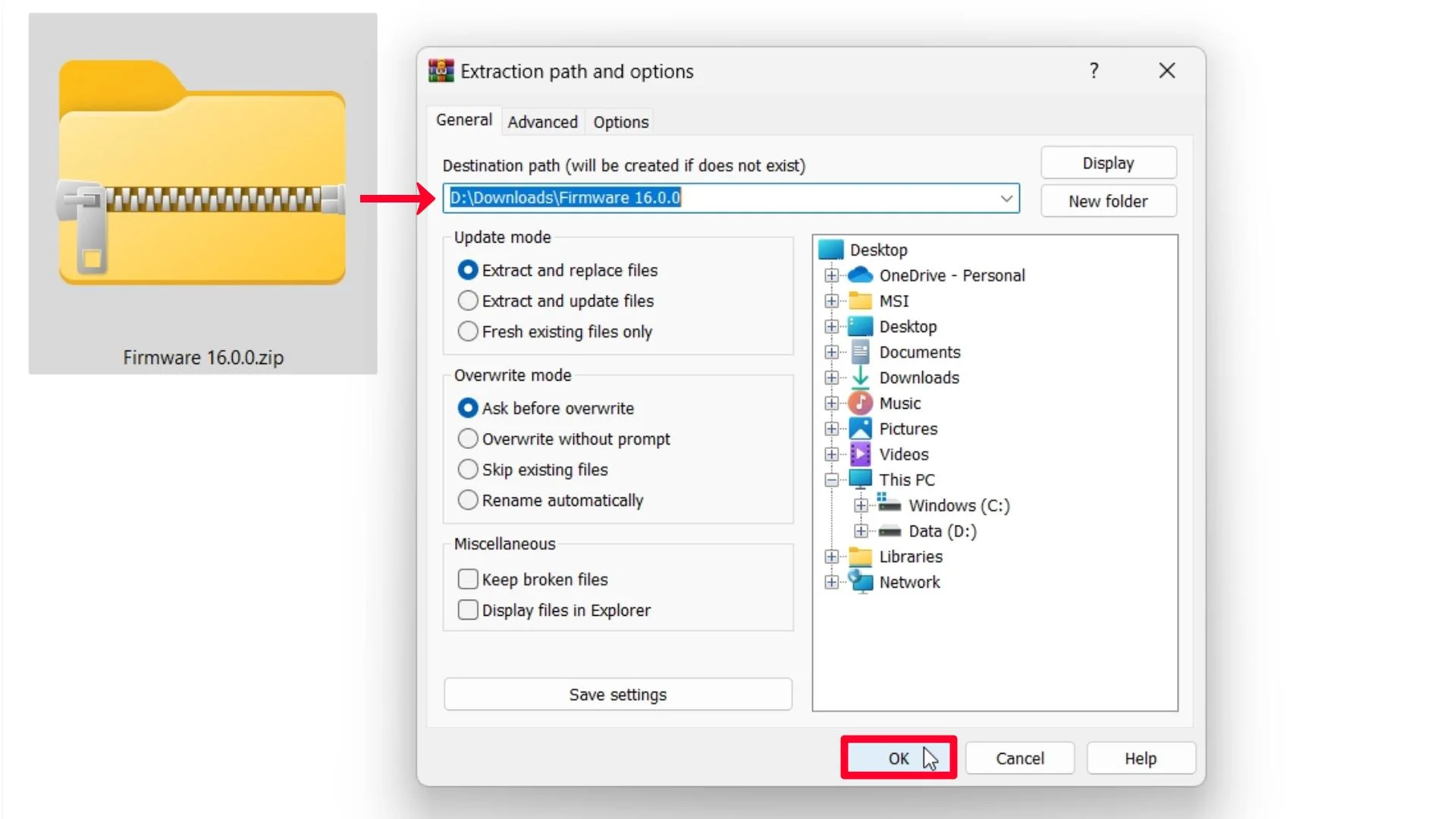
Step 2 – Open Extracted Folder.
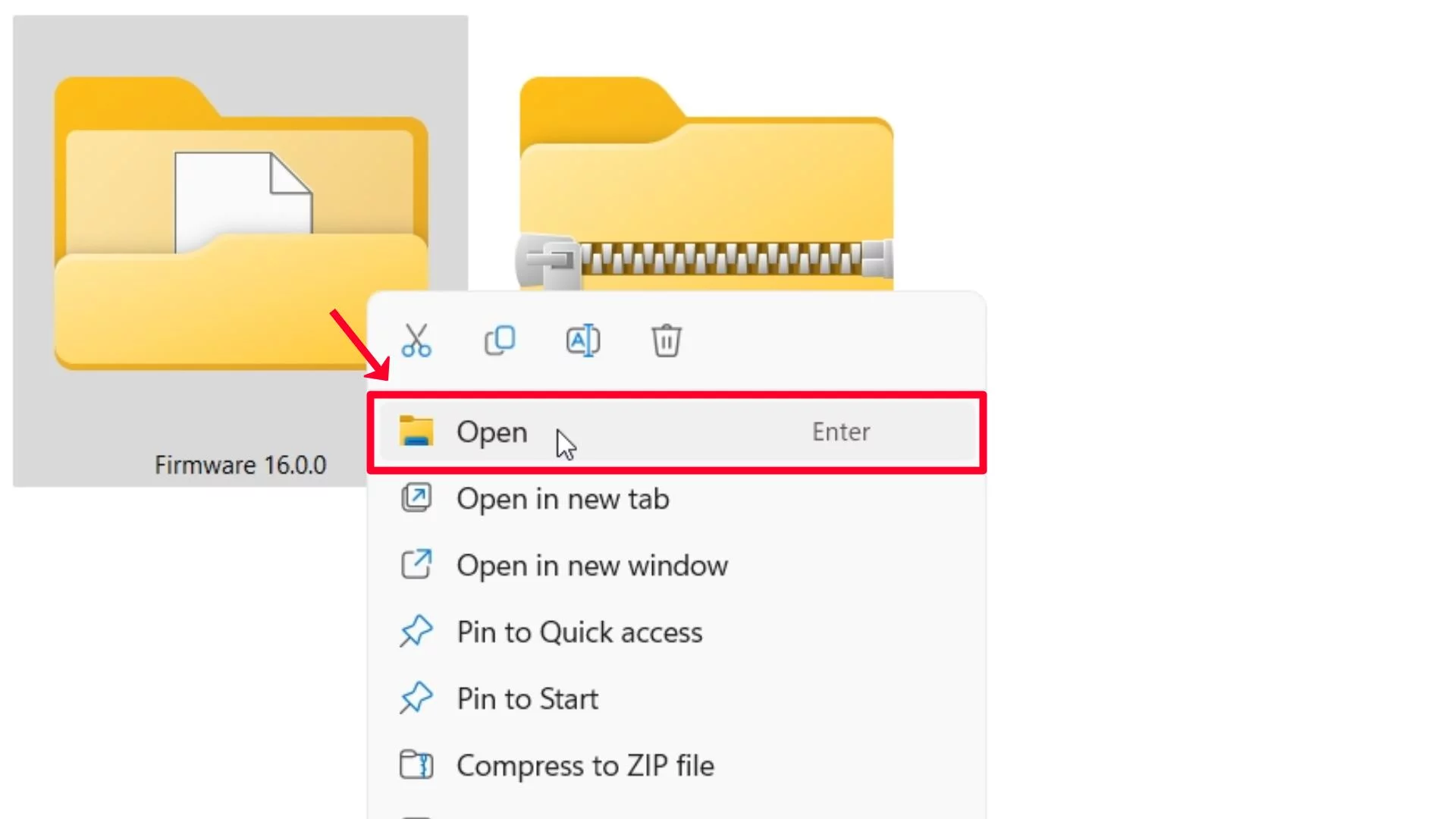
Step 3 – Select All Yuzu Firmware Files and click on the Copy option.
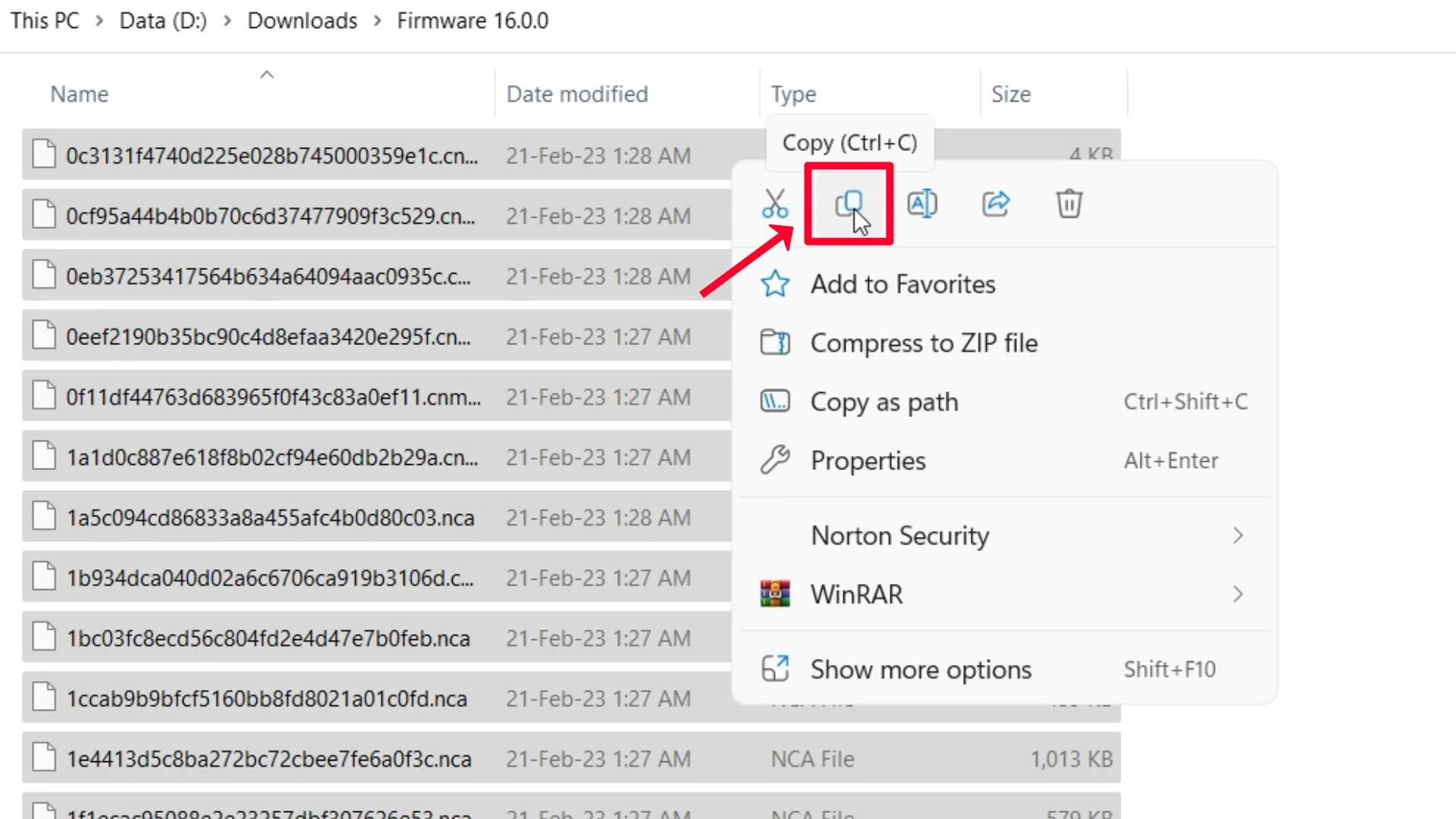
Step 4 – Close this tab.
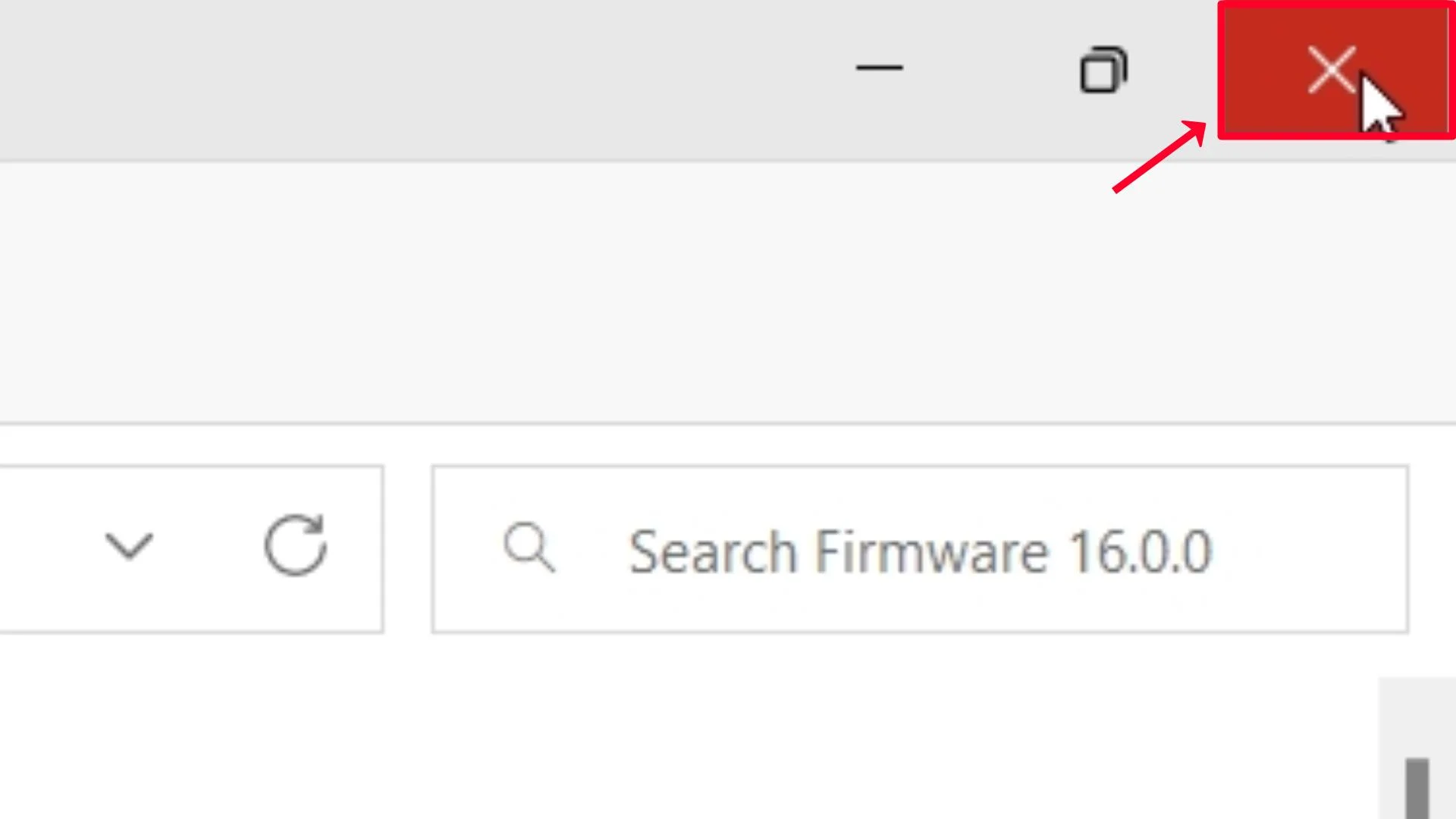
Step 5 – Open Yuzu Emulator.
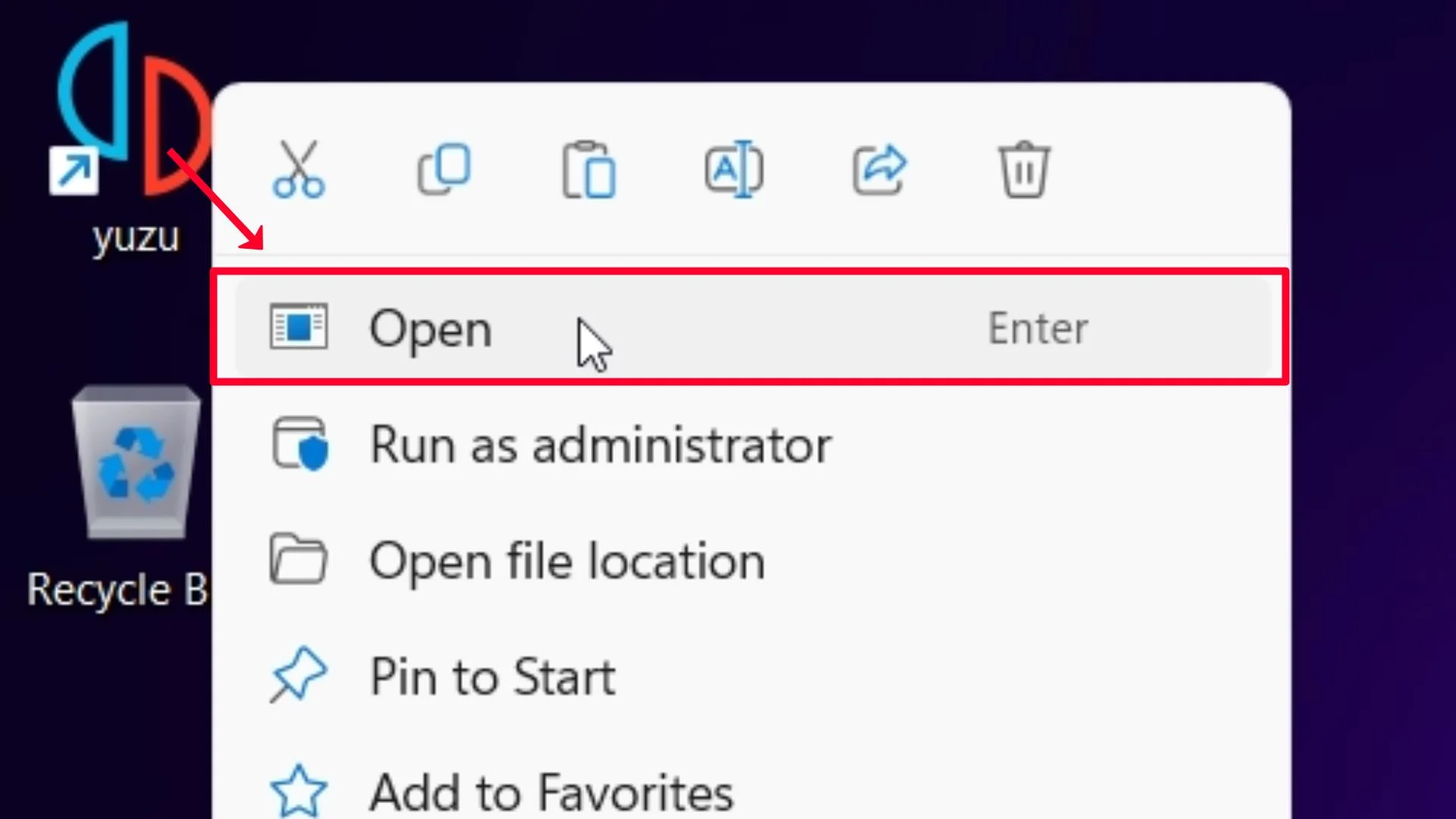
Step 6 – Click on the X (Close) button.
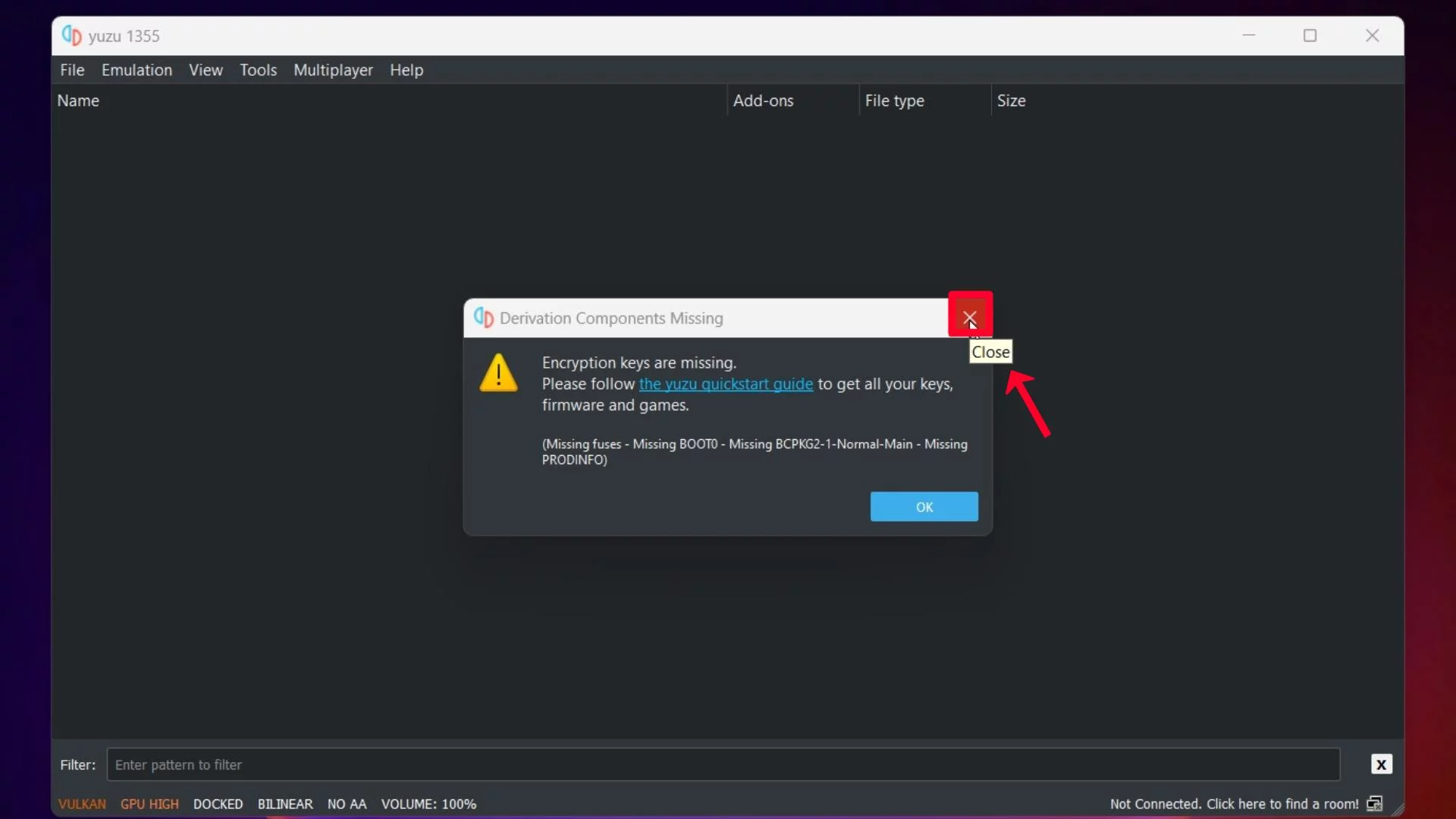
Derivation Components Missing
A Encryption keys are missing.
Please follow the yuzu quickstart guide to get all your keys,
firmware and games.
(Missing fuses – Missing BOOTO – Missing BCPKG2-1-Normal-Main – Missing PRODINFO)
If you see this message, ignore it and follow these steps:
Step 7 – Go to File and click on Open yuzu Folder option.
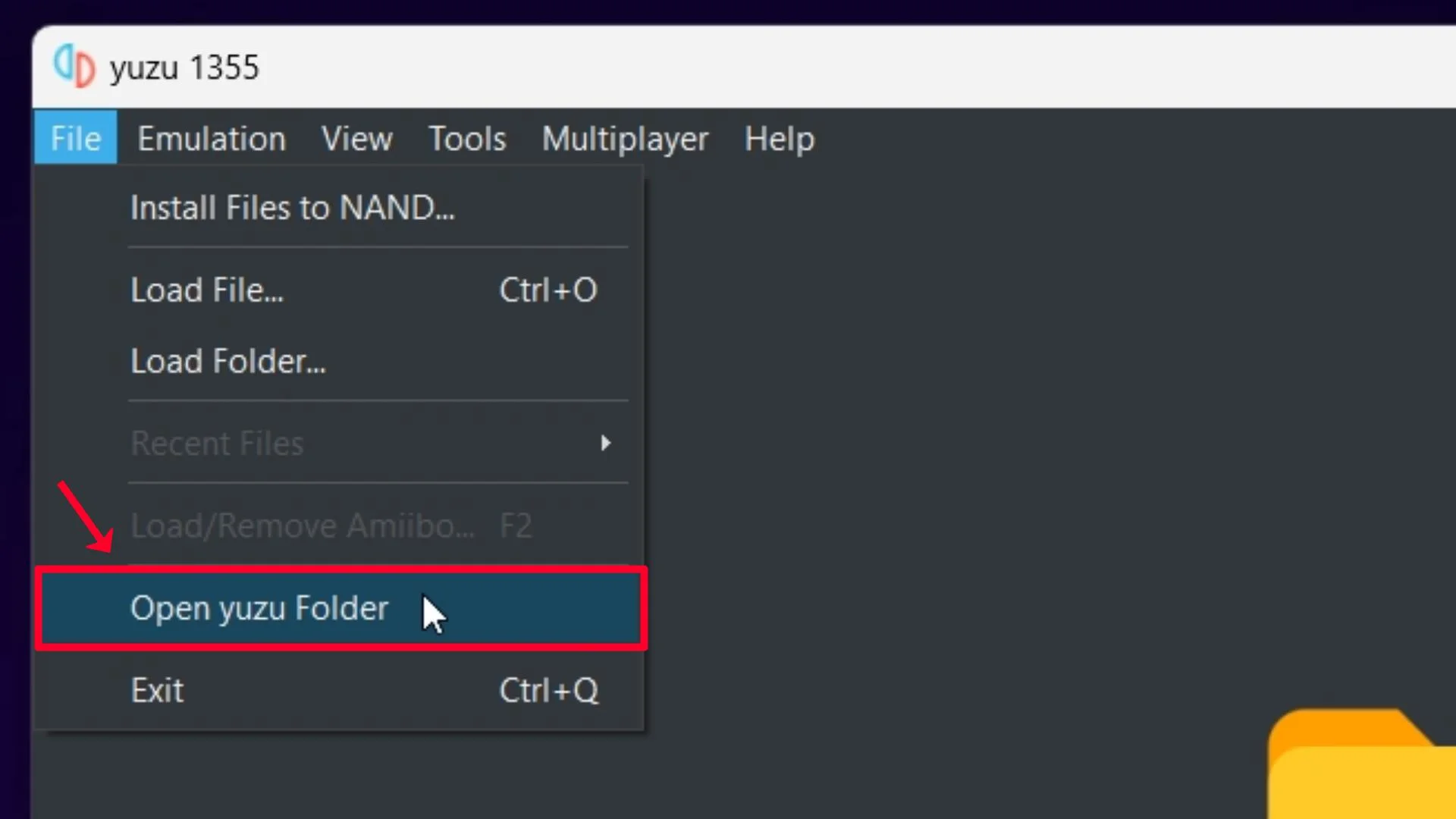
Step 8 – Open nand folder.
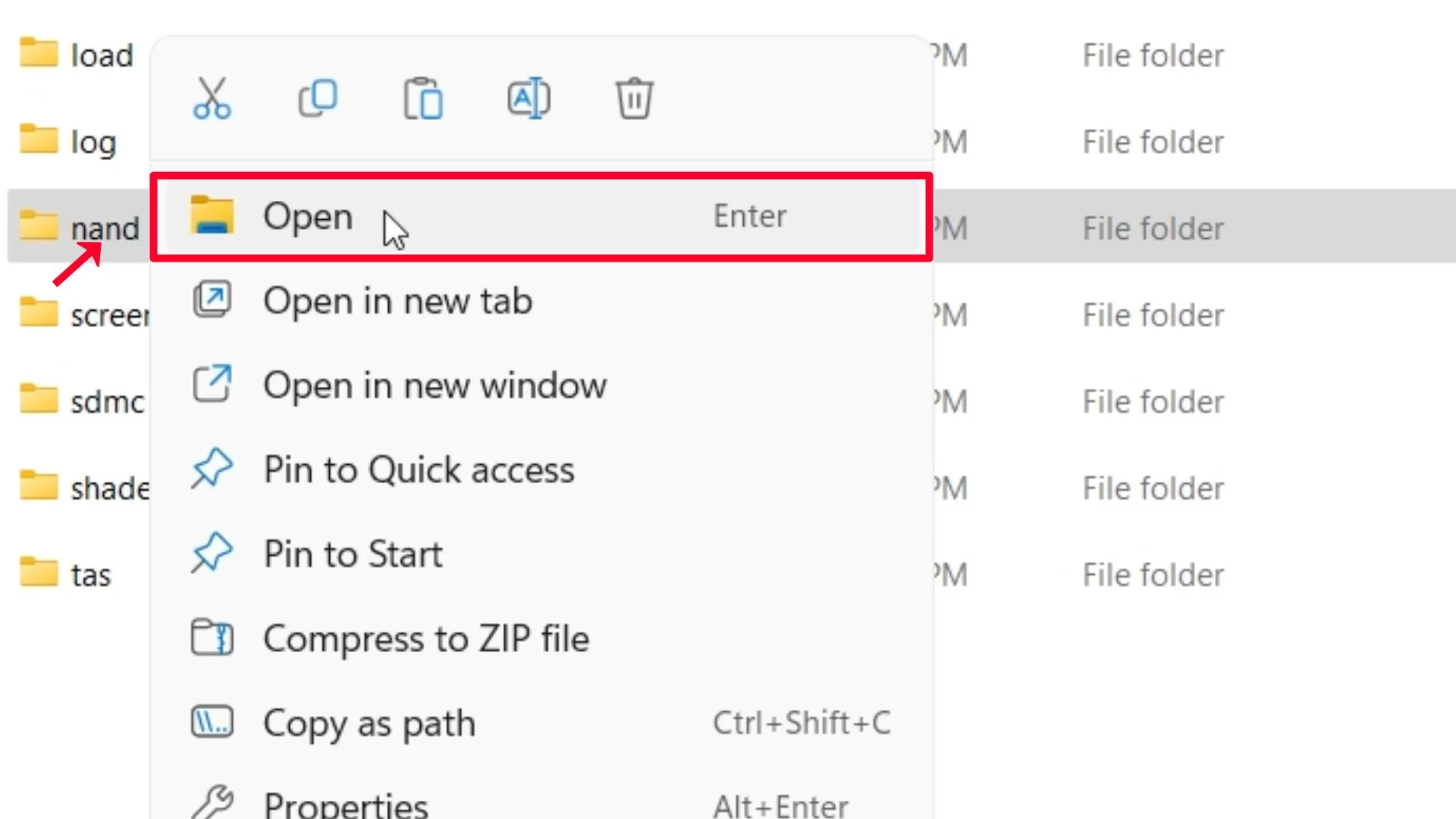
Step 9 – Open the system folder.
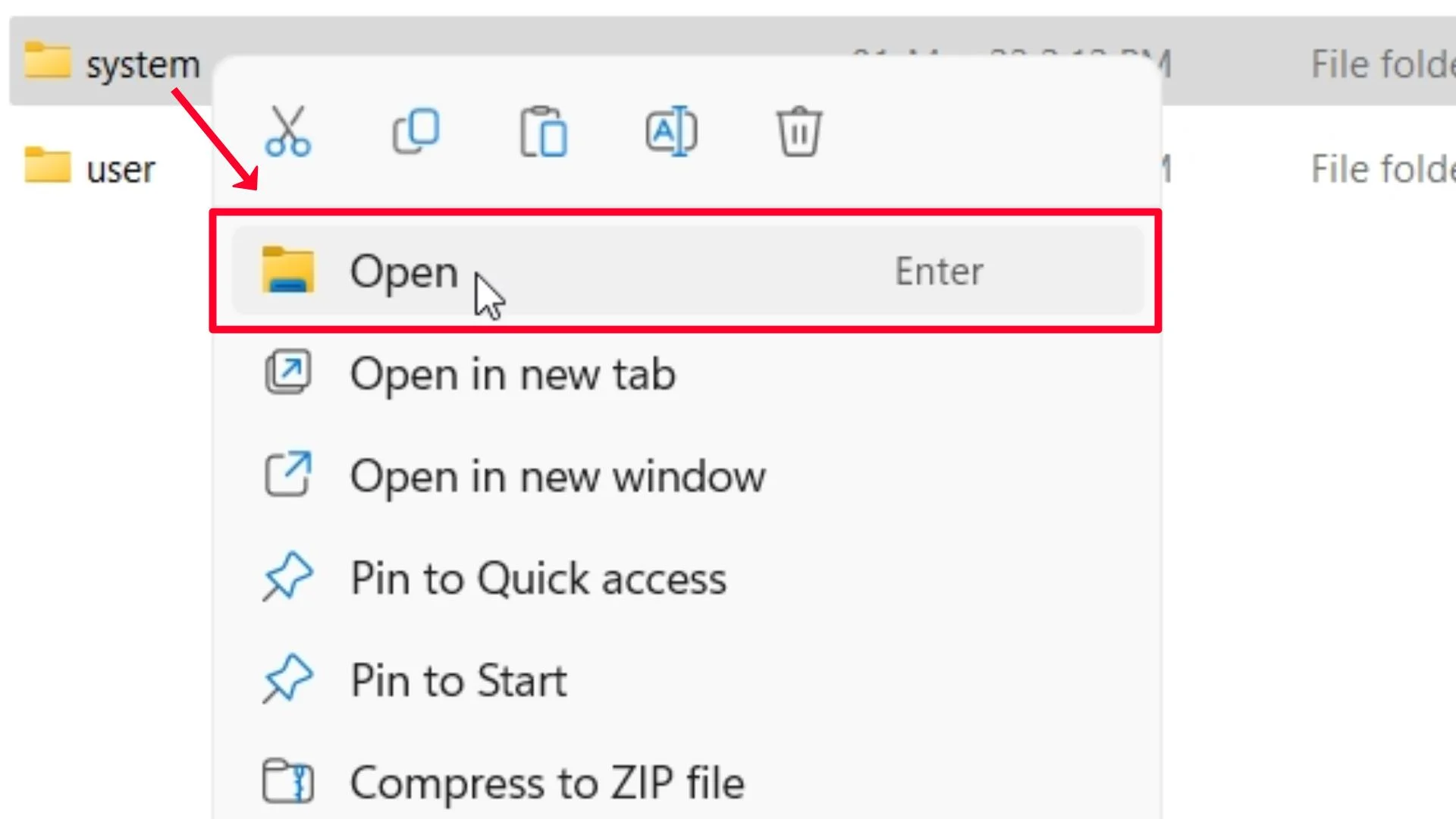
Step 10 – Open the Contents folder.

Step 11 – Open the registered folder.
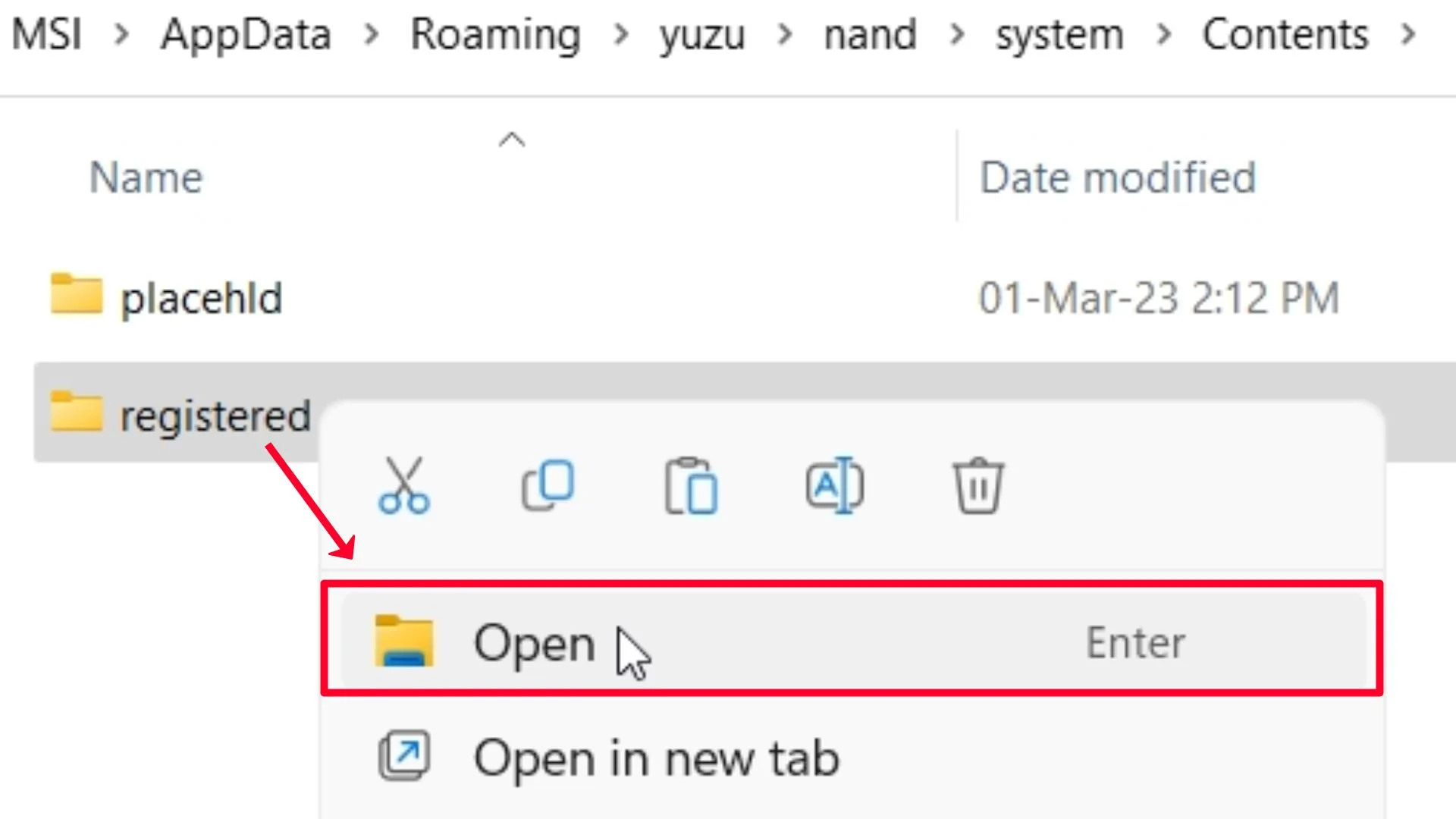
Step 12 – Paste All Yuzu Firmware Files here.
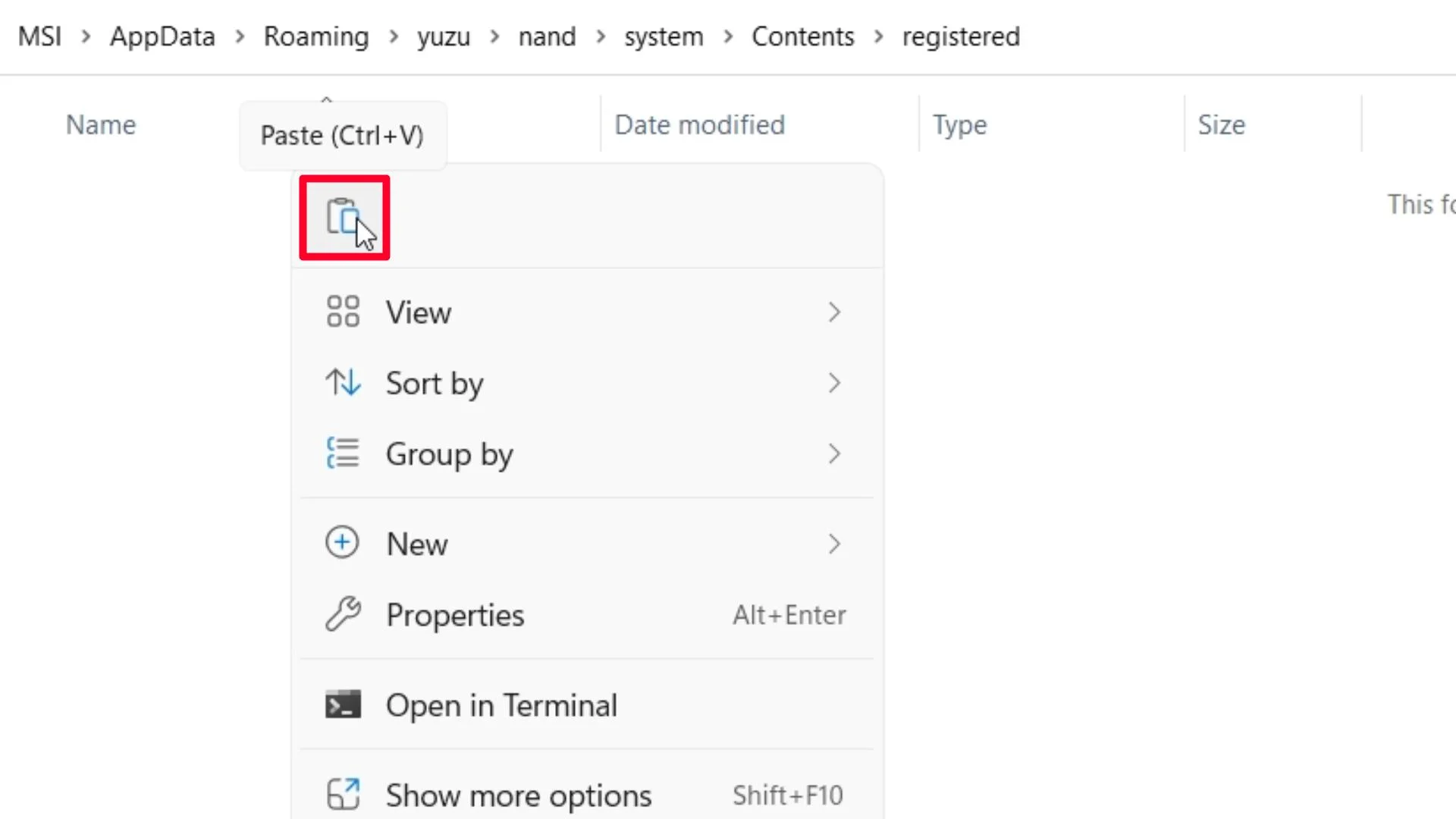
Step 13 – Download and Extract Yuzu Keys.rar (Archive File) using any RAR file extractor tool or software to get yuzu prod.keys and title.keys files.
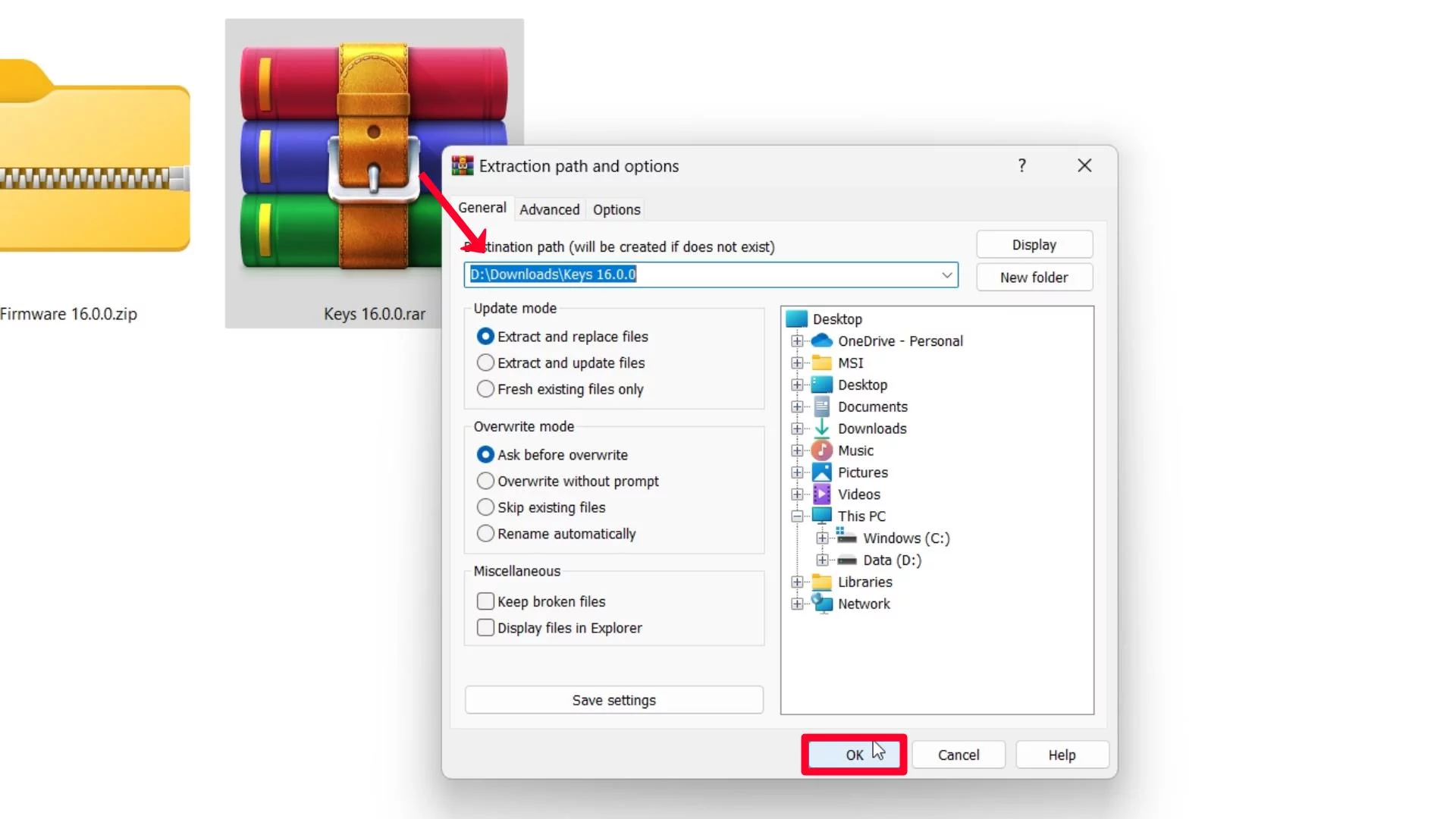
Step 14 – Open the extracted folder.
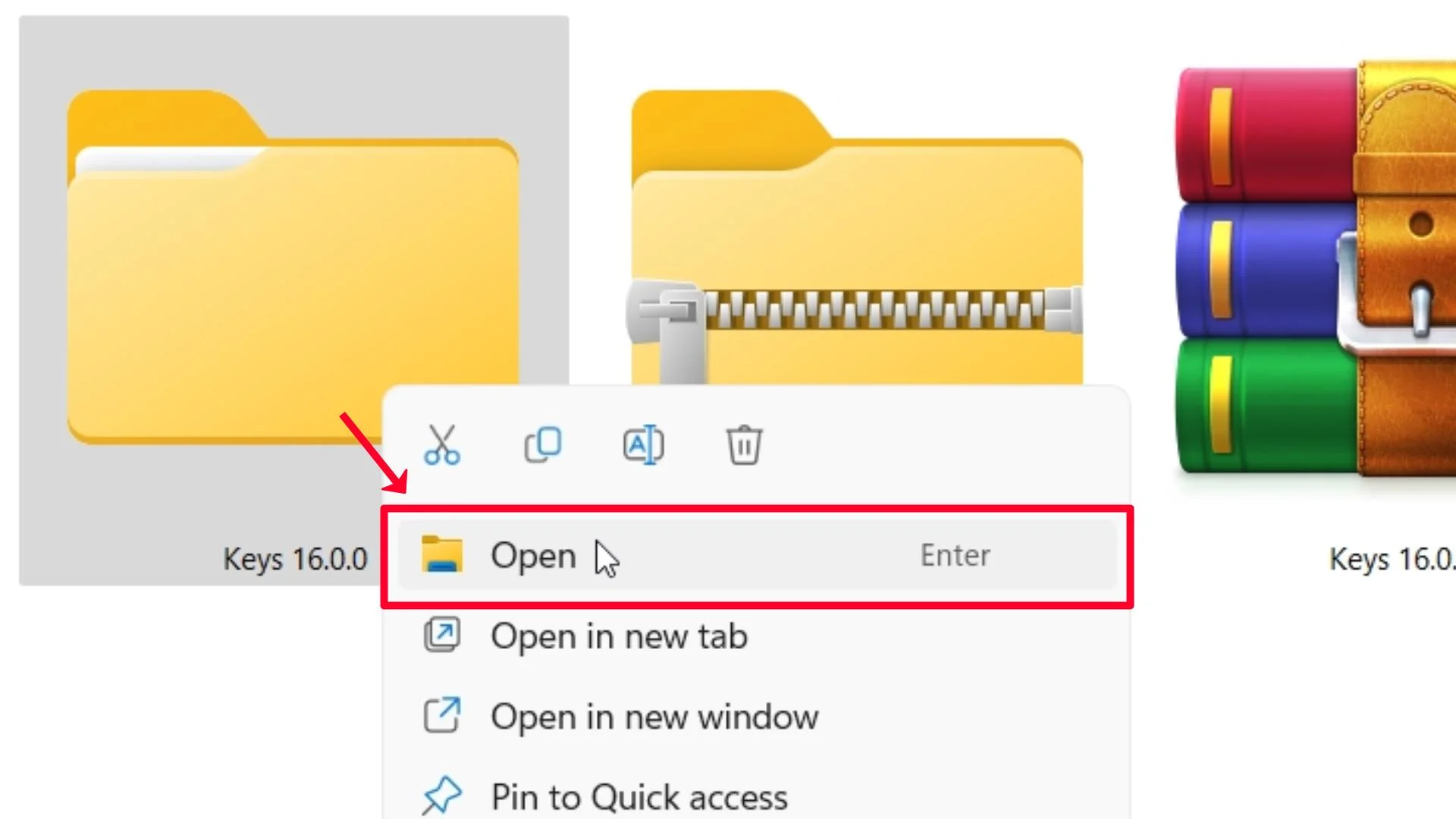
Step 15 – Open the Keys folder.
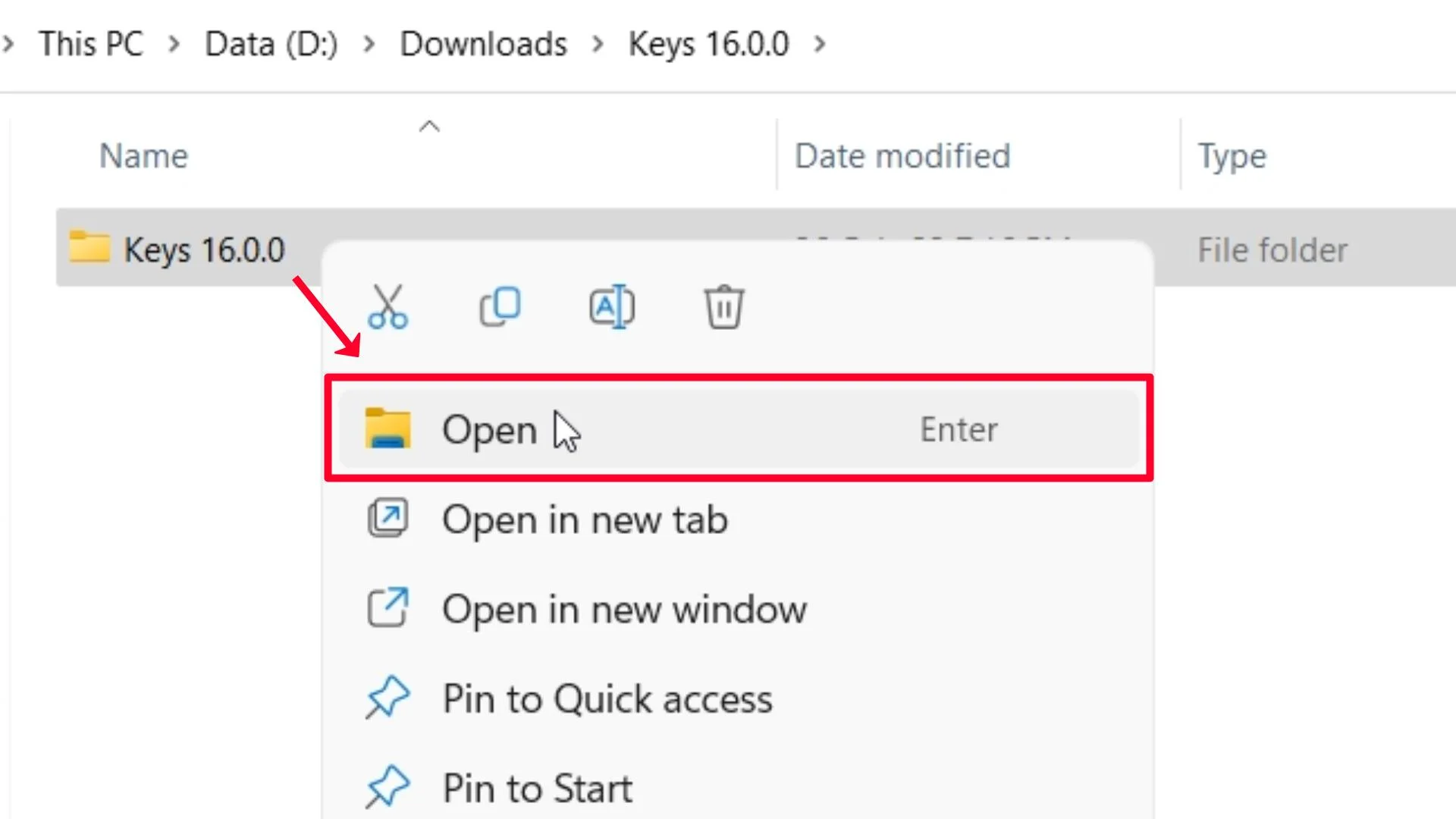
Step 16 – Select prod.keys and title.keys files and click on the Copy option.
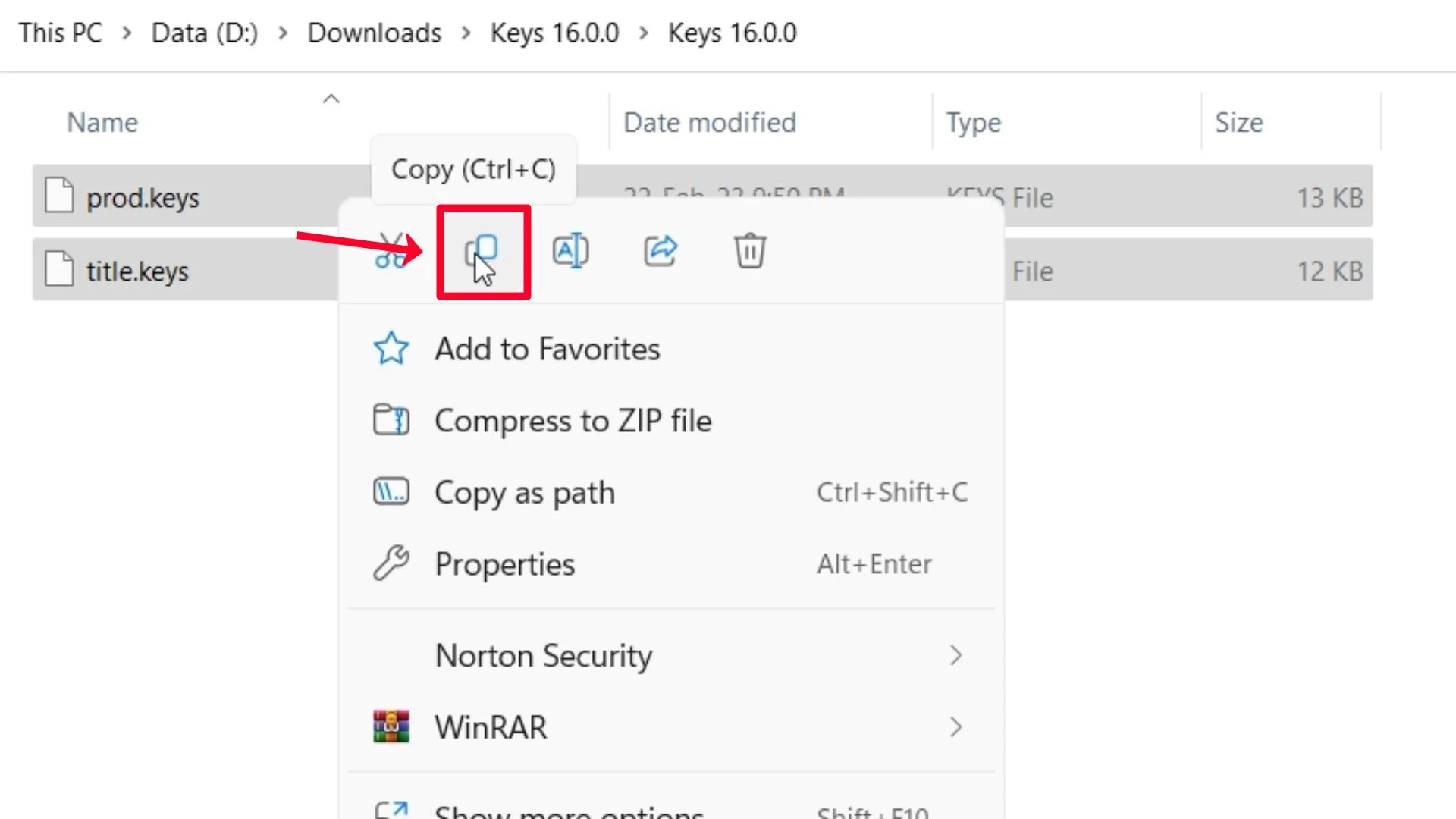
Step 17 – Open Yuzu Emulator.
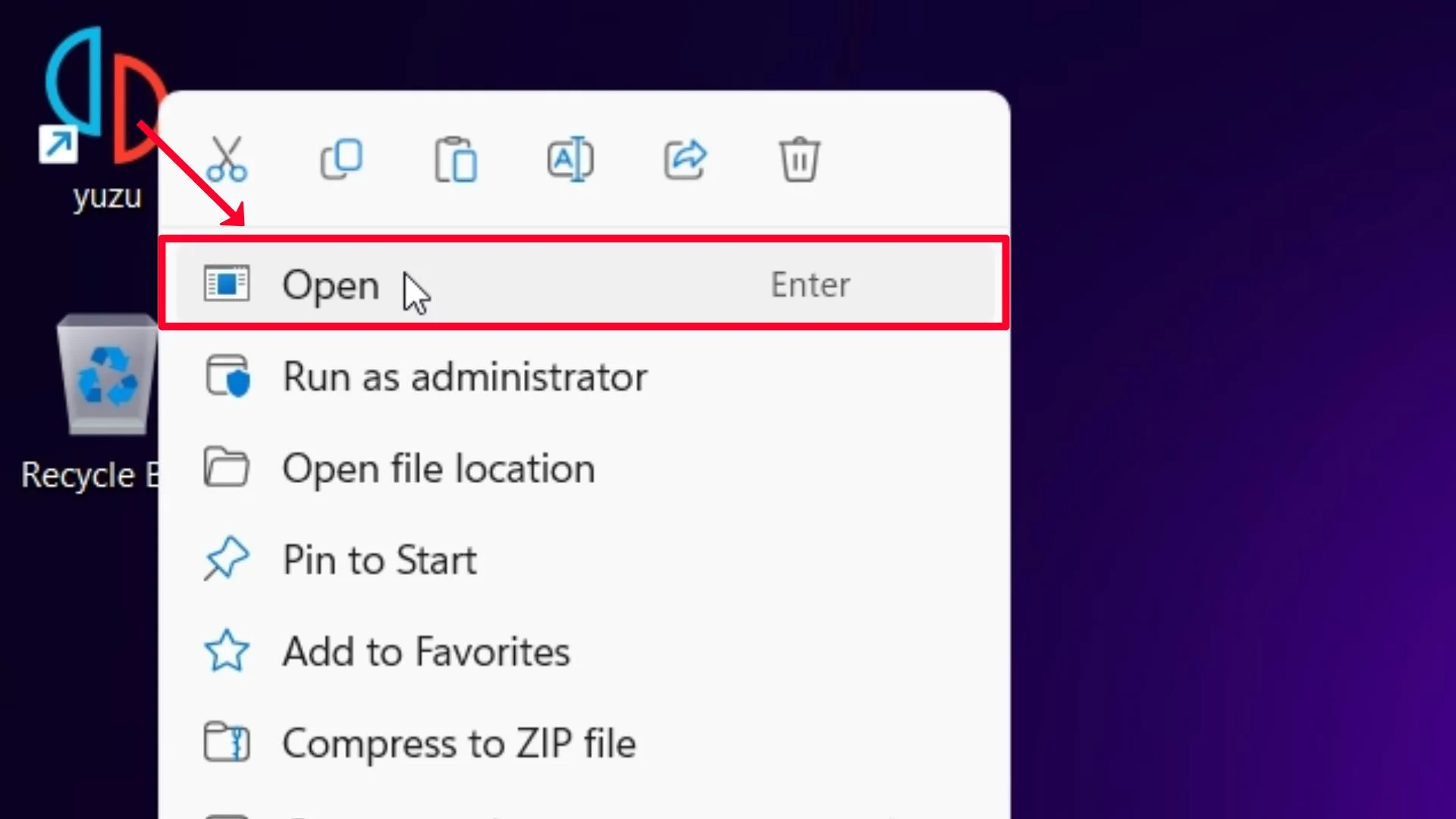
Step 18 – Click on the X (Close) button.
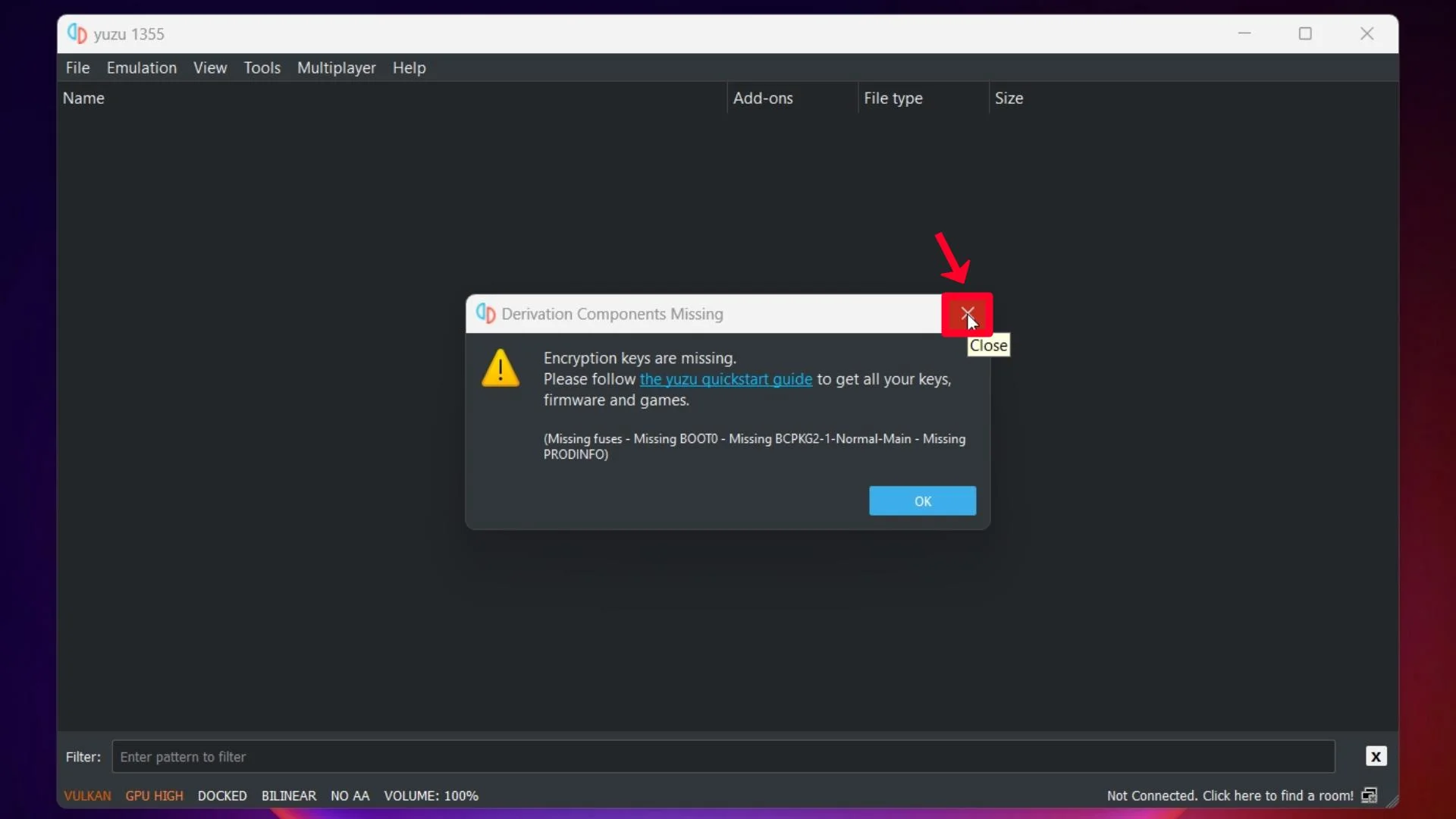
Step 19 – Go to File and click Open yuzu Folder.
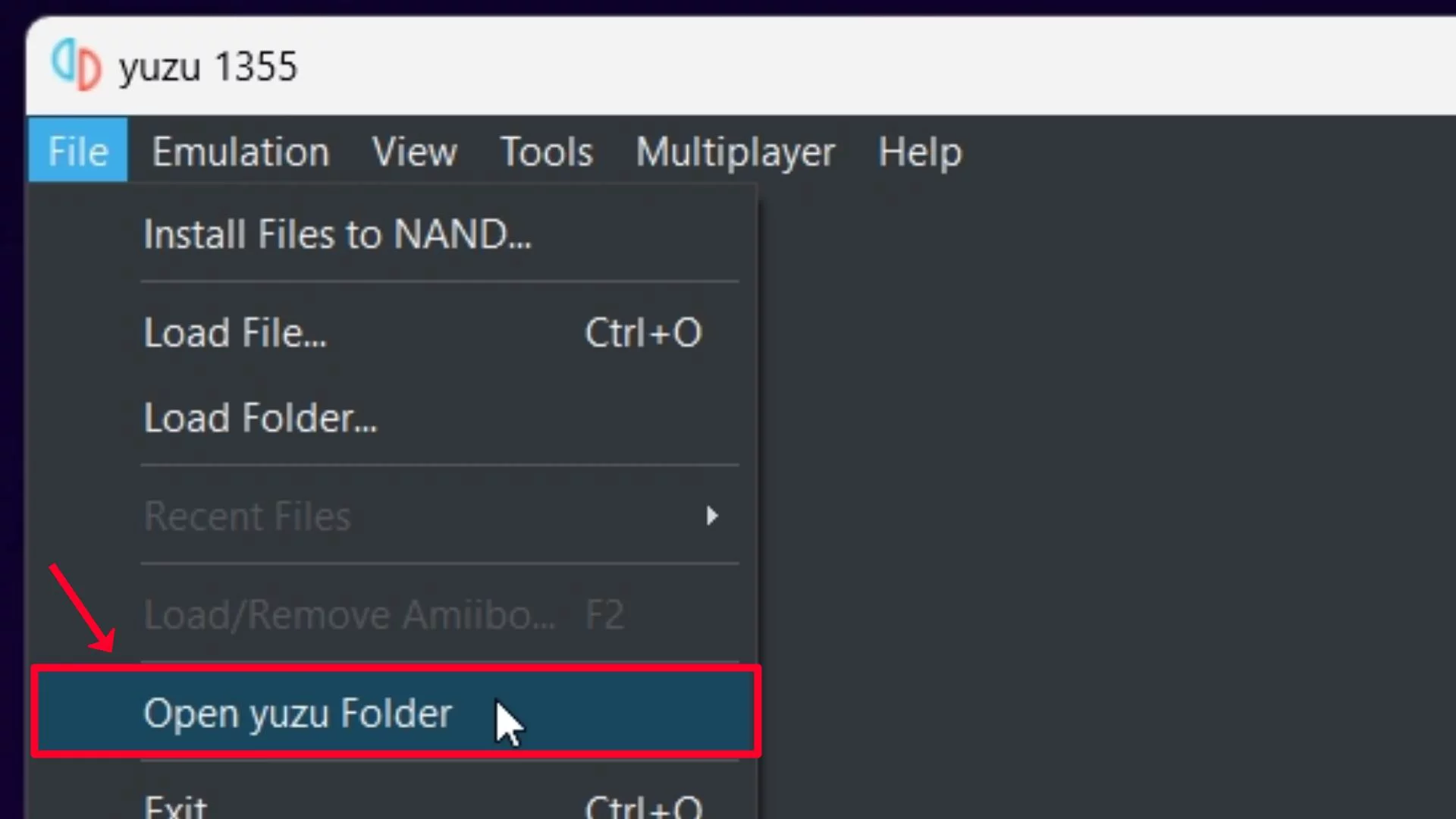
Step 20 – Open the keys folder.
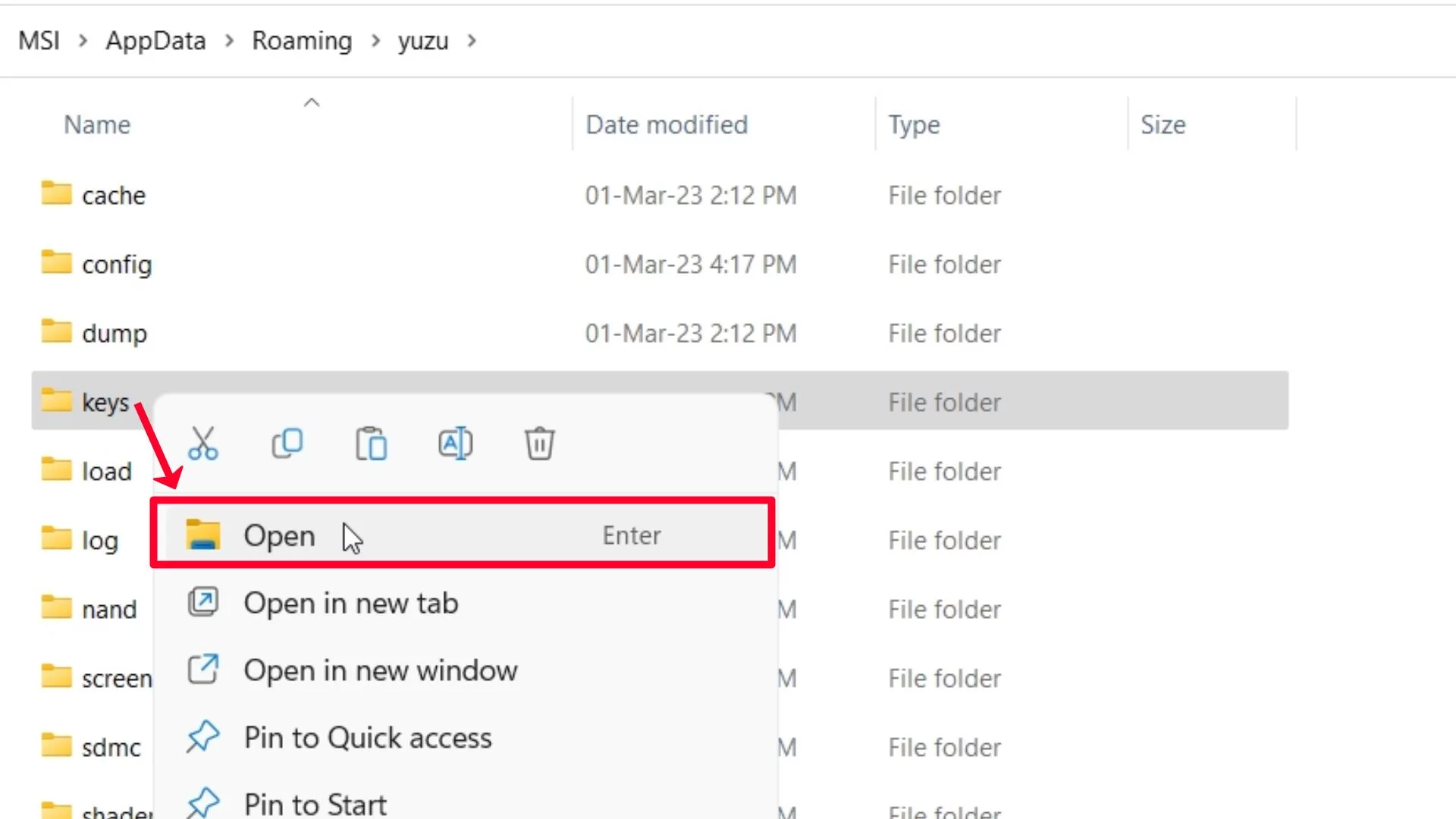
Step 21 – Paste prod.keys and title.keys files here.

Step 22 – Close this tab.
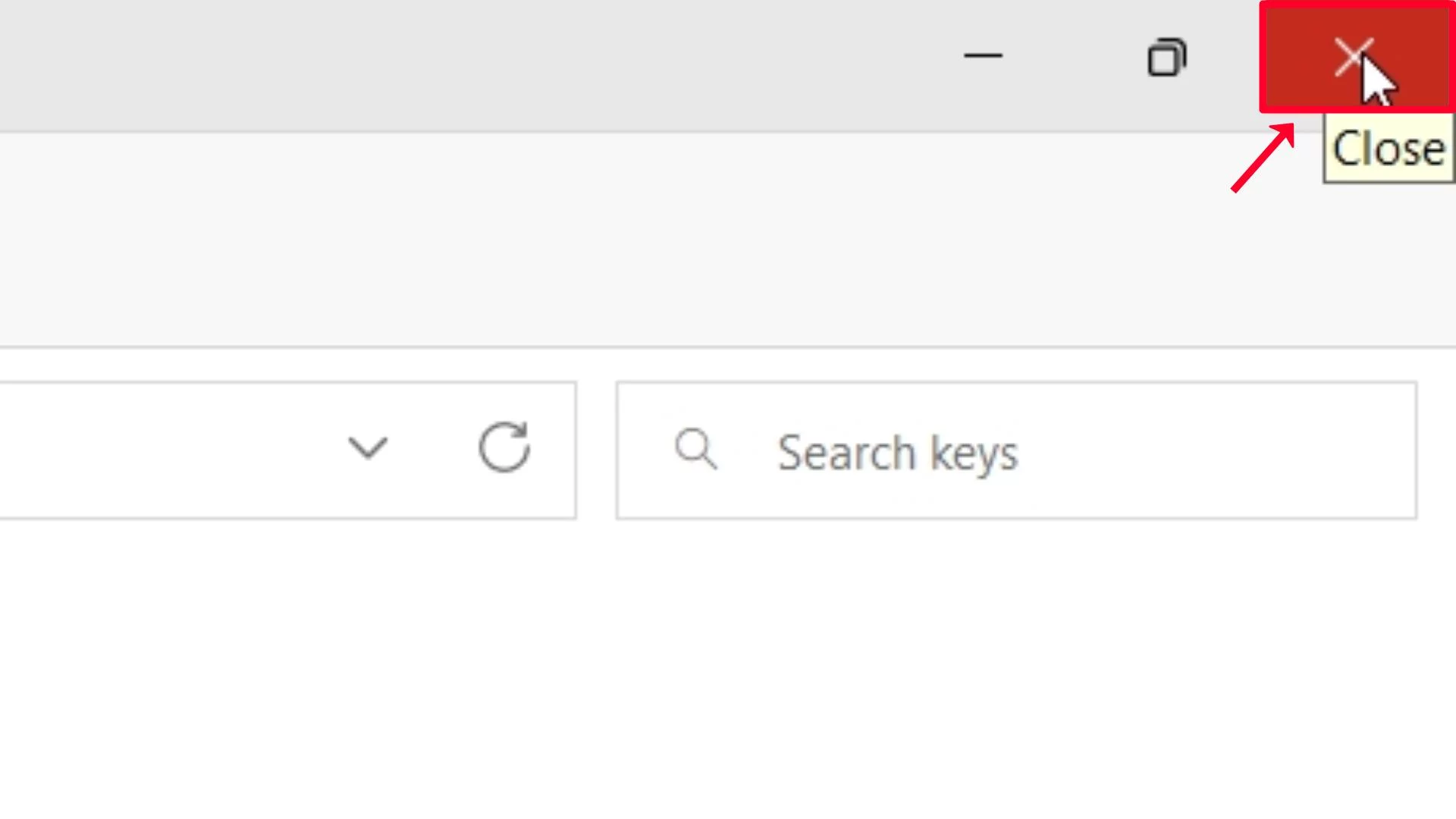
Step 23 – Close the Yuzu Emulator.
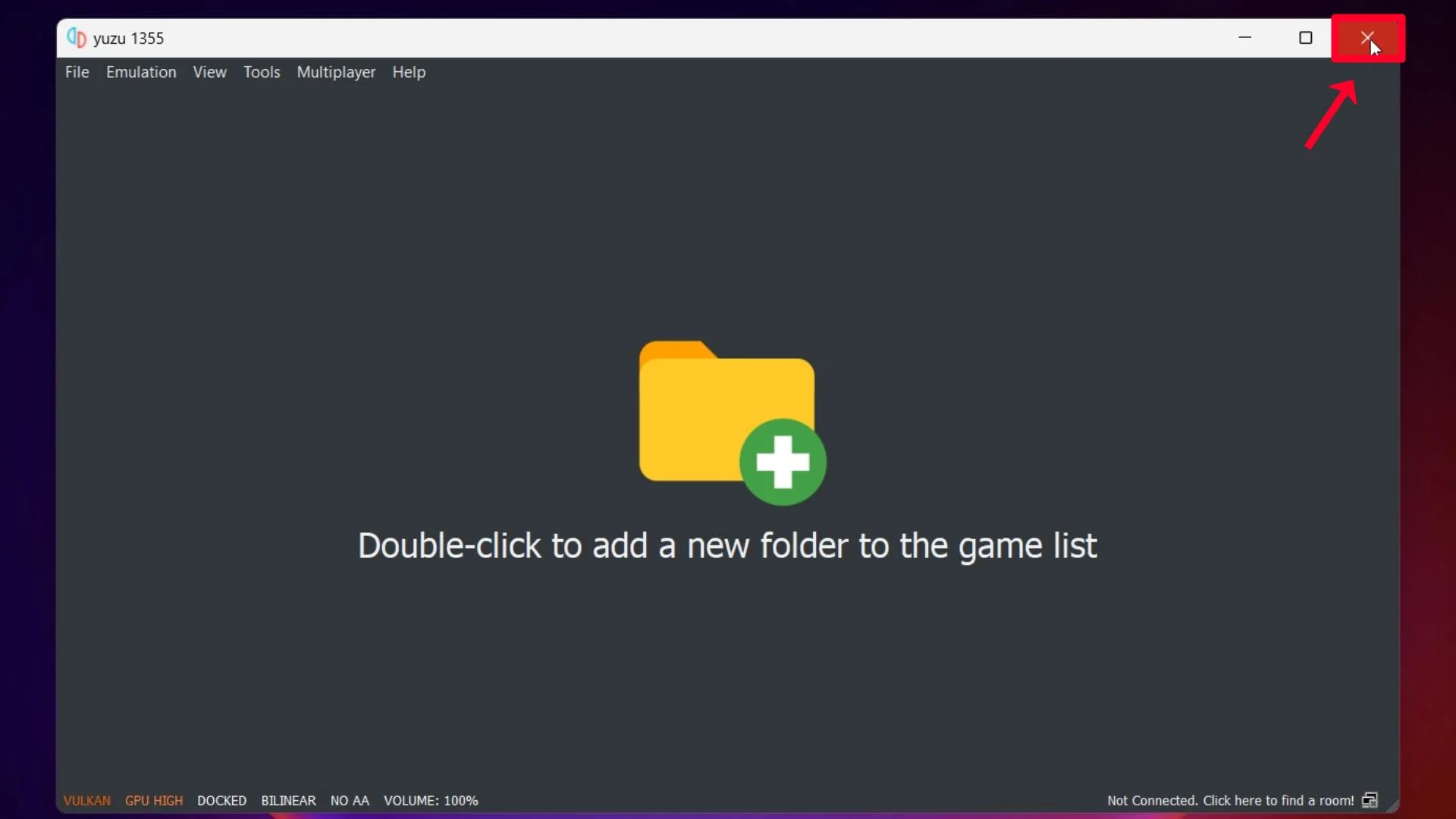
Step 24 – Open the Yuzu Emulator again and check Firmware and Keys are working or not Yuzu Emulator.

Step 25 – Yuzu Firmware and Yuzu Keys successfully working on Yuzu Emulator, enjoy.
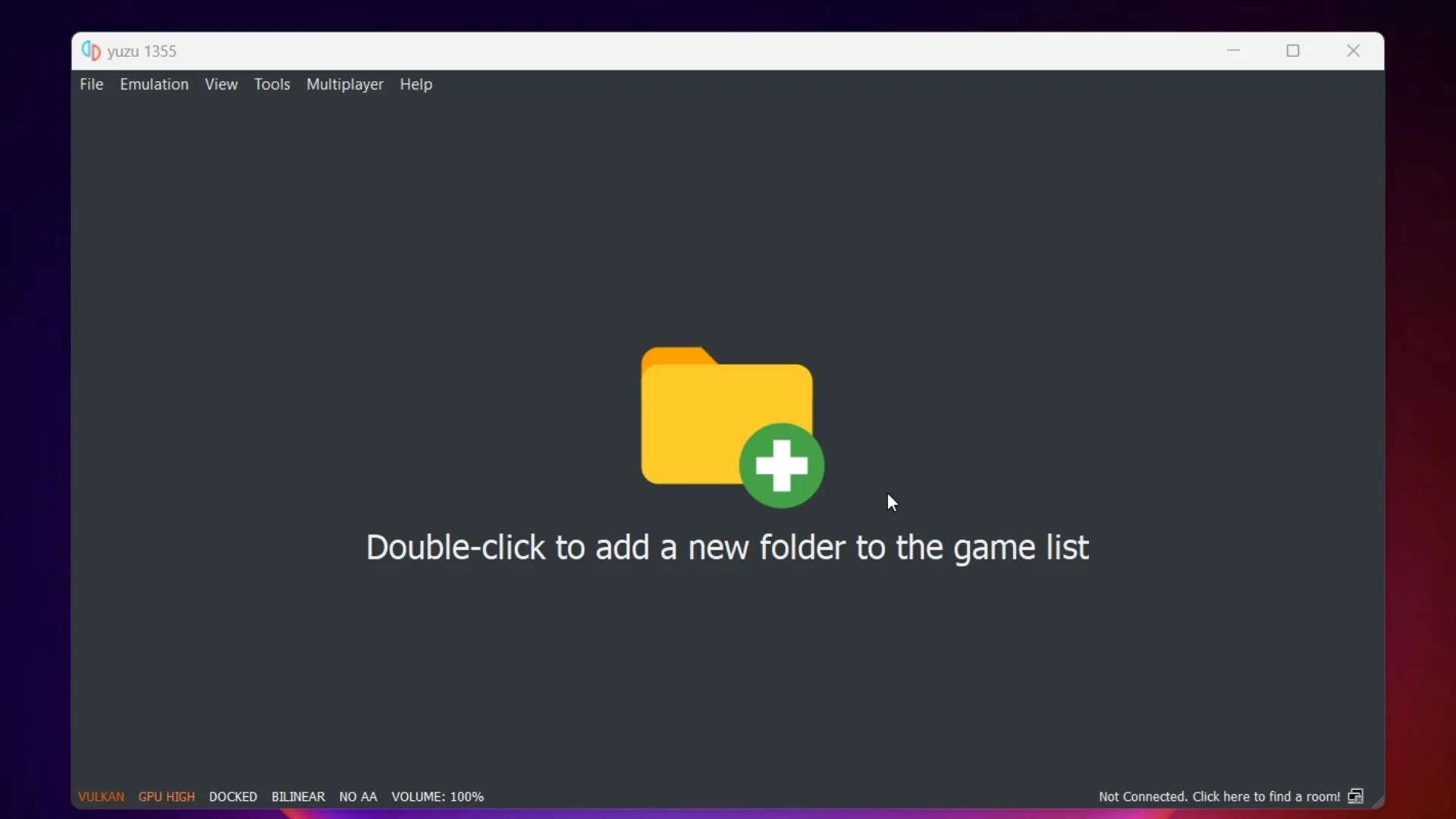
If you have any installation issues, please let us know in the comments section below, and we will help you.
Final Thoughts
Keeping your Yuzu Emulator updated is important as it allows you to have all the latest features, bug fixes, and compatibility updates.
Also as you can see it’s very straightforward to update your Firmware and will take 10 minutes of your time.
This article is updated all the time with the latest version of Yuzu alongside easy instructions and a video guide on how to install it.
Let us know in the comments if you have any kind of issues installing the latest version of Yuzu.
Frequently Asked Questions
Q1. What are the minimum CPU requirements for Yuzu’s latest firmware?
The minimum CPU requirements for Yuzu’s newest firmware are the following:
- Any x86 _ 64 CPU that supports the FMA instruction set. This includes most Intel and AMD CPUs released in the last decade among other modern processors.
- 6 threads or more. That means your CPU should have at least 6 cores
Q2. How much does Yuzu Early Access cost?
A monthly 5$ is charged for early access to the Yuzu.
Q3. Is it safe to install Yuzu Firmware?
You can safely install Yuzu Firmware, of course, if anything goes wrong you can delete and reinstall Yuzu once again.
Q4. Is the Yuzu Emulator legal?
Using the emulator itself:
- Generally considered legal: Using an emulator for purely technical reasons is generally legal in most jurisdictions. This means that downloading and running Yuzu is generally not illegal.
- Copyright concerns: The legality rests on how you get and use the game files (ROMs) that run on the emulator.
Q5. Where can I find the Yuzu Compatibility games list?
You can find the official list directly on their website.
They are always updating it so make sure you check it out.
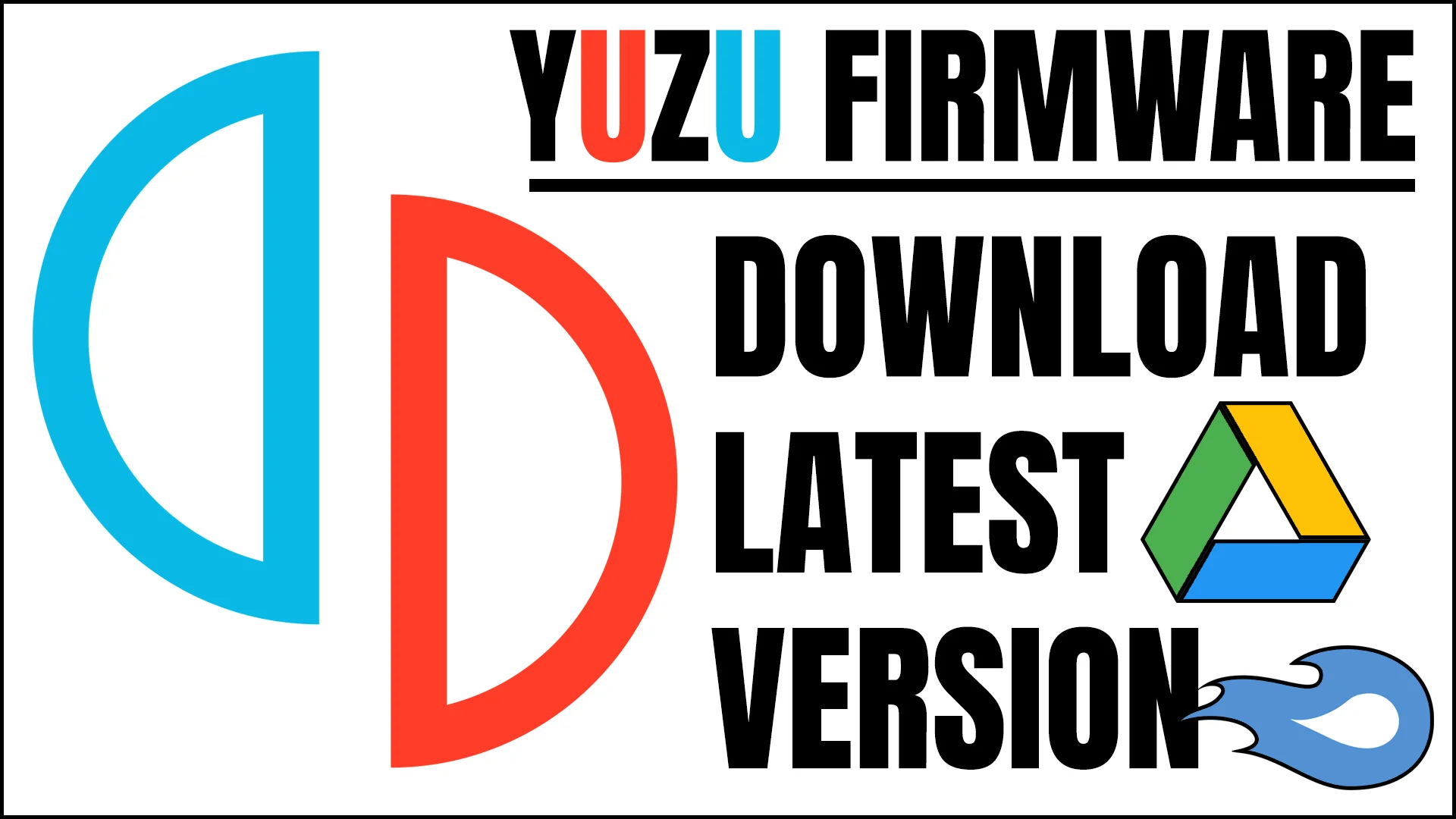
I really wanted to thank you for these marvelous tips you are showing at this website. My extensive internet investigation has at the end of the day been recognized with awesome facts to talk about with my friends. I feel lucky to have come across the website and look forward to have more excellent reading time here. Thanks a lot once again for all the details.