The Steam Deck has rapidly grown in popularity among gamers seeking mobility and powerful performance. Many people are looking for a way to play Nintendo Switch games on the Steam Deck and Ryujinx is the answer, it supports a huge range of games.
In this guide, we’ll walk you through the steps to get the Ryujinx Emulator on Steam Deck so you can enjoy all the Nintendo Switch classics.
How do you install Ryujinx Emulator on Steam Deck?
There are different ways of installing the Ryujinx Emulator on Steam deck and some of them can be quite complicated.
We will show you the easiest way of getting it done and that’s by using EmuDeck, which allows you to install Ryujinx directly from the app.
Method #1: Using EmuDeck to install Ryujinx Emulator on Steam Deck
In 2025, if you’re looking to get the Ryujinx Emulator on Steam Deck, EmuDeck is the way to go. It’s an app made for the Steam Deck that makes setting up emulators a breeze. Besides its handy features like automatic updates and themes, it’s also built to boost performance.
EmuDeck is great because it’s not just for Ryujinx. EmuDeck supports many different emulators such as Yuzu and Dolphin. The great thing about EmeDeck is that you can play many different emulators directly through one app making it very convenient.
Emuceck is super simple to use. You will just need to follow the installation step by step and it has been designed to work well with Steck Decks controls.
Step 1 – Load your Steam Deck in Desktop Mode.
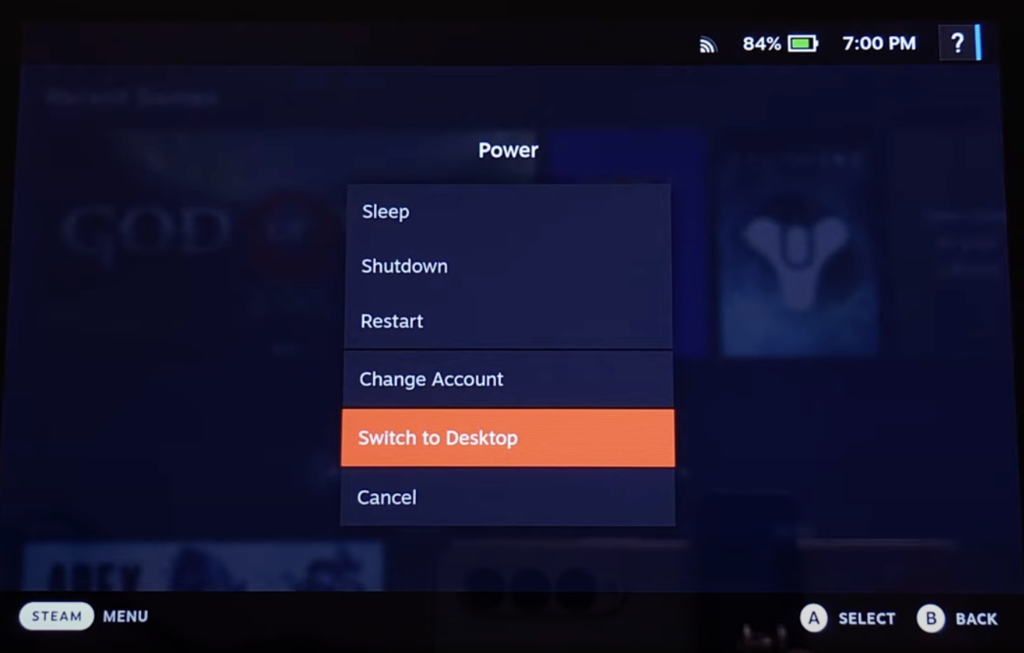
Step 2 – Load up your web browser on the Steam Deck and download EmuDeck.
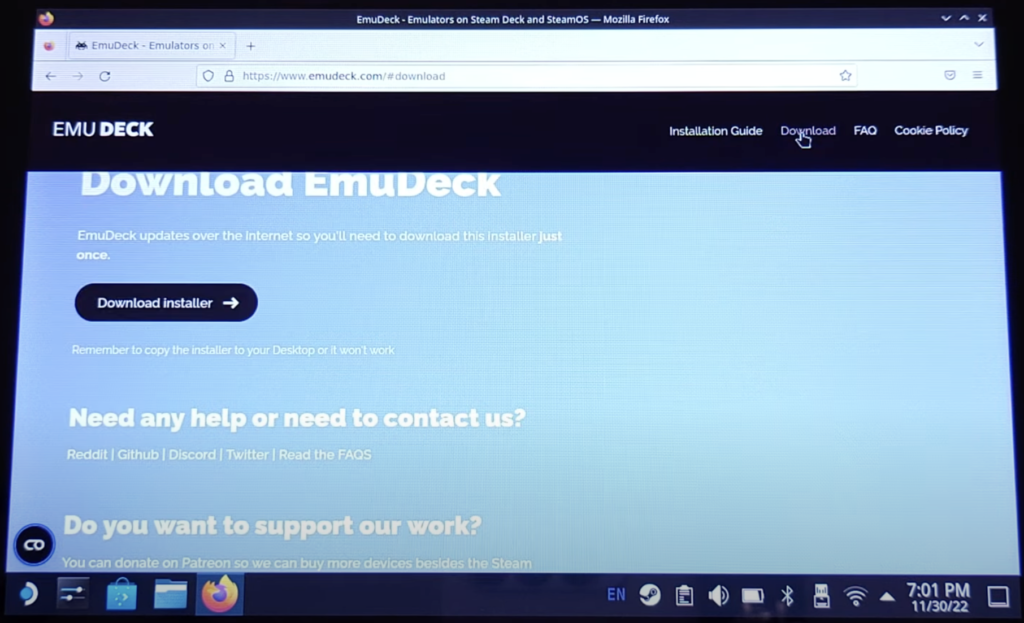
Step 3 – Load up your web browser on the Steam Deck and download EmuDeck.
Step 4 – Open the EmuDeck application and follow the first few installation steps.
Step 5 – You will reach a screen that shows you ‘Installation options’, choose ‘Custom Mode’
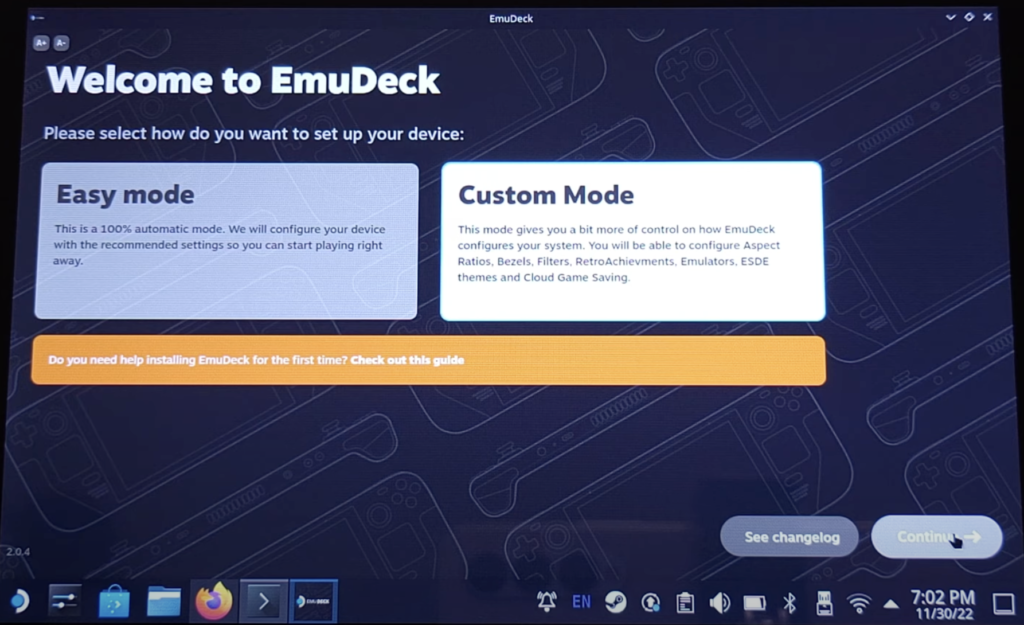
Step 6 – Choose where you would to store your ROMs, make sure you pick an option that has enough space.
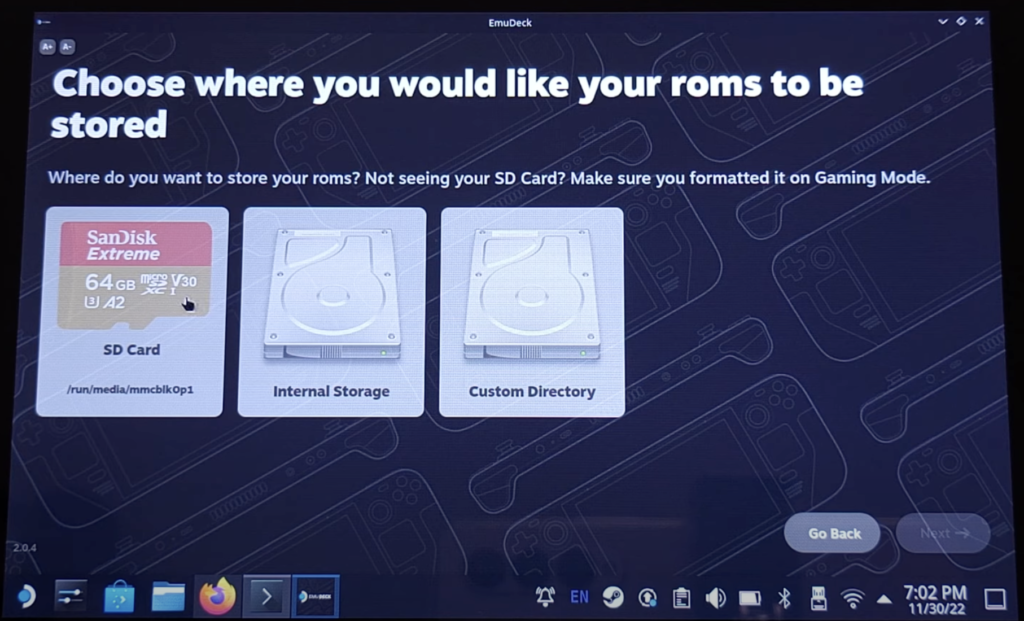
Step 7 – Choose the device you are currently using which is the Steam Deck.
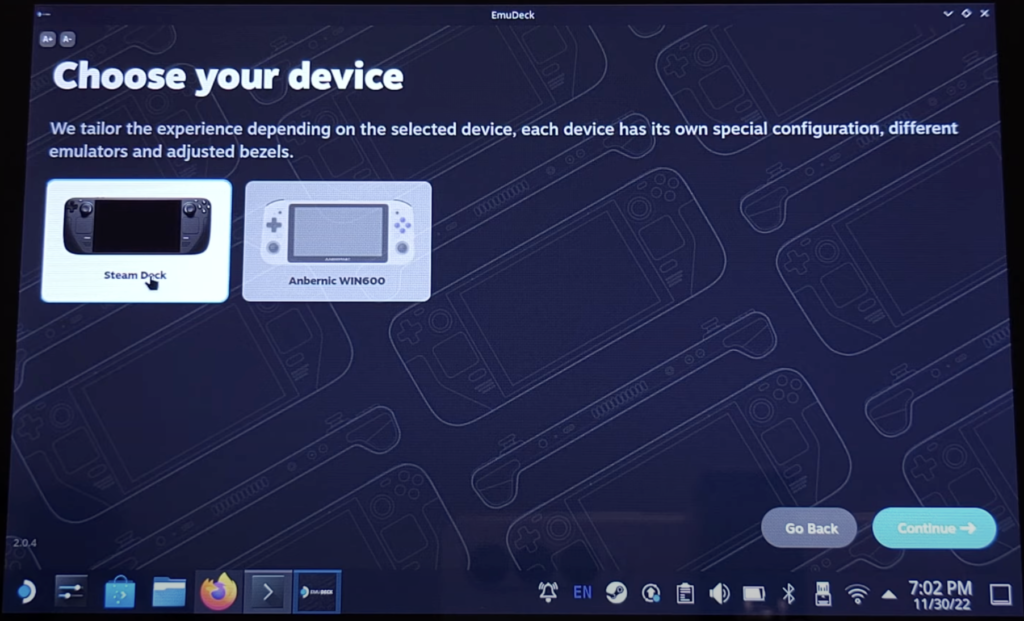
Step 8 – You will now see many emulators you can choose, pick Ryujinx as one to install.
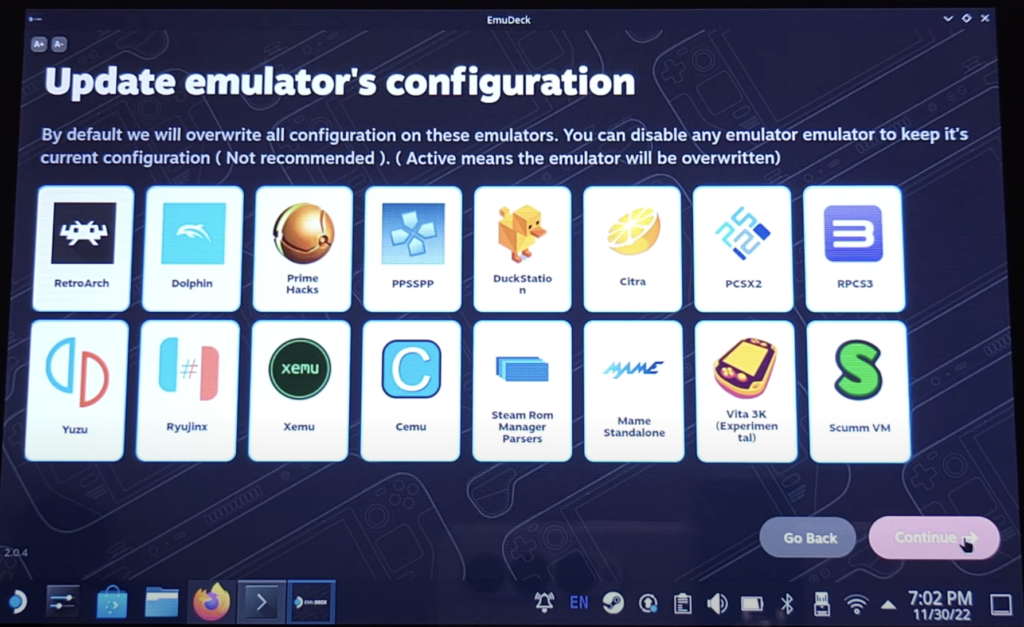
Step 9 – Keep following the installation steps and once that is done the Ryujinx Emulator should be installed.
Step 10 – Load up the EmuDeck application and enable the Ryujinx Emulator.
That’s it you have now installed Ryujinx on your Steam Deck, how easy was that?
If you are wondering on how to get Yuzu Emulator running on Steam Deck check out this article.
Is Ryujinx Emulator compatible with many games?
The Ryujinx Emulator is a freely available Nintendo Switch emulator that’s gaining attention. Though it’s a work in progress, it’s shown notable compatibility with many Switch games.
By October 17, 2023, over 4,050 Switch games had been tried out on Ryujinx. Out of these, roughly 3,300 games run well, indicating that about 80% of Switch titles can be enjoyed on Ryujinx, though the experience can vary.
Here are some well-known Switch titles you can play on Ryujinx:
- Mario Kart 8 Deluxe
- Metroid Dread
- Pokémon Legends: Arceus
- The Legend of Zelda: Breath of the Wild
- Super Mario Odyssey
- Animal Crossing: New Horizons
It’s worth mentioning that not every game runs flawlessly on Ryujinx. You might encounter a few glitches or performance dips with certain titles. Yet, the Ryujinx team is constantly working to enhance the experience, adding more games to the playable list regularly.
How do you get Ryujinx title keys and prod Keys?
To get the necessary title keys and prod keys for Ryujinx, you have a few options:
- Extract from Your Nintendo Switch Console:
- Boot your Switch into RCM mode.
- Inject a payload named Lockpick_RCM.
- Using Lockpick_RCM, dump your prod keys and title keys onto an SD card.
- Download from a Reliable Source:
- You can download the title keys and prod keys directly from your Switch.
Once you have the title and prod keys, ensure you place them in the right directories within Ryujinx. The prod keys go into the ‘system’ folder, and the title keys should be in the ‘keys’ folder.
Make sure you follow our detailed guide on how to install the Ryujinx title keys and prod keys.
Final Thoughts
In wrapping up, getting the Ryujinx Emulator on Steam Deck is quite easy when you follow the steps in this blog post. Ryujinx allows users to enjoy a wide range of Nintendo Switch titles on their Steam Deck.
However, users should bear in mind that Ryujinx is still in development and is seeing constant changes. Some titles might not work as intended or might not be supported at all. Also, since the emulator demands a pretty strong system to work seamlessly, you might occasionally need to change your settings for an optimal experience.
To summarise Ryujinx offers a promising route for Nintendo Switch gaming on the Steam Deck. Also with Ryjinx still in development, you can expect many changes and improvements that should make your gaming experience better.
Frequently Asked Questions (FAQs):
Q1. Is the Ryujinx Emulator legal?
To sum it up, the legality of the Ryujinx Emulator isn’t in question; it’s perfectly legal. Emulators, by design, are tools that replicate one system’s functions on another, and there’s nothing unlawful about that.
The gray area arises when discussing ROMs, which are essentially digital versions of game cartridges. While using an emulator is fine, downloading and playing copyrighted ROMs without owning the original game is against the law. So, while you can enjoy the emulator, always ensure you’re sourcing games legally.
Q2. How is the performance of running Ryujinx on the Steam Deck?
On the Steam Deck, Ryujinx works pretty well for the most part. Luckily most games play extremely well with around 80% being completely playable. You may need to change up the settings if you do happen to have performance issues.
You can try different drivers if you are having performance issues, some may work better than others.
Q3. Are all games able to run on Ryujinx?
Ryujinx can’t run every game, since it’s still being worked on. Ryujinx supports a wide range of titles and well over 3,000 games. More importantly, it plays Breath of the Wild completely fine. If you are curious about if a certain game is not compatible you should check out the Ryujinx compatibility list.
Q4. What’s better to use Yuzu or Ryujinx on the Steam Deck?
Deciding between Yuzu and Ryujinx on the Steam Deck really comes down to what you’re looking for.
Yuzu has been around for quite some time, so it’s more aged and can handle more games than Ryujinx can. Using Yuzu is quite demanding as you can imagine, so if have any issues you can always tweak the settings until it works fine for you.
On the other hand, Ryujinx is newer and still catching up. It might not support as many games as Yuzu, but it’s generally easier on the hardware. It may be worth trying out both Yuzu and Ryujinx to see what works best for your needs and the games you want to play.
