The Steam Deck has revolutionized the gaming scene with its unmatched mobile gaming capabilities. But it’s more than just a portable device for your beloved PC games. A standout feature is its capacity to run emulators, notably the Yuzu Emulator for Nintendo Switch titles.
With increasing interest in the Yuzu emulator on Steam Deck, this guide aims to walk you through the process of setting it up. We’ll also dive into its game compatibility and offer guidance on how to get the important Yuzu title keys and prod keys.
How do you install Yuzu Emulator on Steam Deck?
It’s easy to install the Yuzu Emulator on Steam Deck, allowing you to enjoy Nintendo Switch games wherever you are.
There are other much harder ways of installing Yuzu on Steam Deck and I won’t cover them since it could be a waste of time since we have the easiest method covered.
Method #1: Using EmuDeck to install Yuzu Emulator on Steam Deck
The easiest way of installing the Yuzu Emulator on Steam Deck in 2025 is by using EmuDeck. It’s an app designed for the Steam Deck that simplifies the process of setting up and managing emulators. It comes with features like auto-updates, theme customization, and tweaks to improve performance.
Using EmuDeck you can still many emulators such as Yuzu, Ryujinx, Dolphin, and PPSSPP. This means you can play games on many different consoles with ease by simply using one application. Usually, it can be a bit of a nightmare having to download different emulators for every console you would like to play.
One major advantage of using EmuDeck is that it has a super super-friendly user interface that allows you to pick any emulator you want to use and install. Everything is taken care of with extremely simple instructions and also makes sure it all works well with the Steam Decks controls.
To set up the Yuzu Emulator on your Steam Deck through EmuDeck, use the following instructions:
Step 1 – Switch your Steam Deck to desktop mode.
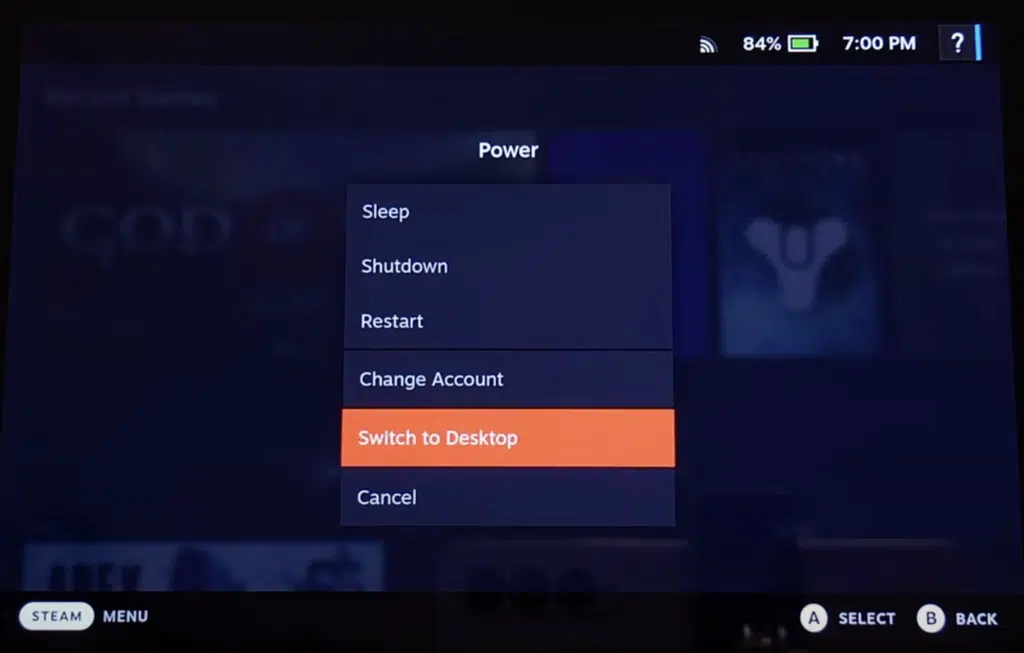
Step 2 – Launch a web browser and navigate to the EmuDeck official site.
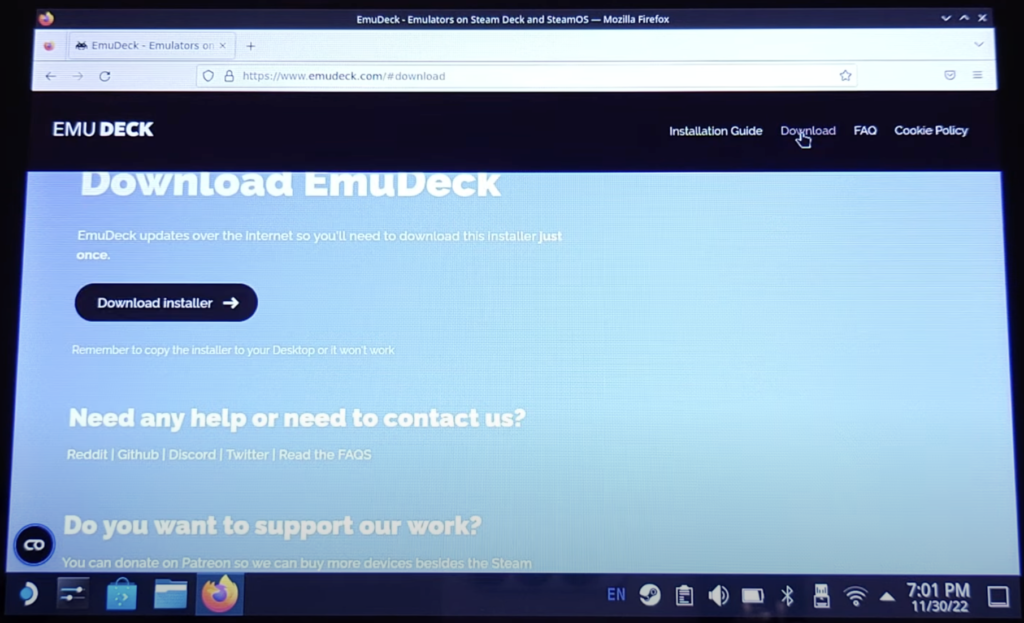
Step 3 – After downloading, simply drag the installer to your Steam Deck desktop.
Step 4 – Open the EmuDeck installer and go through the initial steps.
Step 5 – You will see multiple installation options, choose ‘Custom Mode’
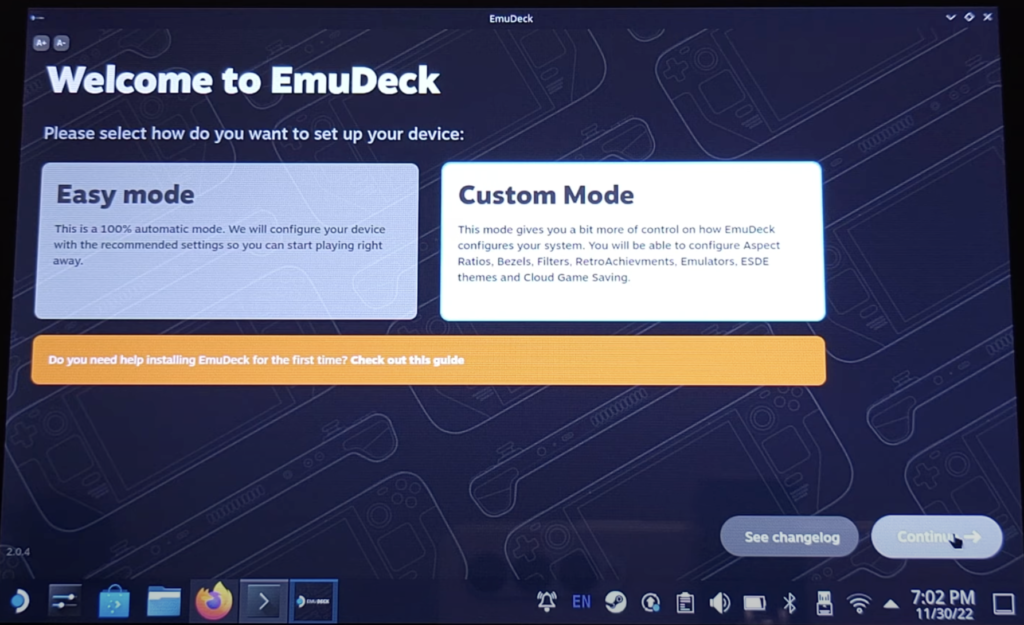
Step 6 – Choose the location where you want to install your ROMs, I suggest you use a large SD card.
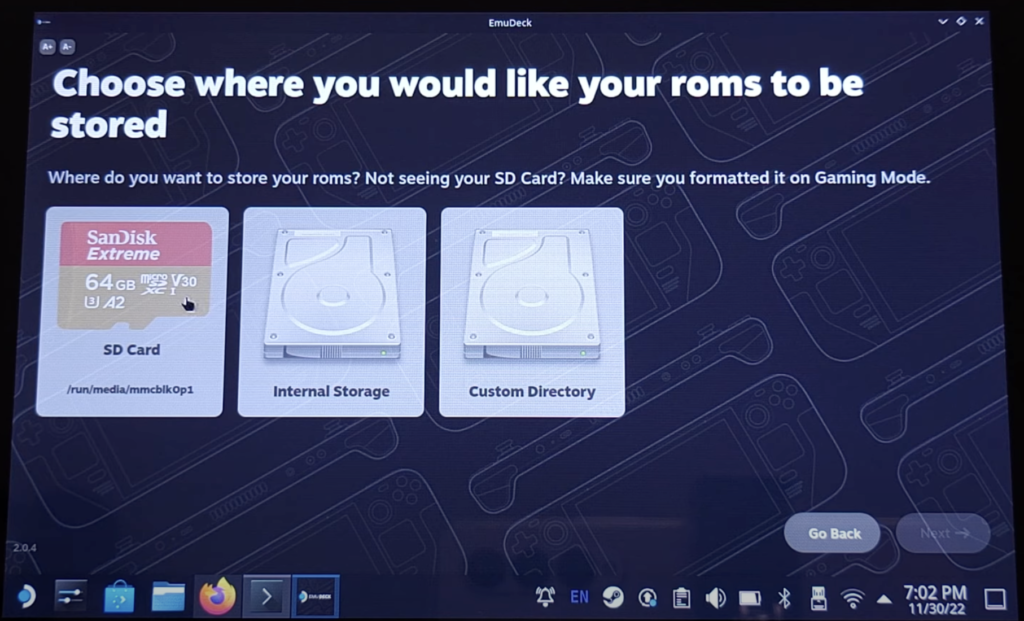
Step 7 – Choose your device which will be ‘Steam Deck’
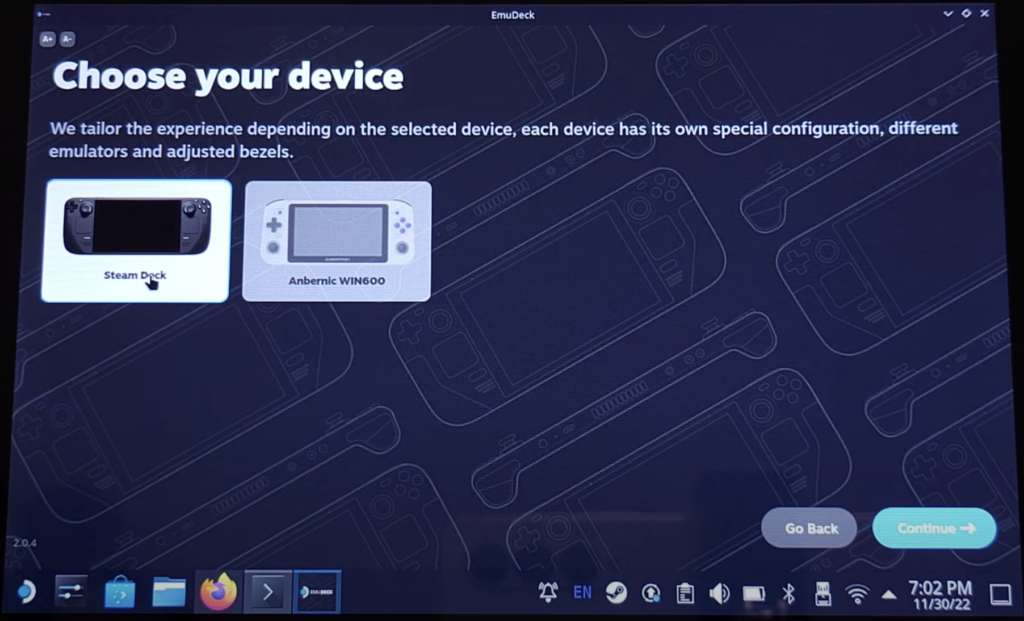
Step 8 – Select the emulators like to install, and choose Yuzu which is the main one we want to install.
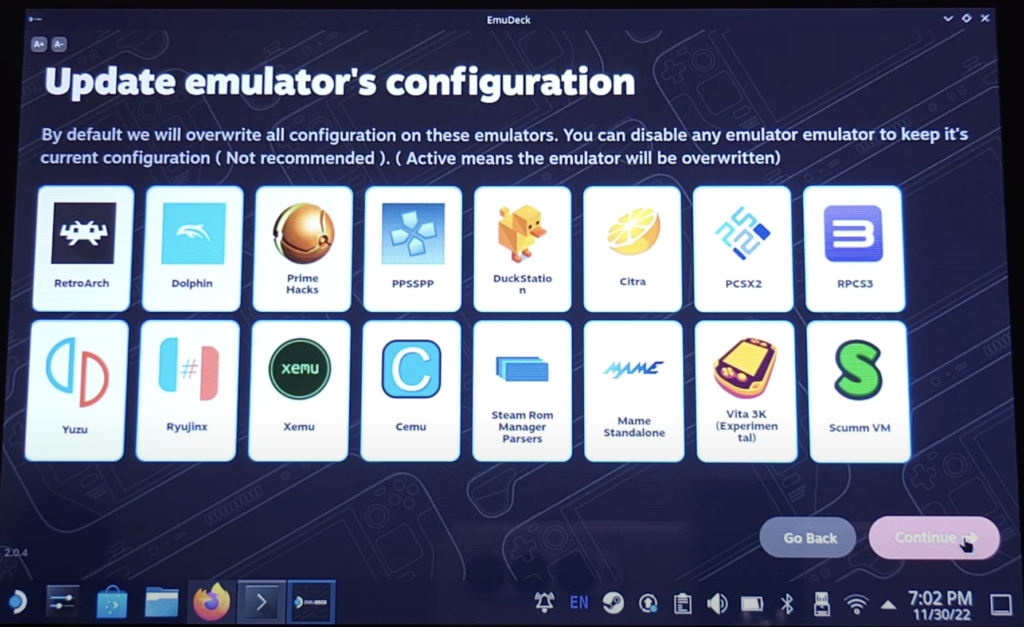
Step 9 – Follow the installation through and once completed you will now have EmuDeck installed.
Step 10 – Launch the EmuDeck application and enable the Yuzu Emulator.
Step 11 – Congrats you have now installed the Yuzu Emulator.
You can enjoy playing Nintendo Switch games while on the road thanks to the successful installation of Yuzu Emulator on your Steam Deck.
Is Yuzu Emulator compatible with many games?
The Yuzu Emulator works with quite a fair few Nintendo Switch games. The list of compatible games is continuously growing since Yuzu is still in development and is often updated by the developers.
Some games run flawlessly on Yuzu while other games may struggle a little bit.
Here is a list of some of the big titles that are currently supported by the Yuzu Emulator:
- Super Mario Odyssey
- The Legend of Zelda: Breath of the Wild
- Animal Crossing: New Horizons
- Luigi’s Mansion 3
- Metroid Dread
- Fire Emblem: Three Houses
- Xenoblade Chronicles 2: Torna – The Golden Country
- Pokémon Sword and Shield
- Diablo III: Eternal Collection
- Mario Kart 8 Deluxe
- Smash Bros. Ultimate
- Splatoon 2
If you are interested in finding out a complete list of the compatible games on Yuzu then check out the official Yuzu page here.
How do you get Yuzu title keys and prod Keys?
For the Yuzu Emulator to run Nintendo Switch games, decryption keys are needed. The keys must be acquired in order to use the emulator legally.
Luckily for you, we have the Yuzu title keys and prod keys that you can download as well as an in-depth installation guide with a video.
Check out the Yuzu Keys blog post here if you want to learn more.
Final Thoughts
The Yuzu Emulator on Steam Deck can be a game-changer, offering a wide range of gaming options. With its increasing compatibility, players can relish playing Nintendo Switch games on this portable device. As you enjoy these benefits, always remember to obtain Yuzu keys in a lawful and ethical manner, ensuring you’re in line with copyright rules.
Frequently Asked Questions (FAQs):
Q1. Is the Yuzu Emulator legal?
The answer is yes, as long as you use the Yuzu Emulator to play games that you possess the original versions of. Copyrighted game distribution or downloading without authorization is prohibited and may result in legal repercussions.
Q2. How is the performance running Yuzu on Steam Deck?
Yuzu’s performance on the Steam Deck mostly relies on the game you’re playing and the Steam Deck’s hardware setup. While some games run without any issues, some may need changes to get decent frame rates. Performance may be improved by updating your Steam Deck and tuning the emulator settings.
Q3. Can I use my Steam Deck’s controls directly with Yuzu?
It is possible to set up the Steam Deck’s controls such that they function perfectly with the Yuzu Emulator. An accurate gaming experience is delivered by the emulator’s ability to map buttons and joysticks to replicate the controls of the Nintendo Switch.
Q4. How do updates to the Steam Deck OS affect Yuzu?
Updates to the Steam Deck’s operating system might affect Yuzu Emulator’s functionality and compatibility. To guarantee the greatest possible gaming experience, it is advised to maintain both your Steam Deck OS and Yuzu Emulator up to date. Additionally, keep an eye out for any particular advice on compatibility with the most recent Steam Deck upgrades in the Yuzu community.
Q5. Where can I find information regarding the latest game compatibility?
Go to this official Yuzu webpage which contains information in regards to games that run well and don’t run so well. They are constantly updating the list so it’s worth checking it out.
