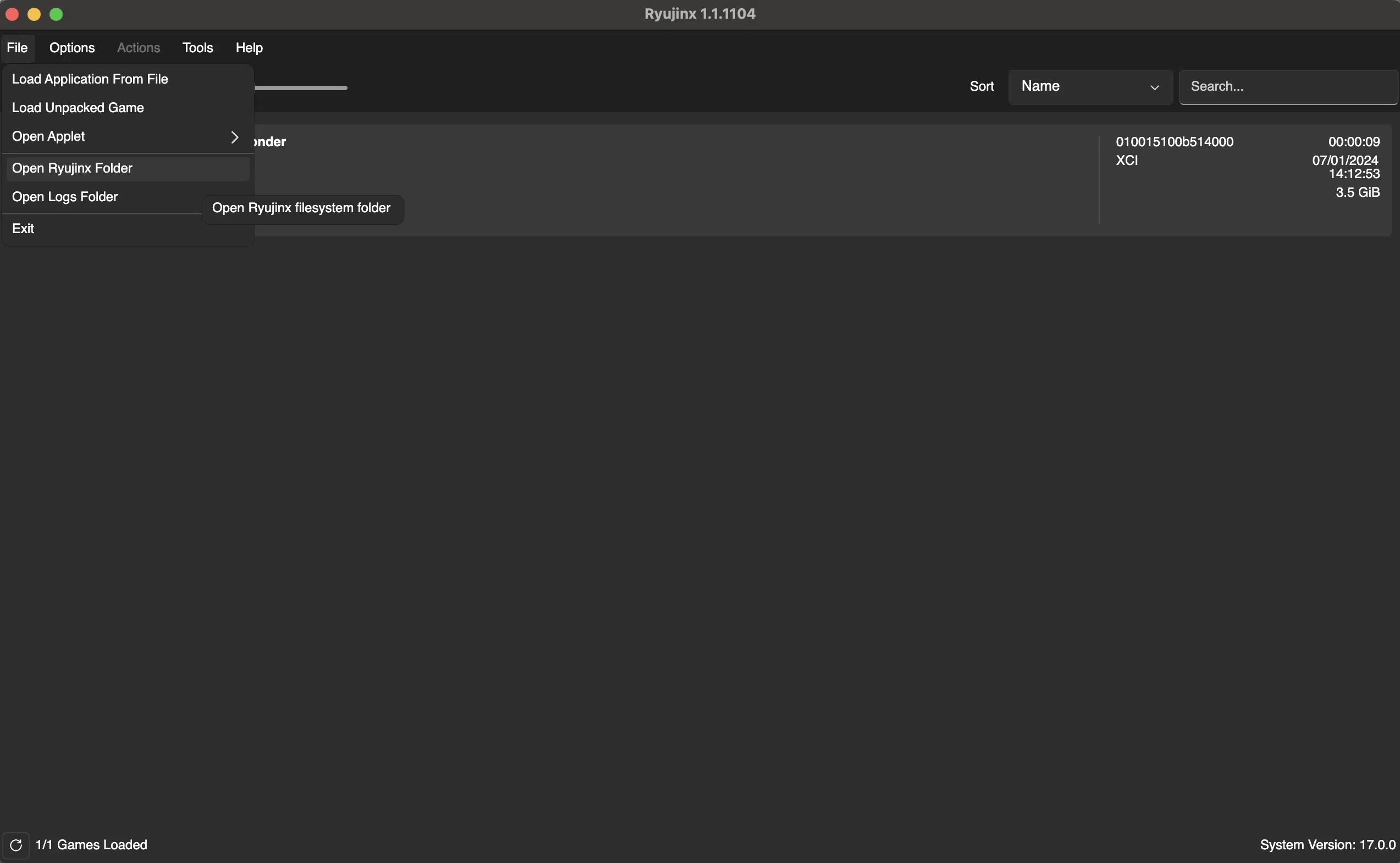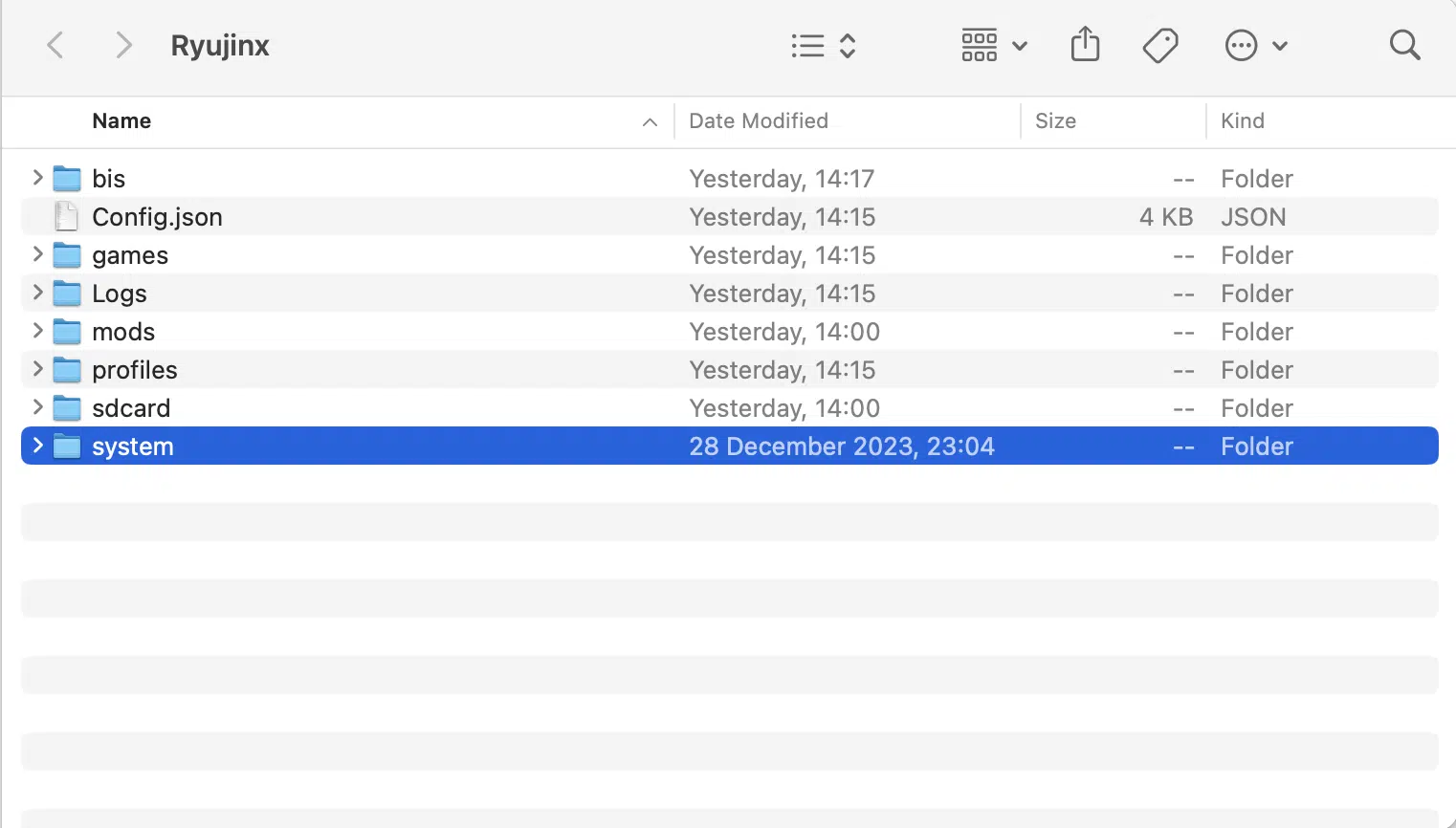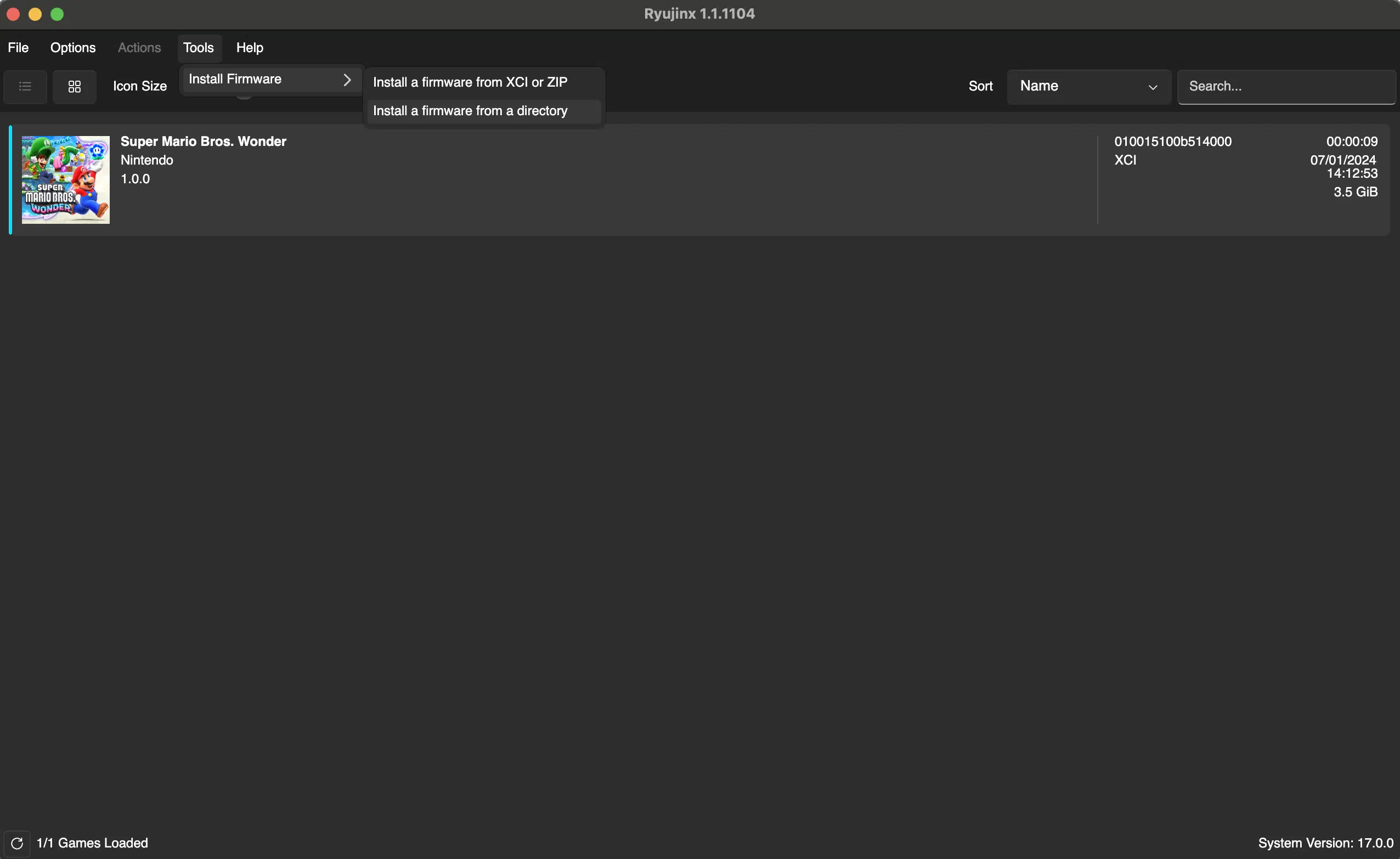In this article, we will be addressing the steps on how to update Ryujinx Firmware.
The guide will include different sections such as how you to update your Ryujinx firmware, how you can install the latest prod keys and title keys and the latest Ryujinx firmware, and the need to have a backup also before you update your firmware.
How to update Ryujinx Firmware
To begin, let’s explore the steps to update your Ryujinx firmware. We will provide a detailed walkthrough to ensure a smooth and hassle-free process. Additionally, we will explain how to install the latest prod keys and title keys, which are essential for optimal performance.
Latest Prod Keys & Title Keys
It’s super important to make sure you have the latest prod keys and title keys installed on your Ryujinx Emulator. This will keep your emulator up-to-date and allow you to play newer releases that are being released.
Updating your emulator with the latest Prod keys and Title keys is straight forward and we have a blog post that goes into much more detail.
We will do an overview recap of how you can update the keys:
1. Download the latest keys from Old ROMs:
- You can download the latest Ryujinx keys.
2. Putting the Keys in the Ryujinx folder:
- Open Ryujinx on your device.
- Navigate to File > Open Ryujinx Folder.
- Go to the system folder.
- Place the prod.keys and title.keys files within the system folder.
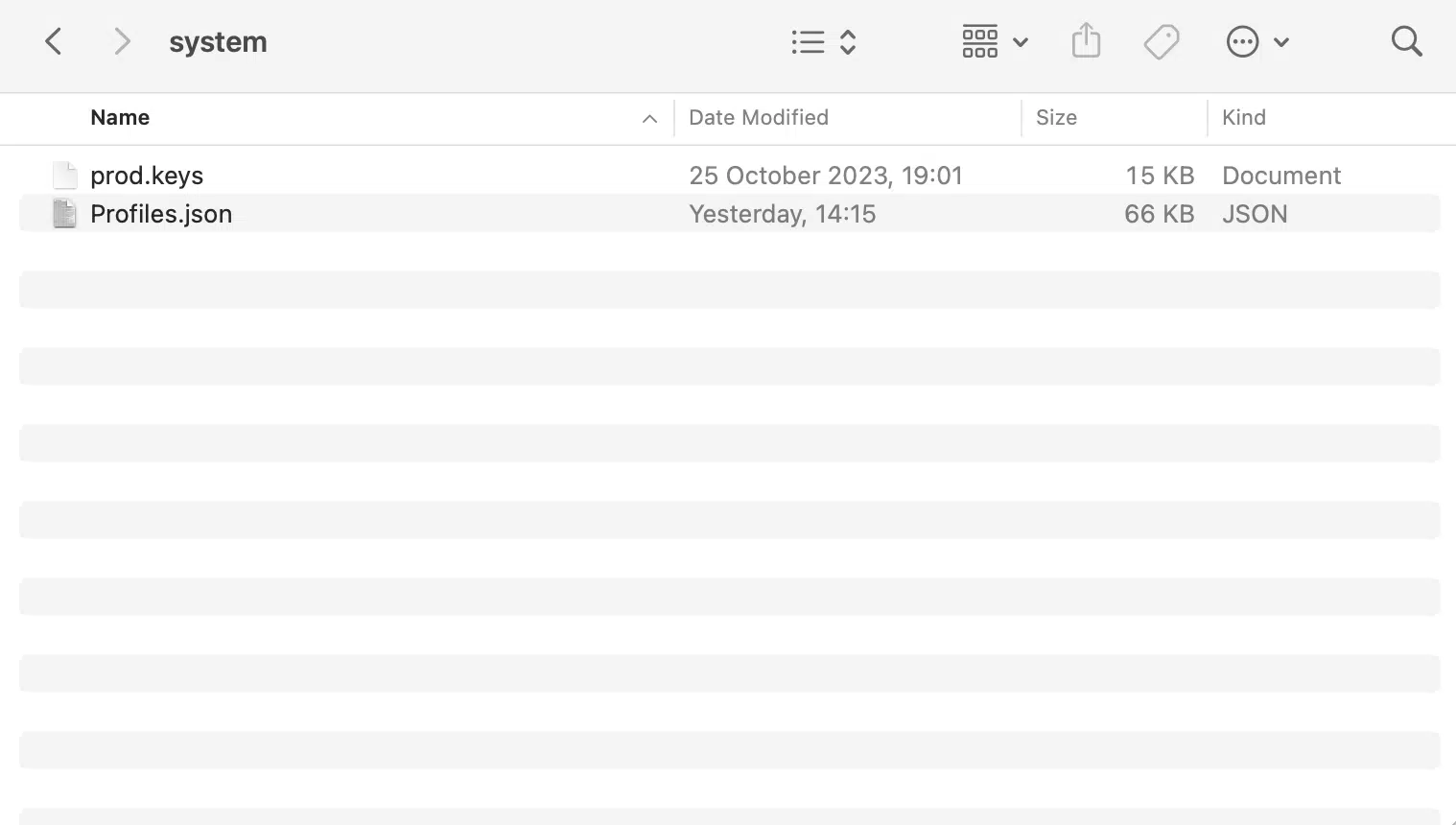
3. Verifying Key Updates:
- Restart Ryujinx to be sure it picks up the updated keys and if it does not show a warning popup.
Installing the latest Ryujinx Firmware
Next, we will guide you through the process of installing the latest Ryujinx firmware. This step is important to benefit from the latest features and improvements. We will provide easy instructions to help you update your firmware.
We also have this covered in one of our blog posts but we will do a quick recap here:
Updating Ryujinx Firmware:
- If you’re playing games requiring a newer firmware version than you have installed:
- Download the firmware from our blog post make sure the version matches the prod keys & title keys you are using
- In Ryujinx, go to Tools > Install Firmware from XCI or ZIP or Install Firmware from a directory.
- Locate the firmware on your device and click Open.
Make a backup
It is important to note that creating a backup of your Ryujinx firmware is highly recommended before making any changes or updates. We will emphasize the significance of backing up your data and provide instructions on how to do so.
You can simply open up Ryujinx Emulator and Navigate to File > Open Ryujinx Folder.
You can simply ZIP all the contents in that folder if you are making any core changes such as updating your firmware, saved states or title, prod keys.
Frequently Asked Questions
Where can I find official Ryujinx support?
The Ryujinx website has a in-depth wiki with guides, FAQs: https://github.com/Ryujinx/Ryujinx.
You can also check out the official Discord channel where they have many members who actively contribute and help with questions asked.
How do you check your Ryujinx Firmware?
There is no official way to check the current version of your Ryujinx Firmware.
The only way to know for sure is by reinstalling another firmware and it will show a prompt asking if you want to upgrade to the current firmware that you are on.
You can see an example of this in the image below.

Final Thoughts
Updating your Ryujinx Firmware is really easy and will help you stay up to date and also be able to play new Nintendo Switch games that are being released.
By following this straightforward guide on how to update Ryujinx Firmware, you will be able to keep your emulator current with ease and confidence.
Stay tuned for our upcoming blog posts for more tips and tricks on optimizing your Ryujinx experience.