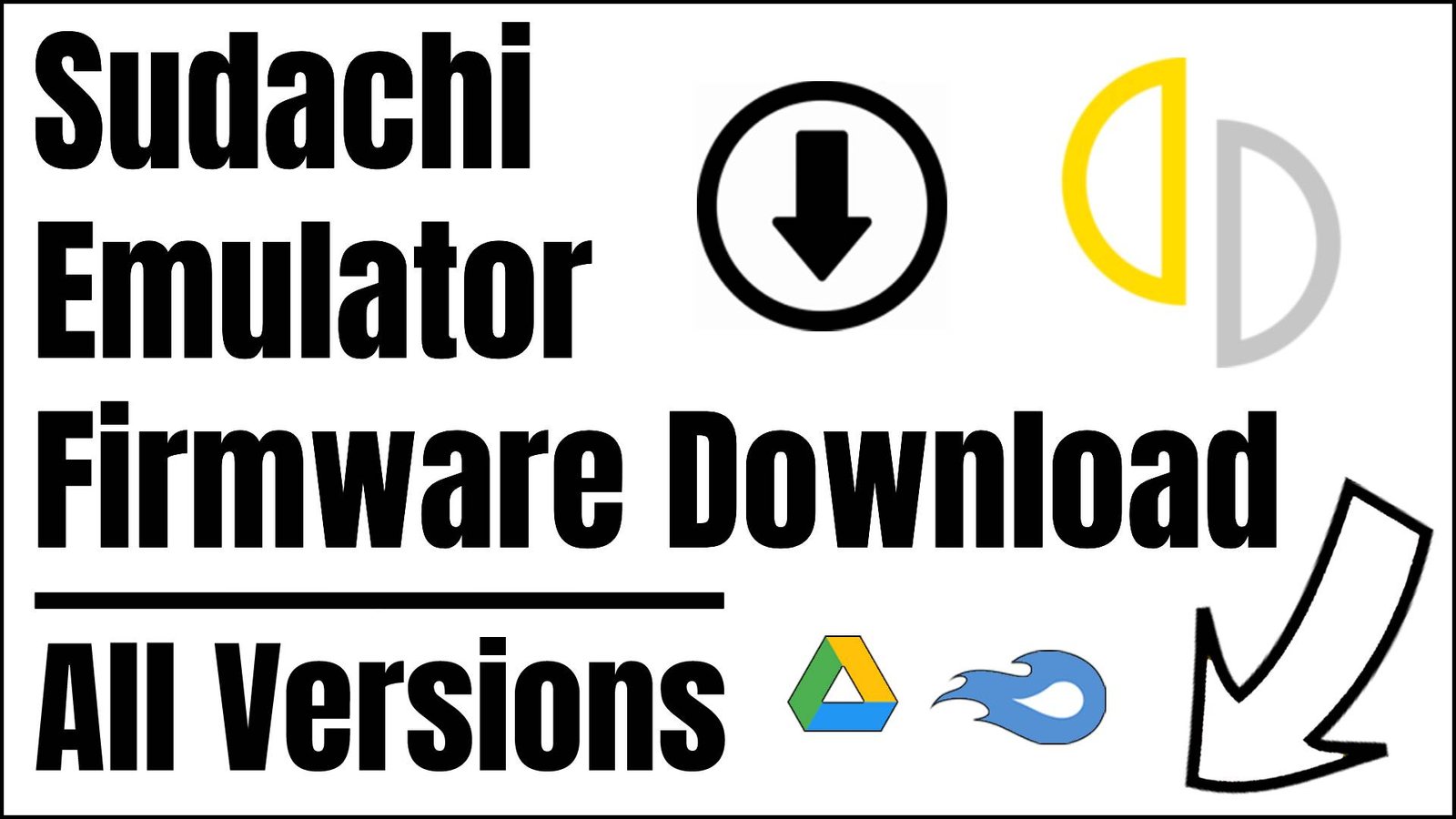If you are using the Sudachi Emulator, then you will need to make sure you have the latest firmware to keep on playing Nintendo Switch games. It’s always recommended to have the latest firmware installed on your emulator so you are up-to-date and won’t have any issues with the emulator.
In this article, we have the latest Sudachi Firmware downloads, and we also show you how to install it with easy steps!
What is the Sudachi Emulator?
Sudachi is an emulator for the Nintendo Switch that allows you to play the games originally made for the Nintendo Switch on an Android device. It is based on the open-source emulator Yuzu, which is very dynamic and is compatible with a wide range of games.
Here are some key features of Sudachi:
- Free and open-source: Sudachi is free to use, and it’s an open-source project.
- Device compatibility: It works really well on mid-range Android devices, and you could probably play the majority of Nintendo Switch titles without any noticeable lag.
- Wide compatibility: The emulator supports a large number of Nintendo Switch games, with compatibility lists updated regularly.
- Easy to use: Sudachi is pretty easy to get running and play with, even if you haven’t used an emulator before.
Sudachi Firmware Download v18.1.0 (Latest Version)
| File Name: Firmware | Version: 18.1.0 (Latest) | File Type: Compressed (zipped) Folder (.zip) | File Size: 326MB |
| Versions: | MD5 HASH: | File Size: | Download Links: |
|---|---|---|---|
| Firmware 18.0.1 | 70b1e47e6148974e6f35ccb32042d80e | 323MB | Megaupload |
| Firmware 18.0.0 | 8dbacdbaa4e90be98ed0706f7e90a241 | 326MB | Megaupload/Archive |
| Firmware 17.0.1 (Rebootless Update) | 5a56b448fcdf173aa0785ee95c3bbdad | 326MB | Megaupload/Archive |
| Firmware 17.0.1 | 107f55a13e35efc95c27eca693f93ab7 | 326MB | Megaupload/Archive |
| Firmware 17.0.0 (Rebootless Update) | 7b6e528486a013b035d9fbb4bd32b15e | 326MB | Google Drive/MediaFire |
| Firmware 17.0.0 | 907f7c99ba54ff84aba5dfc9e22df968 | 326MB | Google Drive/MediaFire |
| Firmware 16.1.0 | c32db52758a4bf6503869db531012e3d | 326MB | Google Drive/MediaFire |
| Firmware 16.0.3 (Rebootless Update 2) | 61e55a44e15f33bc79a80388fa82dd8a | 325MB | Google Drive/MediaFire |
| Firmware 16.0.3 (Rebootless Update) | 2c826b4df34a48660d923cc6f47ec949 | 325MB | Google Drive/MediaFire |
| Firmware 16.0.3 | ebb152b356b94eb95ed4a5ab9d4145f1 | 325MB | Google Drive/MediaFire |
| Firmware 16.0.2 | 462c6a0d29daa4170c37ad1b95899bd5 | 325MB | Google Drive/MediaFire |
| Firmware 16.0.1 | cb287286188dc3072352af2bb4830911 | 325MB | Google Drive/MediaFire |
| Firmware 16.0.0 | 9feda64cab86f851f1630979ae33a6d5 | 325MB | Google Drive/MediaFire |
| Firmware 15.0.1 (Rebootless Update) | 4fe164705b2392592553586f7cf9d03e | 322MB | Google Drive/MediaFire |
| Firmware 15.0.1 | 69735562cebf54ec61aad54cfefc9a5d | 322MB | Google Drive/MediaFire |
| Firmware 15.0.0 | a7023429f85fdd3a40b4661188f5b65a | 322MB | Google Drive/MediaFire |
| Firmware 14.1.2 (Rebootless Update 3) | 36808cdb78b5986d02817e6667dfe15b | 320MB | Google Drive/MediaFire |
| Firmware 14.1.2 (Rebootless Update 2) | 50f2564ce85a0818942c5fc1db20a89c | 320MB | Google Drive/MediaFire |
| Firmware 14.1.2 (Rebootless Update) | f21375202bc25d55733a41d7a2d8978c | 320MB | Google Drive/MediaFire |
| Firmware 14.1.2 | 522d3c4caf11d9874dbd830907f1f36a | 320MB | Google Drive/MediaFire |
| Firmware 14.1.1 | 4e864e134318aa80ac06e7a676eb96d8 | 320MB | Google Drive/MediaFire |
| Firmware 14.1.0 | 778b4e7854afa1a0baa98c44988e68ac | 320MB | Google Drive/MediaFire |
| Firmware 14.0.0 | 816010565838f30b047d0059efa8c3ea | 320MB | Google Drive/MediaFire |
| Firmware 13.2.1 | 881379299c1c9cd2a4b7a90c18c9ea82 | 320MB | Google Drive/MediaFire |
| Firmware 13.2.0 | f4f0a7e77d39e209d1be0ee8641c9afb | 320MB | Google Drive/MediaFire |
| Firmware 13.1.0 | ab837980ed2c83eedaecb28ebf667d9a | 320MB | Google Drive/MediaFire |
How to Install Firmware In Sudachi Emulator
Installing the latest firmware on Sudachi may sound like a tricky task, but trust me, it’s super easy, and it will only take 5 minutes.
It’s important to have the latest firmware always installed on your emulator, especially if you want the latest updates + bug fixes.
Here are the steps on how to Install Firmware In the Sudachi Emulator:
- Download the latest Sudachi Firmware from this article.
- Extract the firmware into any location.
- Download the latest Sudachi emulator and install it on your machine.
- Open up Sudachi and go to the Tools -> Install Firmware in the tab.
- Select the downloaded extracted Firmware.
- Restart the Sudachi emulator, and the latest firmware will be installed.
How do you check the Sudachi Firmware Version?
There is no easy way to check the current firmware version you have installed, you will just need to reinstall the version you want which should be pretty straight forward.
Sudachi Firmware Installation Guide with Screenshots
Step 1 – Inatall the latest Sudachi Emulator and go to the Tools -> Install Firmware option in the navigation tab.
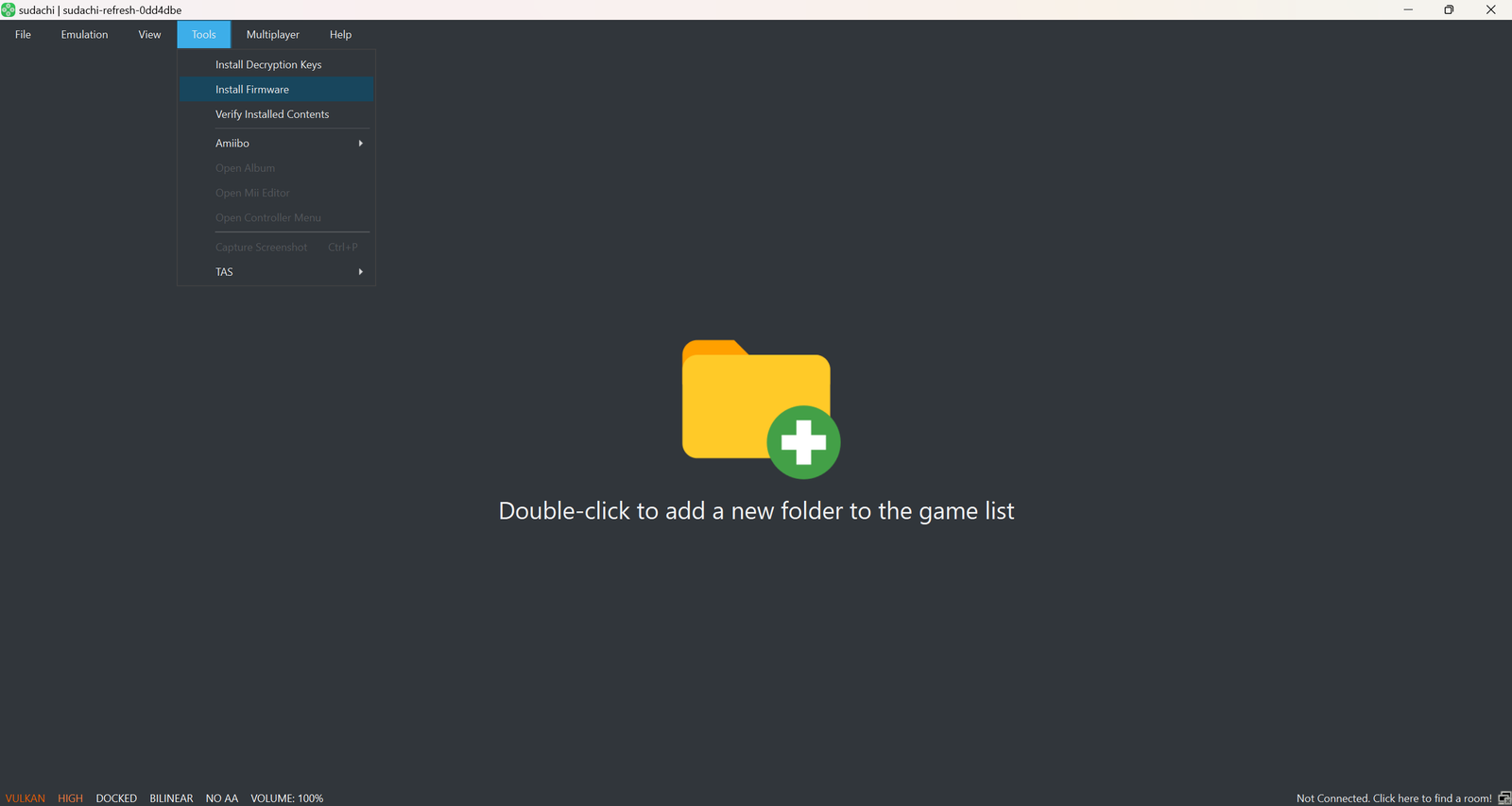
Step 2 – You will now need to select the extracted Firmware Folder
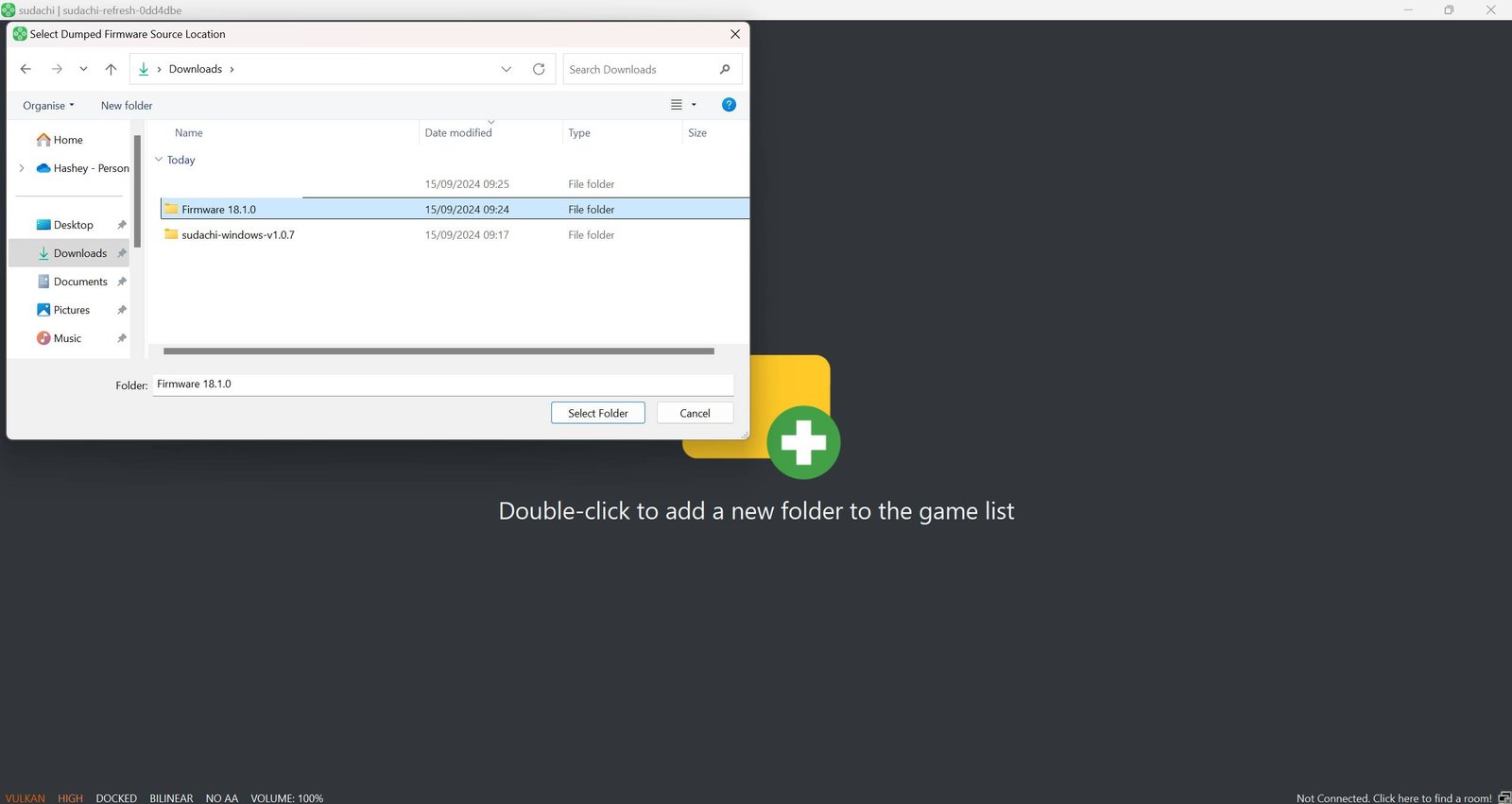
Step 3 – That’s all you need to do, you will need to wait for the firmware to be installed on your Sudachi Emulator.
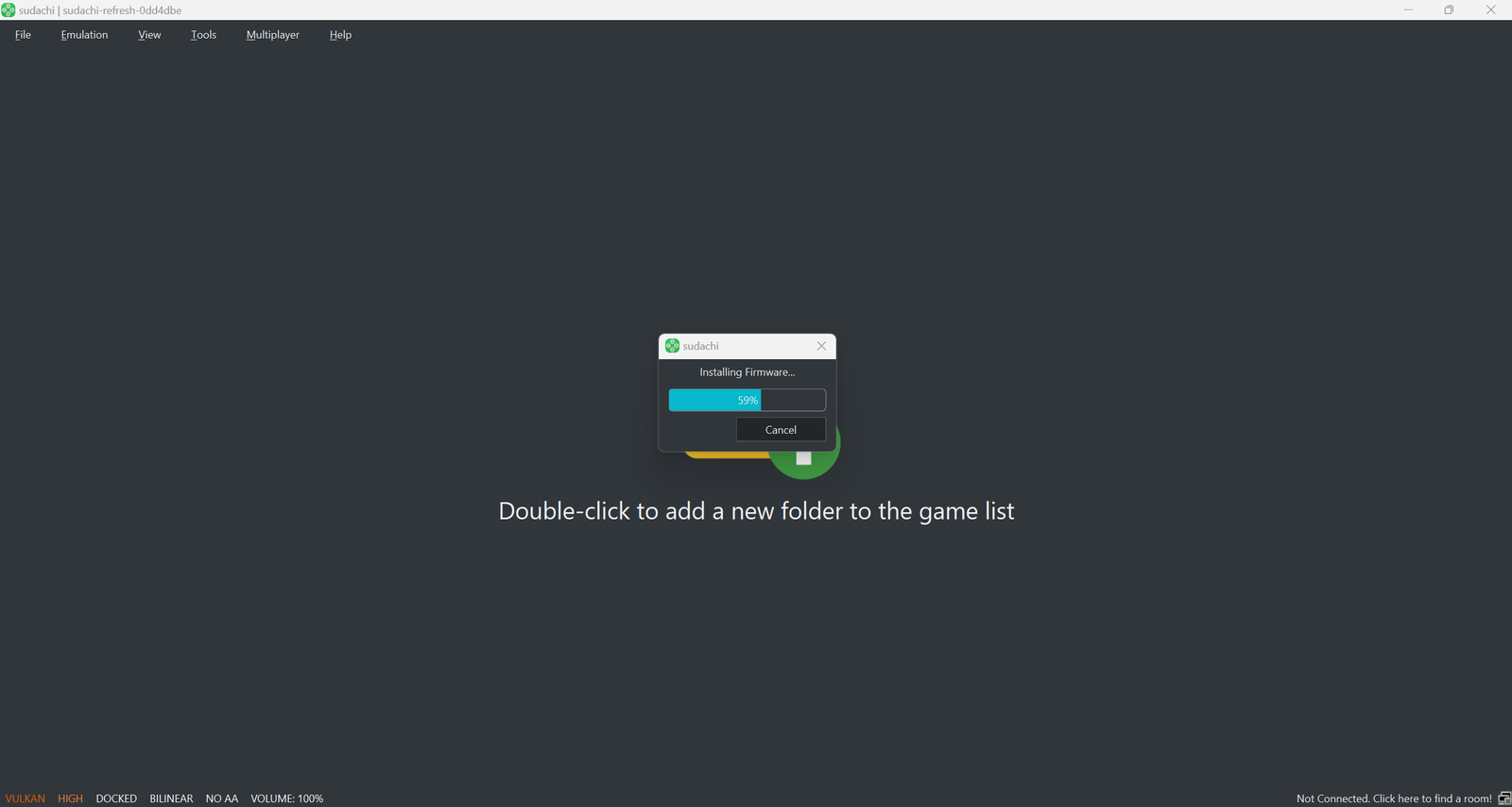
Note: You will need to have the latest Sudachi decryption keys before you can install the firmware, you can extract this from your own Nintendo Swith console.
Final Thoughts
To sum up, the Sudachi emulator is an open-source Nintendo Switch emulator that the recently retired Yuzu project has inspired. It allows you to play many Switch games without any issues on your Windows & Android devices. Having the latest Sudachi Firmware is very important, as it will contain all the updates for your emulator, which will mean fewer bugs and issues.
Thanks for reading, and I hope this article has given you enough information on how to download and install the latest Sudachi Firmware.
Frequently Asked Questions
Q1. Is the Sudachi emulator legal?
Emulators, in general, are completely legal, but playing copyrighted games without owning them is illegal, and we do not recommend that. This rule applies to pretty much all emulators, and laws will vary depending on where you live.
Q2. What are the system requirements for Sudachi?
The Sudachi emulator plays Nintendo Switch games, which can be quite intensive, and you will need a pretty strong device.
Here are some general system requirements:
- Processor: A high-end processor like a Snapdragon 865 series or newer.
- RAM: At least 8GB of RAM, but more is better.
- Storage: Enough storage to store the emulator, firmware, and game files.
- Graphics: A powerful GPU like Adreno 700 series or newer.
Q3. Can Sudachi run all Switch games?
The Sudachi emulator can run many games, but it may have issues with some games that are much more resource-demanding. There is not much information online about Sudachis compatibility, but since it was forked off the Yuzu project, that will be the best place to look.
We have an article dedicated to this, which you can check out – 50 Games Compatible with Yuzu – (Yuzu Compatibility List)
Q4. Where can I find more about Sudachi Emulator?
Google took down the official Suadhi Github page, but you can still see the repo here – https://github.com/sudachi-emu
There are many fake websites online, so make sure you do proper research before you look for Sudachi-based resources such as an emulator download.
Q6. Are there any Sudachi emulator alternatives?
There are a few alternatives to the Sudachi emulator, such as Sudachi, Torzu, Uzuy, Yuzu and Ryujinx.
Many of these emulators are just forks of Ryujinx and Yuzu, meaning that they have just copied their code and made some adjustments.