Everyone enjoys playing PlayStation games. Yet, not everyone can afford PSP due to its high price. Here are the 10 best PSP emulators for PC/Windows
When the PlayStation Portable was released in North America in 2005, it completely changed the landscape of portable gaming consoles. Fans of the PSP still want to play their favorite games even if the console was discontinued in 2014 and they no longer possess the PSP.
Thankfully, a tonne of PSP emulators have since made it easy to play vintage PSP games on smartphones and computers, allowing fans to continue to satisfy their cravings. In this post, we have compiled a list of 10 Best PSP Emulators for PC/Windows.
A list of the 10 Best PSP Emulators for PC/Windows
#1 – PPSSPP Gold
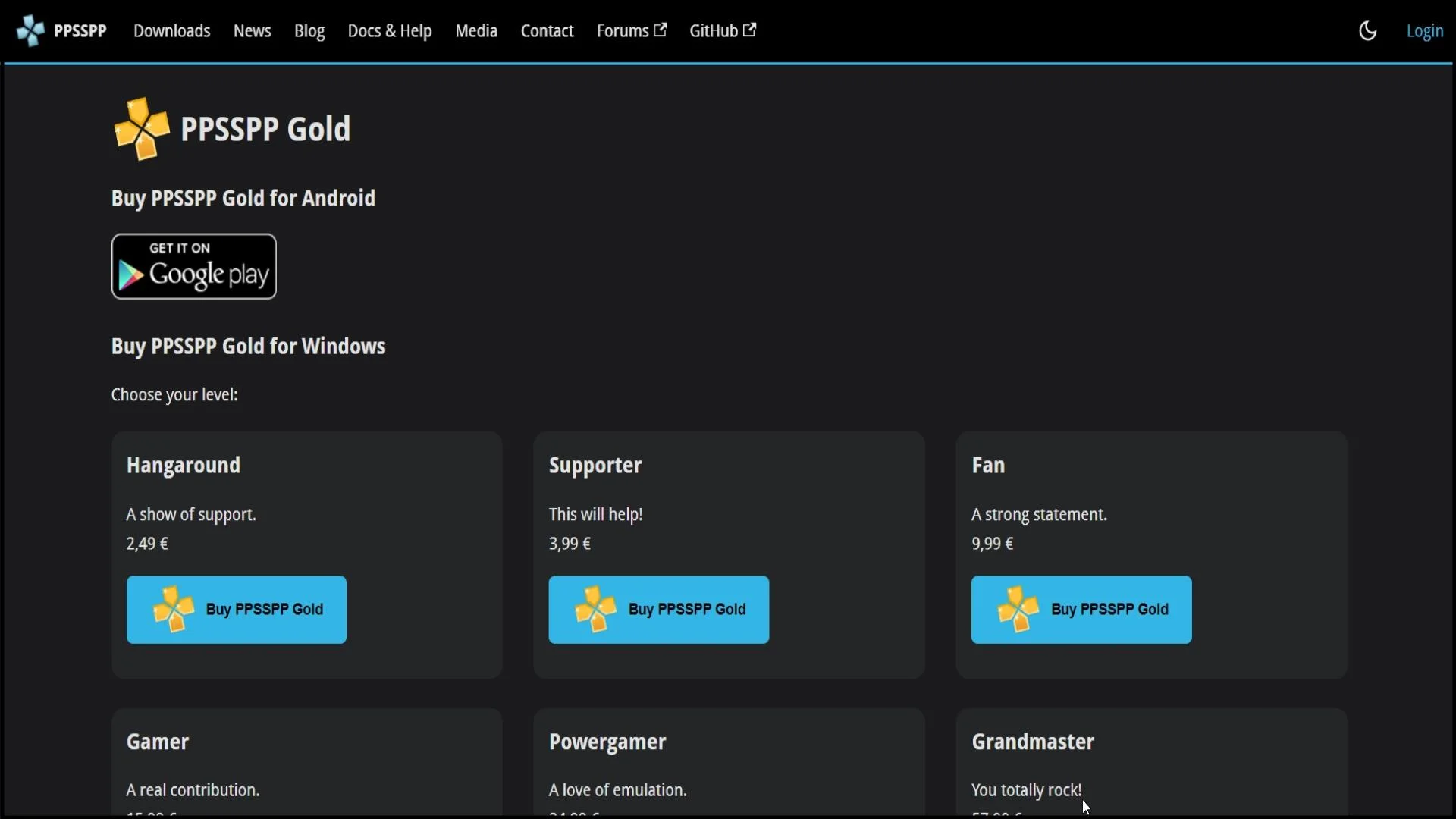
PPSSPP Gold is a popular PSP emulator for Windows that allows you to play PSP games on your PC. It is a paid version of the PPSSPP emulator with additional features and customization options.
Features:
Improved graphics: PPSSPP Gold offers improved graphics compared to the free version of the emulator. It allows you to upscale textures and render graphics at higher resolutions.
Save and load states: With PPSSPP Gold, you can save and load game states at any time. This feature is especially useful for saving your progress in a game and picking up where you left off later.
Customizable controls: PPSSPP Gold allows you to customize the controls for each game. You can map the PSP buttons to your keyboard or game controller for a more comfortable gaming experience.
Network play: You can use PPSSPP Gold to play multiplayer games over the internet. This feature allows you to connect with other players and play together in real time.
#2 – PPSSPP For Windows
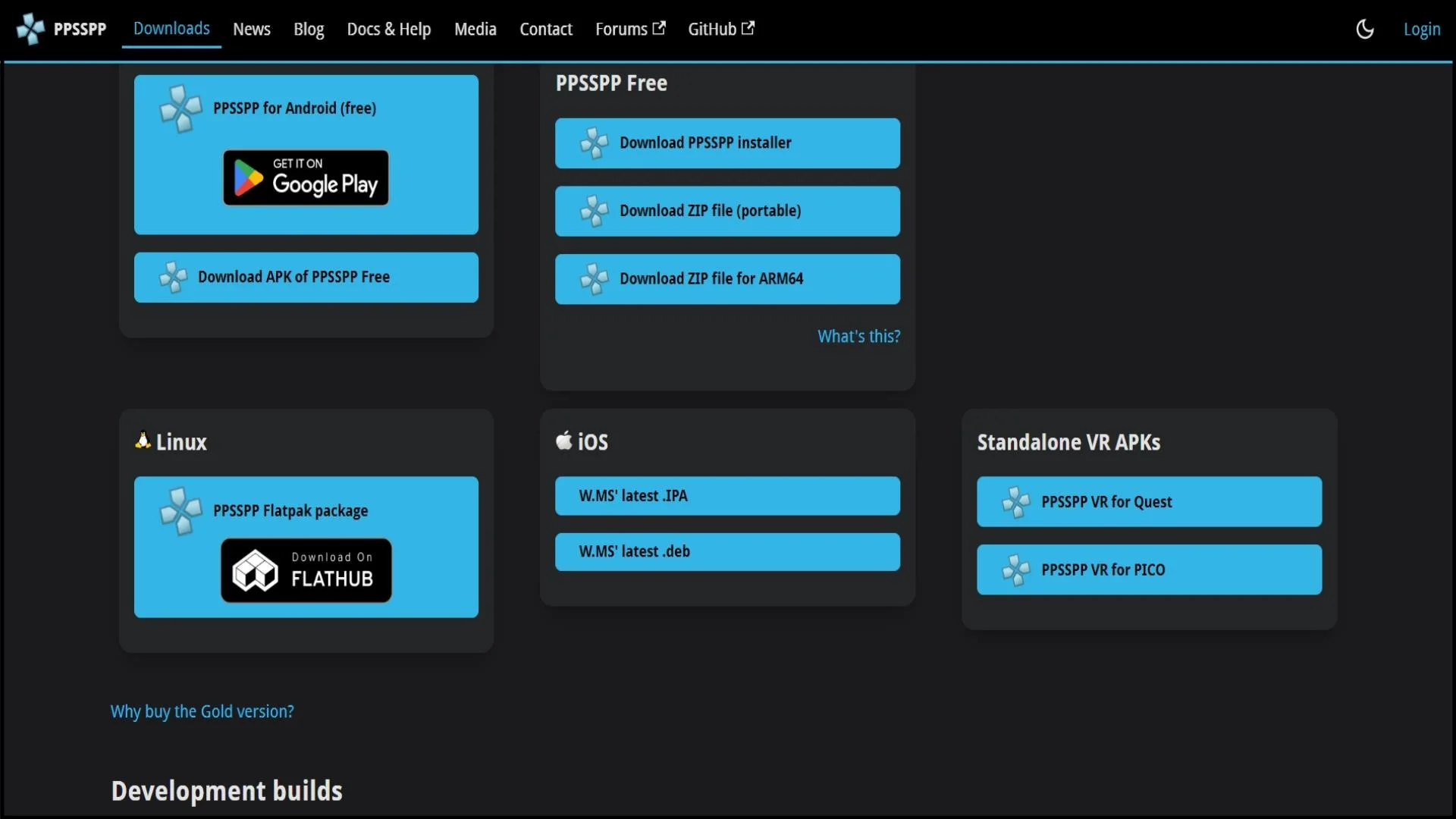
PPSSPP is a free and open-source PSP emulator for Windows that allows you to play PSP games on your computer.
Features:
Compatibility: PPSSPP can run a wide range of PSP games on your Windows computer. The emulator supports most popular PSP games and can run them at full speed on modern hardware.
Graphics: PPSSPP offers high-quality graphics rendering with support for upscaling textures and rendering graphics at higher resolutions. This allows you to enjoy PSP games on a larger screen with improved graphics.
Save states: With PPSSPP, you can save and load game states at any time. This feature allows you to save your progress in a game and continue playing from where you left off later.
Customizable controls: PPSSPP allows you to customize the controls for each game. You can map the PSP buttons to your keyboard or game controller for a more comfortable gaming experience.
Multiplayer support: You can use PPSSPP to play multiplayer games on your Windows computer. The emulator supports local network play and can also connect with other players over the internet.
#3 – JPCSP

JPCSP is a powerful PSP emulator that offers a range of features for both gamers and developers. It’s free, open-source, and has a large community of users and developers who are constantly working to improve the emulator. If you’re a fan of PSP games or developing homebrew applications, JPCSP is definitely worth checking out.
Features:
Compatibility: JPCSP is compatible with a wide range of PSP games and can run the most popular games at full speed on modern hardware.
Graphics: JPCSP offers high-quality graphics rendering with support for upscaling textures and rendering graphics at higher resolutions. This allows you to enjoy PSP games on a larger screen with improved graphics.
Save states: With JPCSP, you can save and load game states at any time. This feature allows you to save your progress in a game and continue playing from where you left off later.
Customizable controls: JPCSP allows you to customize the controls for each game. You can map the PSP buttons to your keyboard or game controller for a more comfortable gaming experience.
Debugging tools: JPCSP includes a range of debugging tools that allow developers to test and debug their PSP homebrew and game applications.
#4 – PCSP
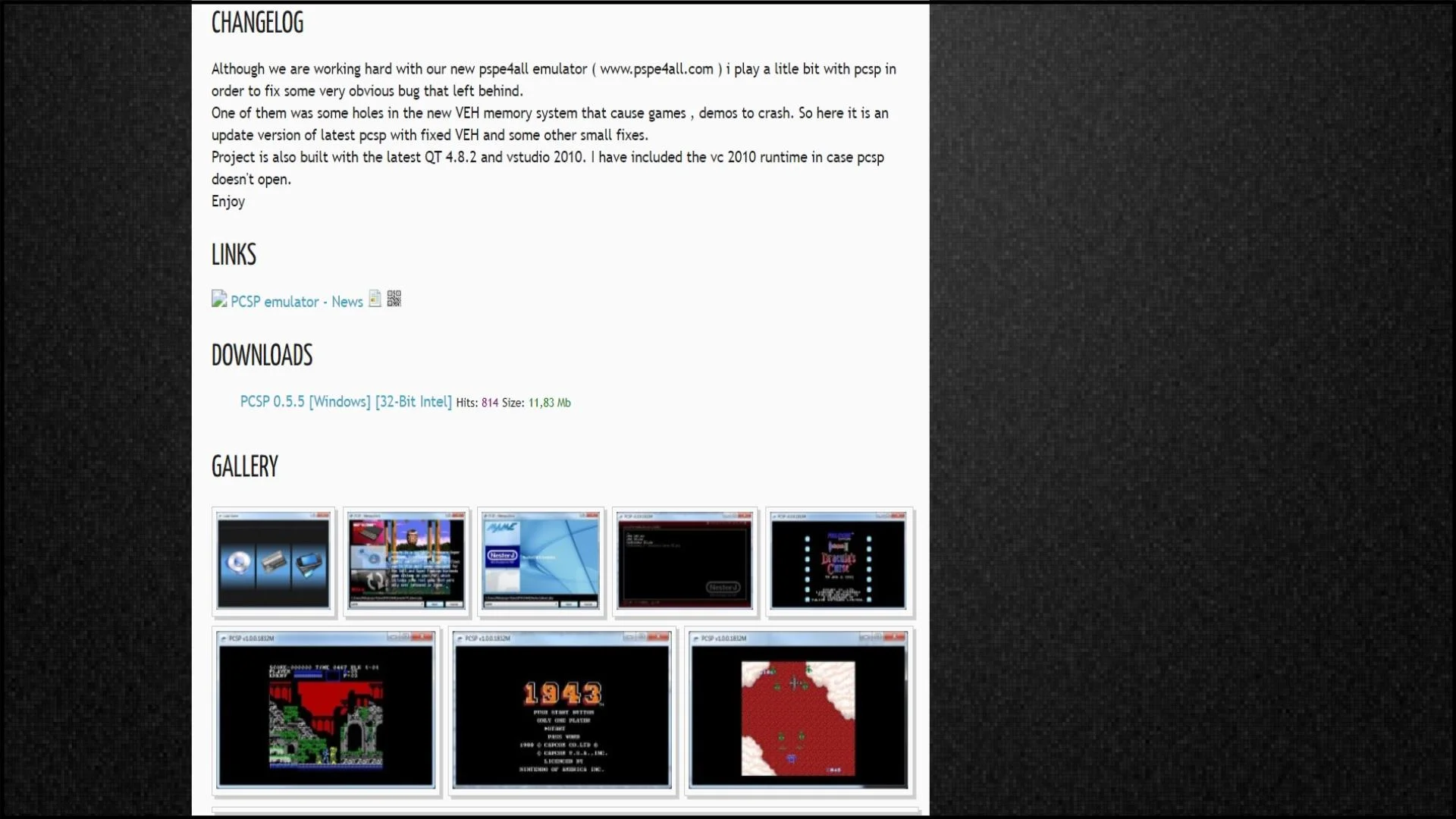
PCSP emulator offer a range of features that can enhance your gaming experience. It’s important to note, however, that not all emulators have the same features, and some may have limitations depending on the game you’re playing.
Features:
Compatibility: PCSP and PSP emulators are designed to be compatible with a wide range of PSP games. They should be able to run most games without issues.
Graphics: Emulators allow you to adjust the graphics settings for the games you’re playing. You can often increase the resolution or apply visual effects to improve the look of the game.
Controls: You can use your computer’s keyboard or a gamepad to control the game. Emulators usually allow you to customize the button mapping to your liking.
Save and load states: You can save your progress in a game at any time, and load it later to continue where you left off. This is useful for games that don’t have a save feature, or for players who want to save their progress more frequently.
Cheats: Some emulators allow you to use cheat codes in games. This can be useful for players who want to experiment with the game mechanics or make the game easier.
Multiplayer: Some emulators allow you to play multiplayer games with others over the internet.
#5 – OpenEmu
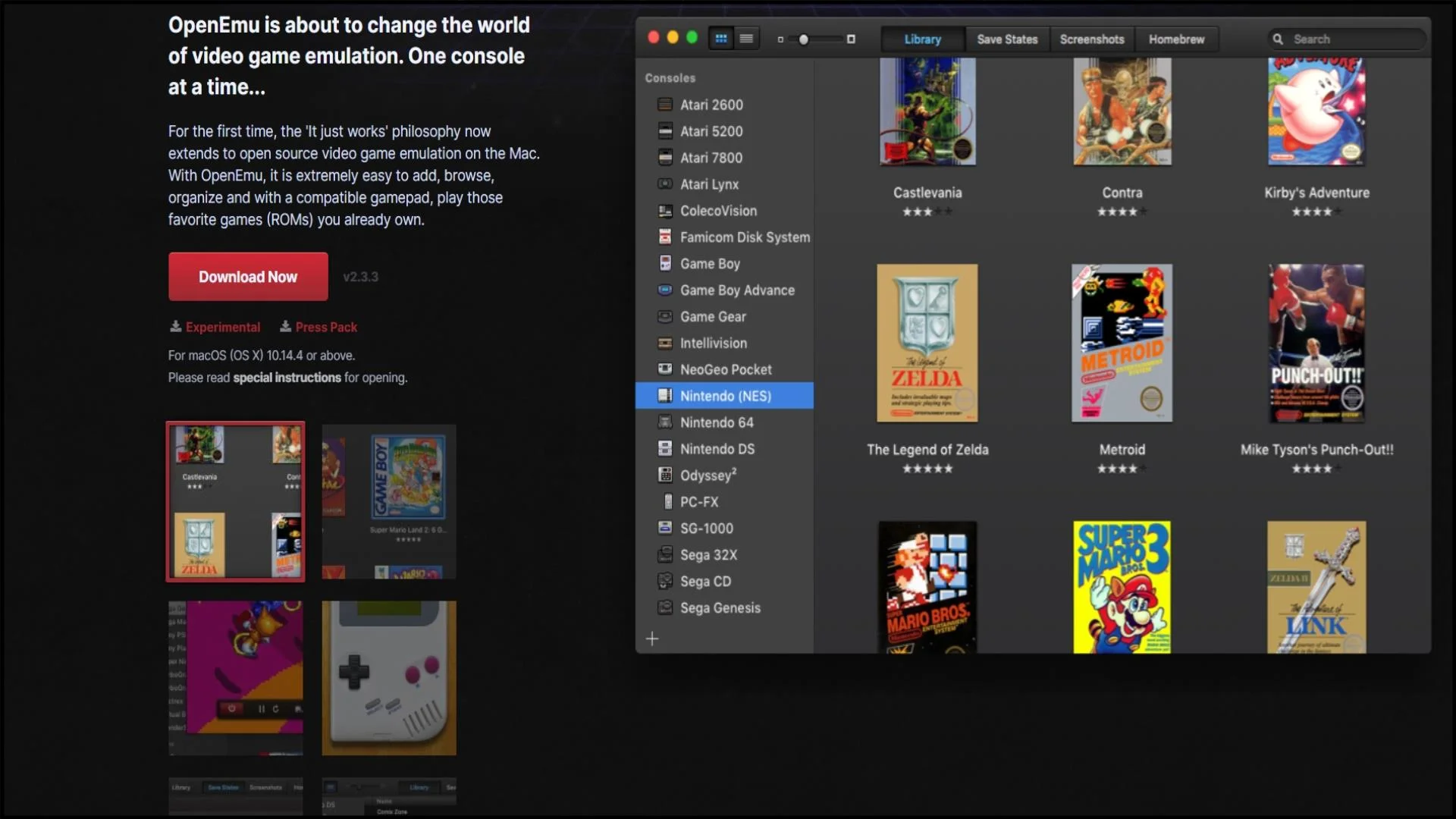
OpenEmu does not have an official PSP emulator built into it. However, there are third-party plugins available that allow you to run PSP games on OpenEmu. It’s worth noting that the third-party plugins that allow you to run PSP games on OpenEmu may have different features and capabilities, and may also have different system requirements. It’s important to research and understand the limitations of any third-party software you use.
Features:
Compatibility with PSP games: The emulator should be able to run most PSP games without major glitches or errors.
Save state functionality: The emulator should allow you to save your progress in a game at any point and resume from that point later.
Controller support: The emulator should be able to recognize and work with a variety of controllers, including gamepads and joysticks.
Graphics and performance settings: The emulator should allow you to adjust graphics and performance settings to optimize the gameplay experience.
Cheat codes: Some emulators allow you to enter cheat codes to modify the game experience.
#6 – Potemkin
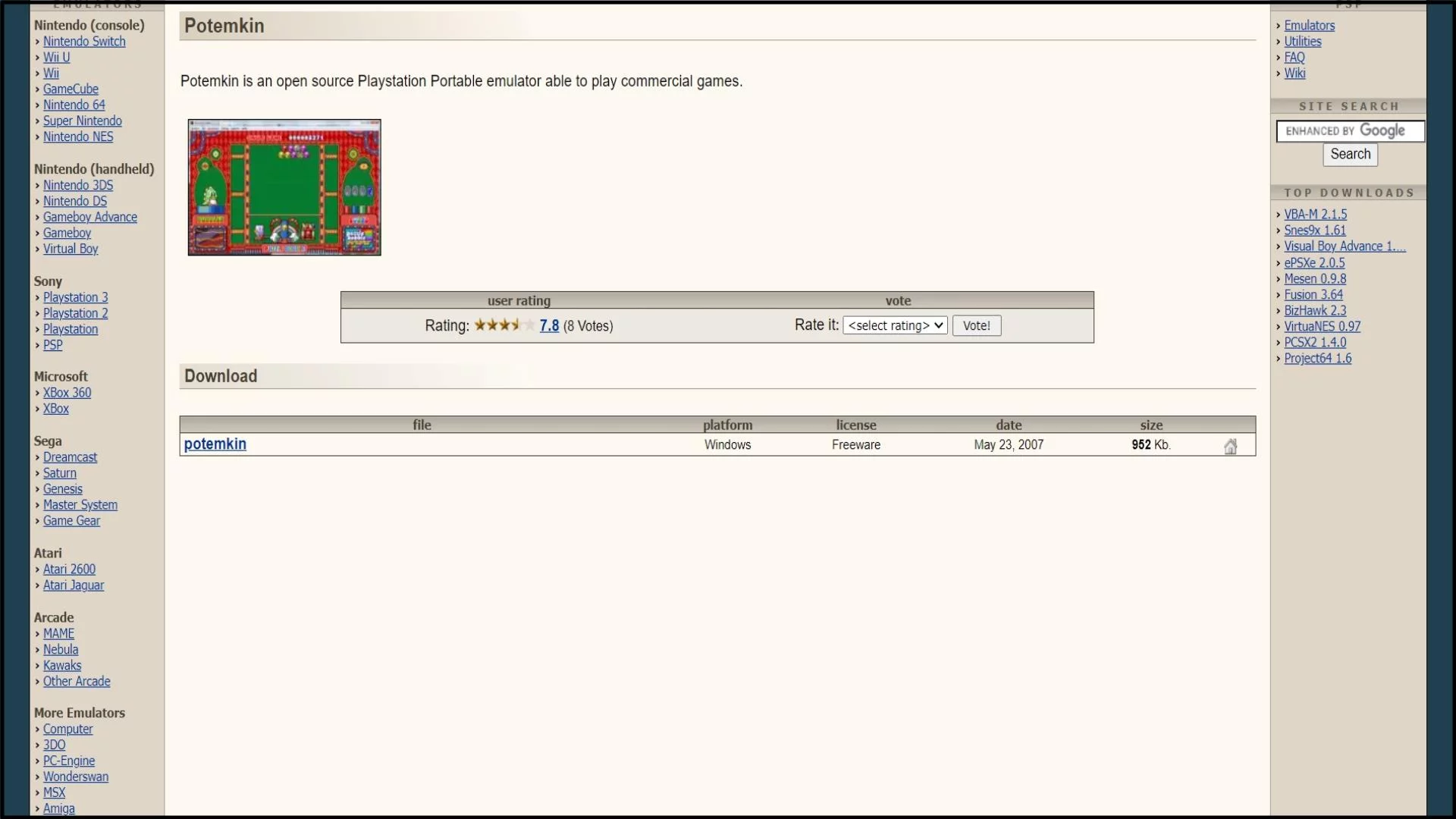
Potemkin is a Windows emulator for the Sony PlayStation Portable (PSP). It is an open-source emulator that supports a few paid titles. However, no updates have been made since 2007. We recommend PPSSPP, one of our top picks among the available emulators, for PSP emulation.
Features:
Potemkin PlayStation Portable Emulator With pals at your house, you can download and play PlayStation Portable games, but now you can experience the power using your Windows PC. Simply launch your preferred PlayStation Portable ROMs and have fun.
Potemkin file size: 951.8KB is completely safe as it has been examined by 3,543 of our users and the most reputable antivirus software.
#7 – PSP emulator for PC 0.9
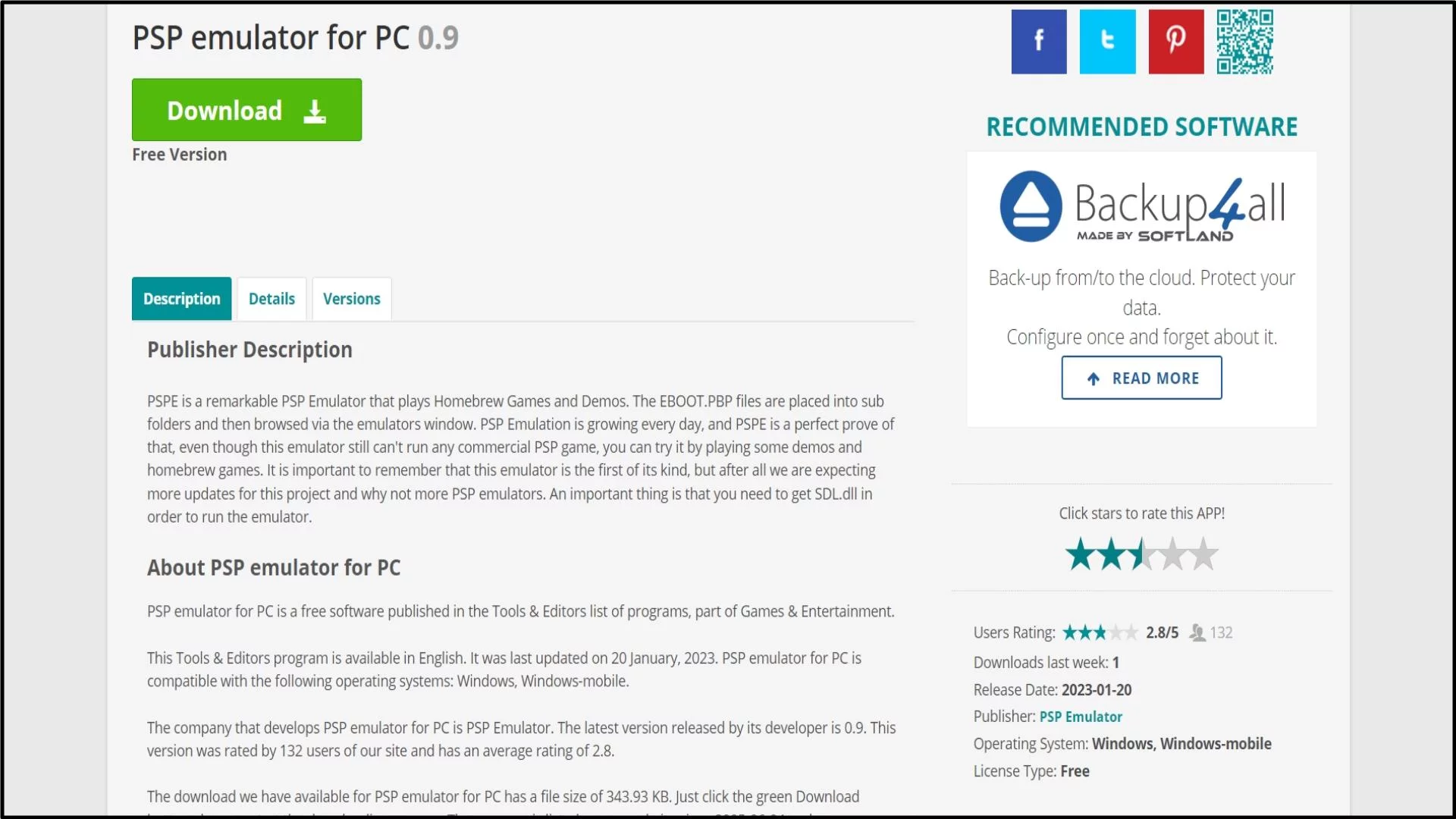
PSPE is an outstanding PSP emulator that supports demos and homebrew games. The emulator’s window is used to browse the EBOOT.PBP files after they are divided into subfolders. Even though PSPE is still unable to run any commercial PSP games, you can test it out by playing demos and homebrew games. PSP Emulation is growing every day, and PSPE is a perfect example of this. It is essential to keep in mind that this emulator is the first of its kind. However, given that we are anticipating additional updates for this project—and why not additional PSP emulators, why not? The fact that you need to obtain SDL.dll in order to run the emulator is crucial.
Features:
Compatibility with PlayStation 1 games: PSPE can run most PlayStation Portable games without major glitches or errors.
Save state functionality: PSPE allows you to save your progress in a game at any point and resume from that point later.
Controller support: PSPE supports a variety of controllers, including gamepads and joysticks.
Graphics and performance settings: PSPE allows you to adjust graphics and performance settings to optimize the gameplay experience, including support for high-resolution textures and rendering.
Sound and audio settings: PSPE allows you to customize sound and audio settings to enhance the gaming experience.
Cheat codes: PSPE allows you to enter cheat codes to modify the game experience.
Multiplayer support: PSPE allows you to play multiplayer games with other players on the same computer or over a network.
Plugin support: PSPE supports a variety of plugins that can enhance the emulator’s performance and add new features.
#8 – PCSX Reloaded
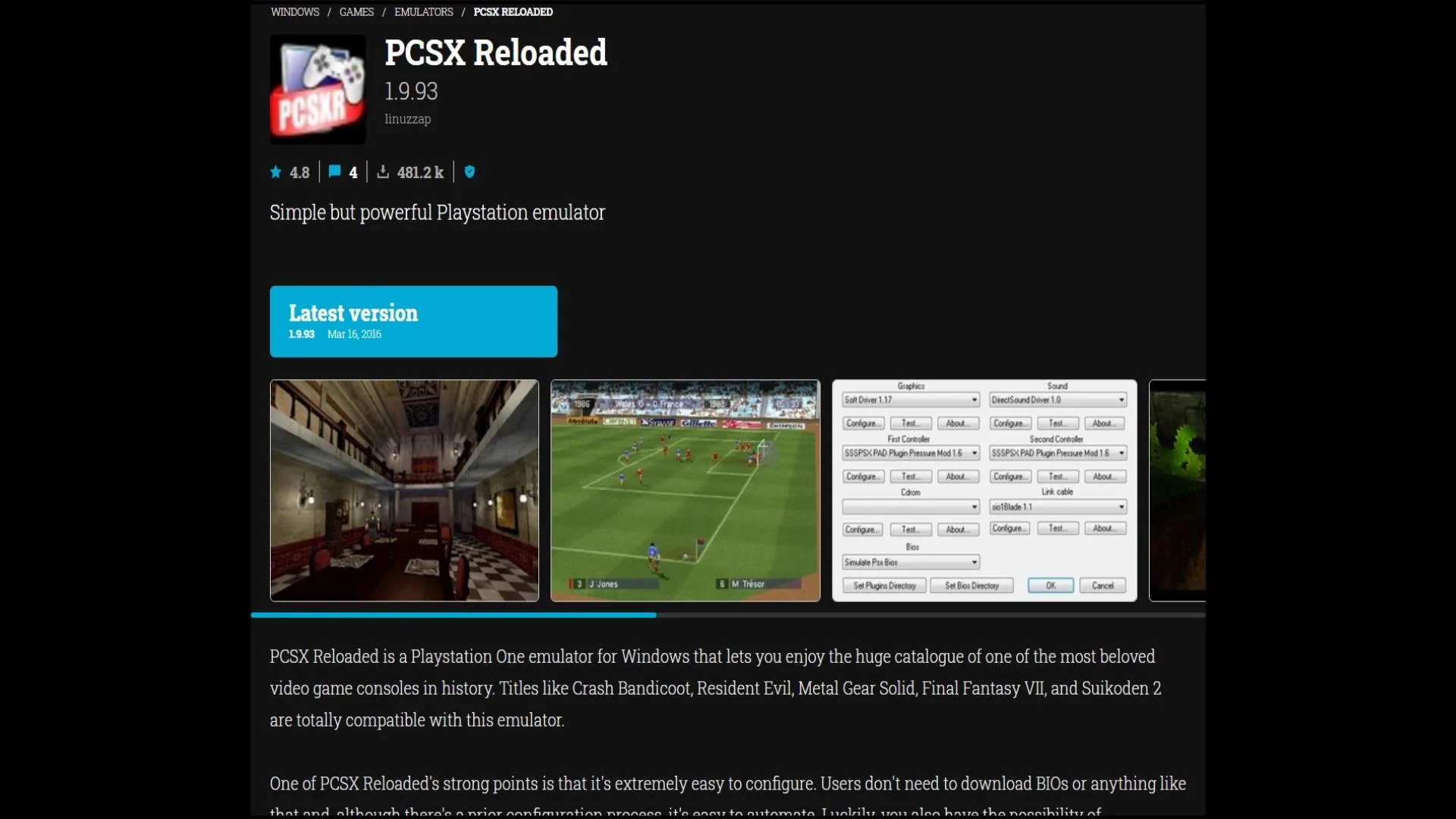
The original PCSX emulator, which was abandoned in 2003, has been forked into PCSX Reloaded. The emulator’s developers have continued to update and improve it, adding new features and fixing bugs.
Features:
Compatibility: PCSX Reloaded is compatible with various PlayStation games, including both licensed and in-house creations.
Save states: You can save your game progress at any time and return later to that point using the emulator.
Controller support: PCSX Reloaded is compatible with various game controllers, including Bluetooth and USB models.
Graphics with a high resolution: You can play games on the emulator at higher resolutions than on the original console, giving you a more detailed and sharper experience.
Audio support: PCSX Reloaded lets you customize the audio settings to your liking and supports stereo and surround sound.
Codes to cheat: The emulator has an implicit shortcut framework that allows you to enter codes to change your interactivity experience.
Support for multiplayer: Multiplayer gaming is supported in PCSX Reloaded, allowing you to connect with other players over the internet or a network.
Cross-stage support: Users can use the emulator in various ways because it is compatible with Windows, Mac OS X, and Linux.
#9 – PSXeven
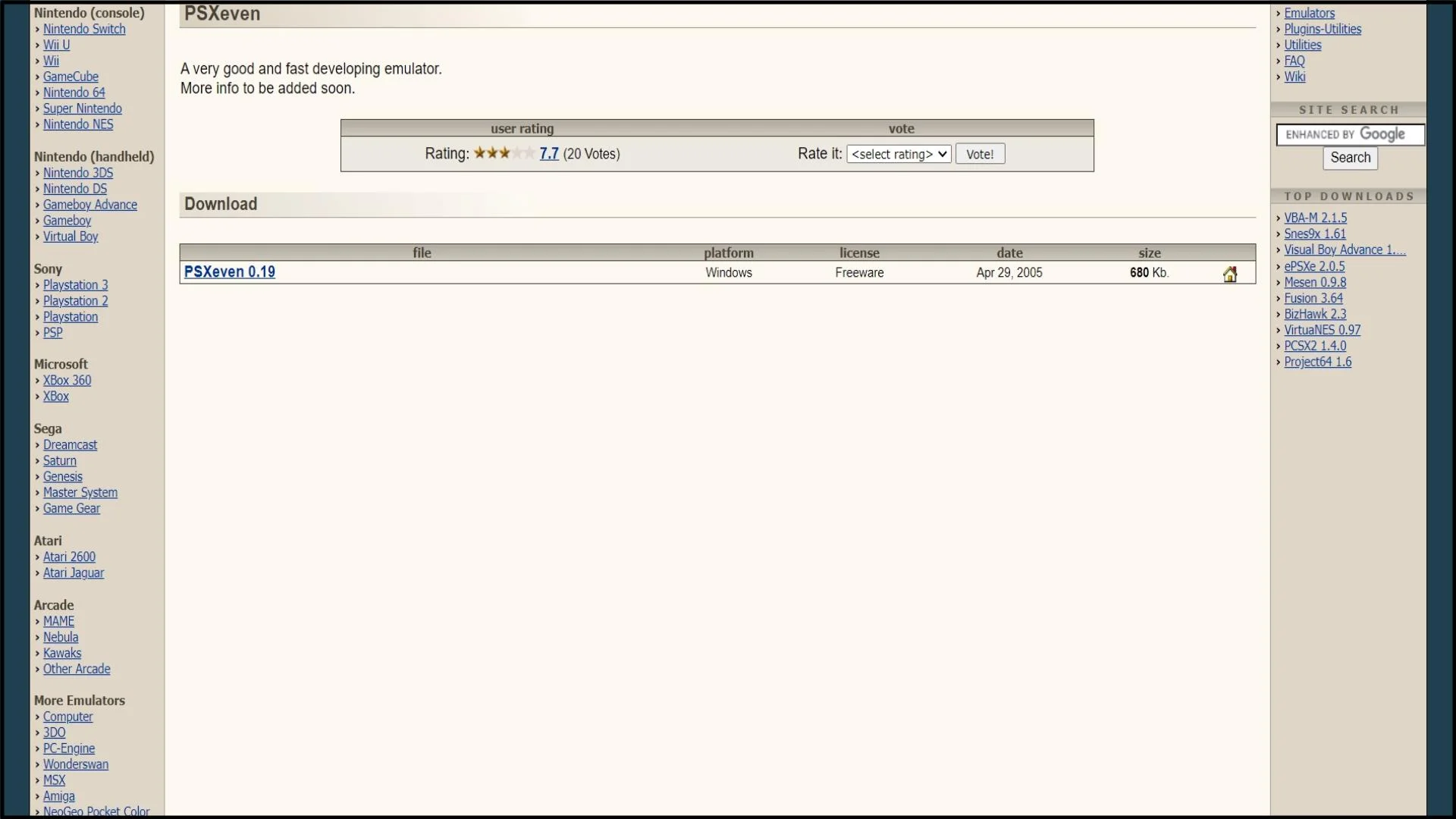
PSXeven is a relatively new PSP emulator that aims to provide a fast and accurate emulation experience. PSXeven is a promising PSP emulator that provides a high-quality emulation experience with a range of features, making it an excellent choice for playing PSP games on your computer or mobile device.
Features:
High Compatibility: PSXeven claims to have high compatibility with most PSP games, allowing you to play your favorite titles without issues.
High-Quality Rendering: PSXeven’s PSP emulator supports high-quality rendering and texture scaling, allowing you to play games at higher resolutions than the original console.
Fast and Smooth Performance: PSXeven uses dynamic recompilation to achieve fast and smooth emulation performance, even on low-end devices.
Multiplayer Support: PSXeven’s PSP emulator supports multiplayer mode, allowing you to play your favorite multiplayer games with your friends over the internet.
Save and Load State: You can save your progress at any point in the game and resume playing from the same point later on.
Cheat Codes: PSXeven’s PSP emulator also supports cheat codes, allowing you to use cheats in your favorite PSP games.
Easy-to-Use Interface: PSXeven has a simple and intuitive interface that allows you to easily load and play PSP games, as well as configure settings and options to optimize your gaming experience.
#10 – UltraPSP
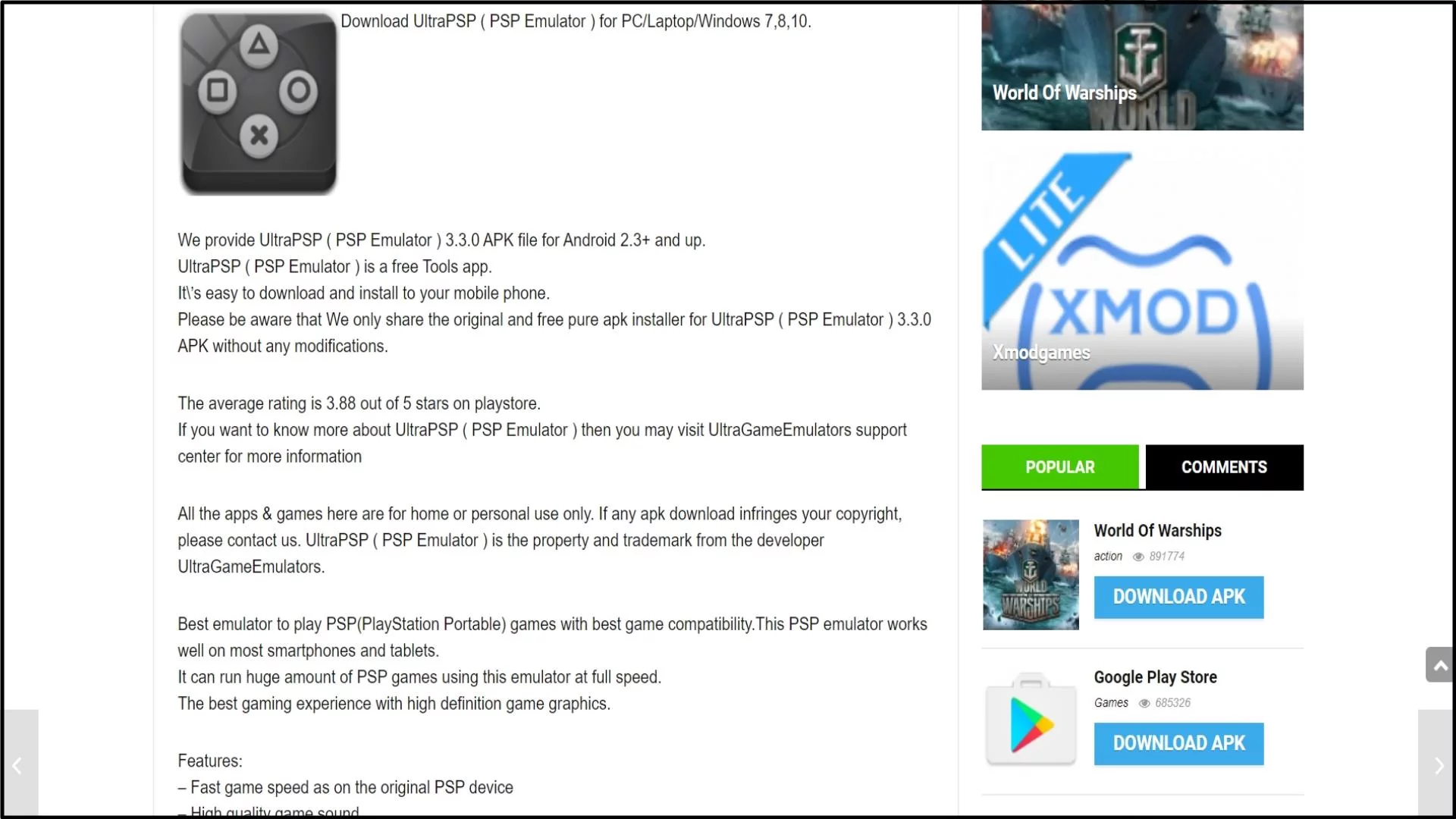
UltraPSP was a custom firmware (CFW) for the PlayStation Portable (PSP) gaming console that provided additional features and functionality beyond the official firmware released by Sony.
Features:
Custom themes: UltraPSP allowed users to customize the appearance of their PSP by installing custom themes.
Emulation: UltraPSP included support for running emulators for other gaming systems, such as NES, SNES, and Game Boy.
Plugins: UltraPSP supported various plugins that could enhance the functionality of the console, such as allowing users to take screenshots or play music in the background while gaming.
Custom firmware updates: UltraPSP allowed users to update their CFW to newer versions as they became available.
Backup support: UltraPSP allowed users to create backups of their game discs and save files.
Conclusion:
When it comes to playing games with excellent graphics and high resolution, PSP games are the best. And the majority of gamers favor Playstation for their gaming. Nevertheless, the harsh reality is that not everyone can buy a PSP because it may be very expensive for those on a tight budget.
But with the aforementioned top 10 PSP emulators, you may play your favorite games not only on Android but also on computers. While some of the aforementioned emulators can only be used on Android, others are excellent on PC.
Frequently Asked Questions (FAQ’s):-
Q1. What are the system requirements for running a PSP emulator?
Ans. The system requirements will vary depending on the specific emulator you’re using and the games you want to play, but generally, you’ll need a reasonably powerful computer or mobile device with a fast processor and dedicated graphics card.
Q2. Where can I download a PSP emulator?
Ans. There are several PSP emulators available online, such as PPSSPP, JPCSP, and OpenEmu. It’s important to download emulators from a trusted source to avoid malware or viruses.
Q3. Can I play multiplayer games on a PSP emulator?
Ans. Yes, some PSP emulators support multiplayer functionality, either through local networks or online play.
Q4. Can I use a game controller with a PSP emulator?
Ans. Yes, most PSP emulators support game controllers. You may need to configure the controller settings within the emulator software.

Thank you
yup
thanks
thank you
thank you very much!!
Thanks a lot!
Thanks for sharing
Thanks a lot!
Works!
Thanks!